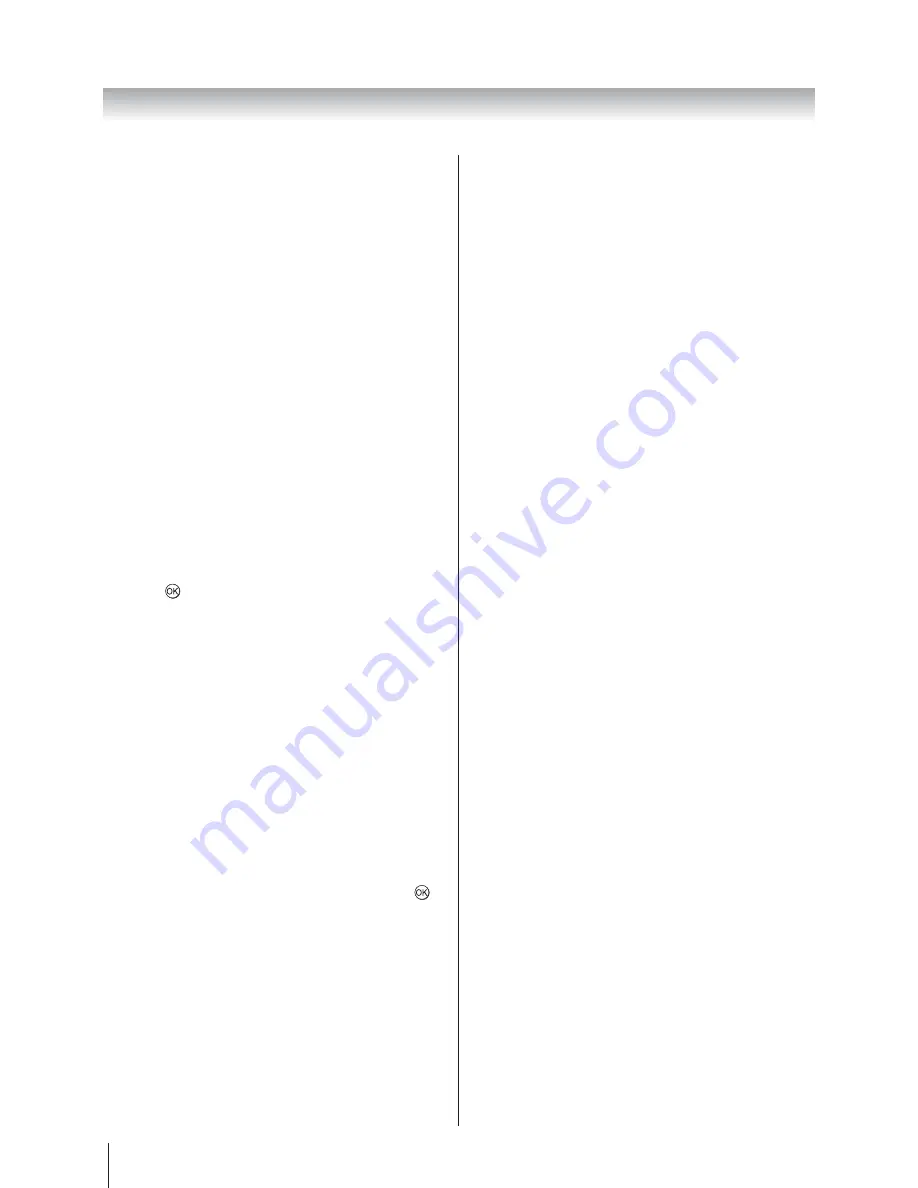
48
Connecting your TV
Horizontal Width
1. In
the
PC Setting
$ } ~
Horizontal width
.
2. &
Clock Phase
The
Clock phase
matches the PC signal with the LCD
display.
Adjusting this can clear horizontal stripes and picture
blur.
1. In
the
PC Setting
$ } ~
Clock phase
.
2. "
Reset
This feature resets all PC settings to the factory settings.
Note:
If any PC settings have not been changed,
Reset
is not available.
1. In
the
PC Setting
$ } ~
Reset
.
2. Press .
Note:
When a PC is connected using HDMI none of these
functions will be available.
The screen is disrupted momentarily when adjusting
PC setting. This is not a sign of malfunction.
The default settings and adjustment ranges may vary
depending on the input signal format.
Auto Adjust for PC
Adjust Horizontal position, Vertical position, Horizontal
Clock, and Clock phase automatically. Depending on the
type of the signal, there is a possibility that the display
may not be adjusted in its optimum condition with this
function. In that case, please adjust each item manually.
1. Press
MENU
SETUP
.
2. } ~
PC Setting
, and press
.
Summary of Contents for 32W2300A
Page 56: ... ...























