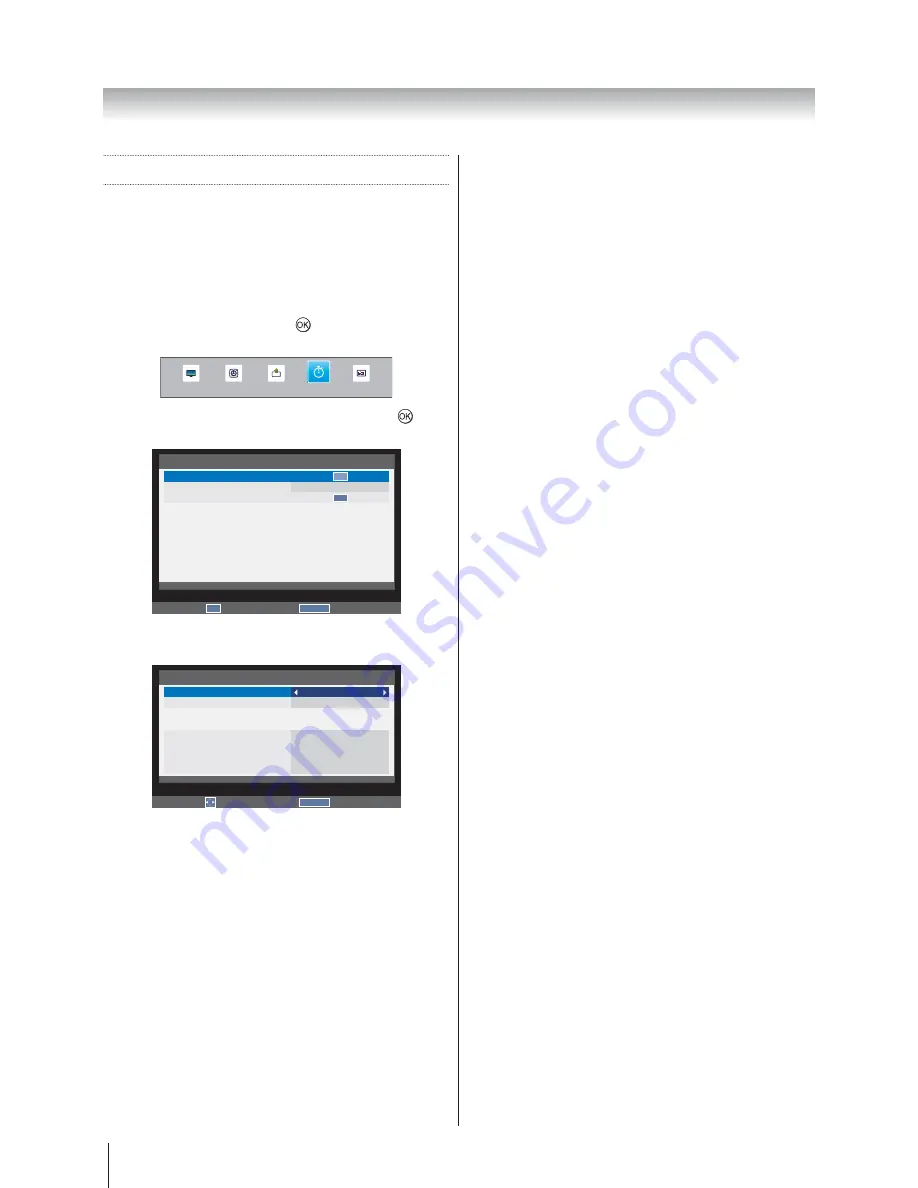
28
Using the TV’s features (General)
Applications Control
On Timer
This feature allows you to set the television to turn on
automatically to a preset channel at a certain time of day
or after a certain length of time.
1. Press
MENU
APPLICATIONS
and press
to enter the
submenu.
SOUND
APPLICATIONS
PREFERENCES
PICTURE
SETUP
2. } ~
On timer
and press
to
enter the submenu.
RETURN
Back
APPLICATIONS
On timer
Sleep Timer
Demo
00:00
OK
OK
Enter
OK
3. } ~
Enable On Timer
and press
On
or
Off
.
RETURN
Back
On timer
Enable On Timer
Enable DTV Clock
Power On Time
Repeat
Input
Channel
Volume
Time Until Power On
On
Off
00:00
ONCE
ATV
0
30
00:00
Edit
Note:
The settings are only available when
Enable On
Timer
is
On
.
4. } ~
Enable DTV Clock
and
On
or
Off
.
Note:
Power On Time
and
Repeat
are only available
when
Enable DTV Clock
is
On
.
5. } ~
Power On Time
and press
"
enter the time.
6. } ~
Repeat
to select
ONCE
,
DAILY
,
Mon.~Fri.
,
Mon.~Sat.
or
Sat.~Sun.
7. } ~
Input
select
ATV
,
EXT 1
,
EXT 2
,
HDMI 1
,
HDMI 2
,
PC
or
DTV
.
8. } ~
Channel
to change the channel number or use the number
key pad on the remote to enter the channel number.
Note:
Channel
is only available when the
Input
is
ATV
or
DTV
.
Blank screen will appear if not tuned.
9. } ~
Volume
to modify the volume, or use the number key pad on
the remote to enter the volume.
10. } ~
Time Until Power On
"
the remote to enter the time for the TV to turn on
automatically.
Note:
Time Until Power On
is only available when
Enable DTV Clock
is
Off
.
Sleep Timer
The television can be set to turn itself Off after a certain
length of time.
1. Press
MENU
APPLICATIONS
.
2. } ~
Sleep Timer
(Turn off the
TV).
3. +
off, or use the number key pad on the remote to
enter the time.
Summary of Contents for 32W2300A
Page 56: ... ...






























