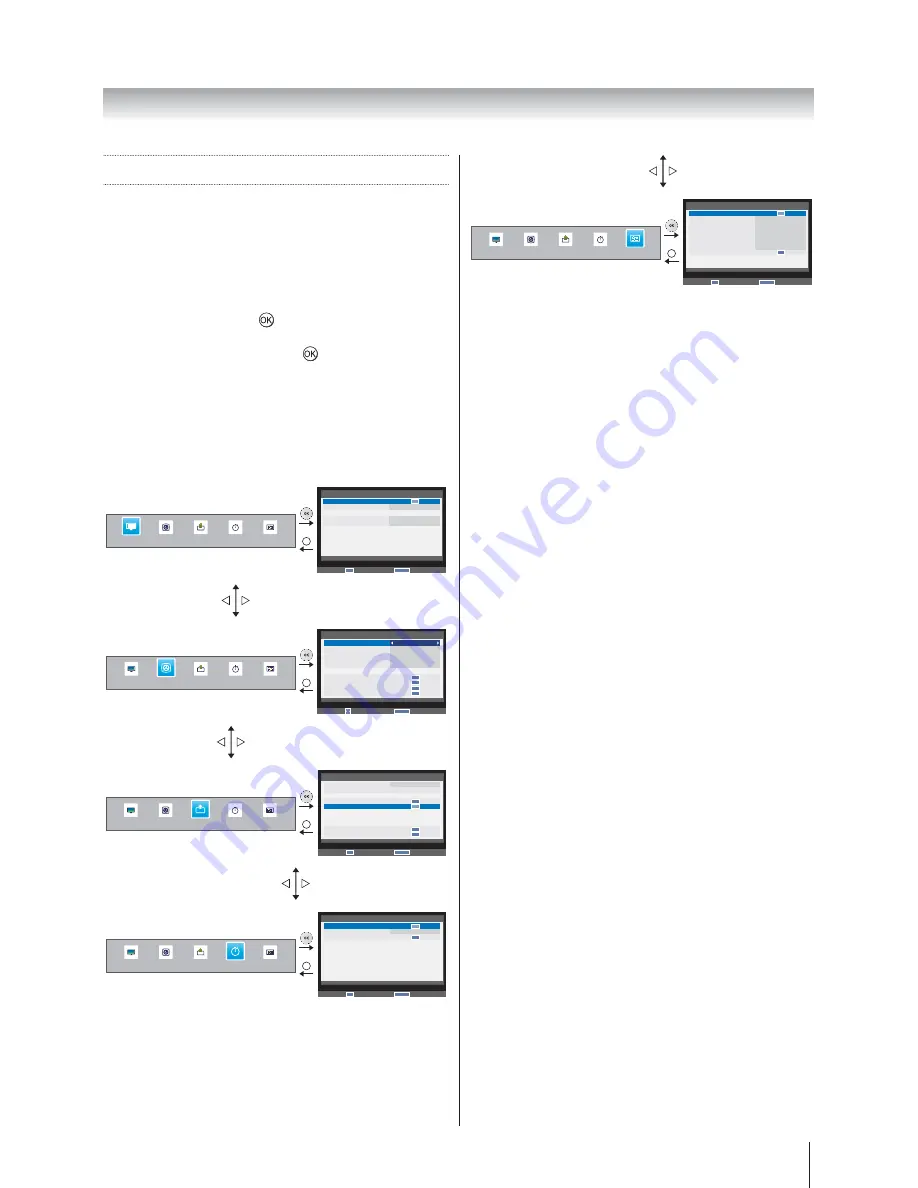
15
Getting started
Using the Remote Control
To set up the television you will now need to use the on
screen menus. Press
MENU
on the remote control to see
the menus.
The on-screen menu appears as a list of five topics.
""
navigation ring on the remote control.
To use the options, press
to enter the sub menu. Then
} ~
down through the menu and use
to select the required
choice. Follow the on-screen instructions. The functions
of each menu are described in detail throughout this
manual.
TV SETUP menu chart
PICTURE menu
RETURN
SOUND
APPLICATIONS
PREFERENCES
PICTURE
SETUP
RETURN
Back
PICTURE
Picture Settings
3D Colour Management
Base Colour Adjustment
DNR
MPEG NR
Off
Low
Low
OK
OK
Enter
SOUND menu
RETURN
APPLICATIONS
PREFERENCES
PICTURE
SOUND
SETUP
RETURN
Back
SOUND
Dual
Bass
Treble
Balance
Stable Sound
Dynamic Range Control
Advanced Sound Settings
Audio Level Offset
Digital Audio Output
Audio Description
Dual1
0
0
0
Off
On
OK
OK
OK
OK
Edit
SETUP menu
RETURN
SOUND
APPLICATIONS
PREFERENCES
PICTURE
SETUP
RETURN
Back
SETUP
1/2
Language
Country
Tuner Mode
Auto tuning
ATV Manual Tuning
DTV Manual Tuning
DTV Settings
AV connection
Picture Position
Quick Setup
English
Australia
Antenna
OK
OK
OK
Enter
OK
OK
APPLICATIONS menu
RETURN
SOUND
APPLICATIONS
PREFERENCES
PICTURE
SETUP
RETURN
Back
APPLICATIONS
On timer
Sleep Timer
Demo
00:00
OK
OK
Enter
OK
PREFERENCES menu
RETURN
SOUND
APPLICATIONS
PREFERENCES
PICTURE
SETUP
RETURN
Back
PREFERENCES
HDMI CEC Control
Teletext
Panel Lock
Auto Format
4:3 Stretch
Blue Screen
Side Panel
DivX Registration
DivX Deregistration
Auto
Off
On
Off
On
1
OK
OK
OK
Enter
Note for menu system:
If you do not make a selection for a while, the menu
display disappears automatically.
Summary of Contents for 32W2300A
Page 56: ... ...
















































