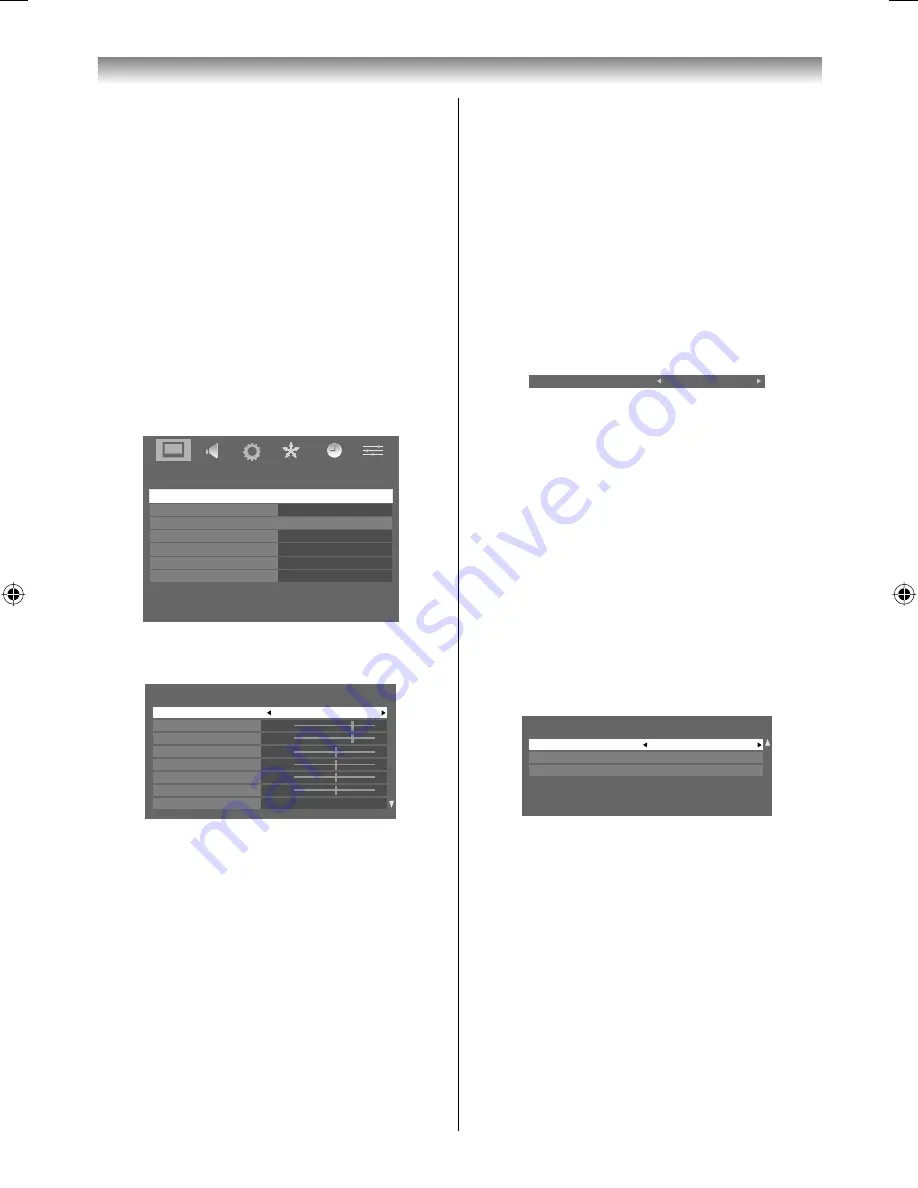
20
Using the TV’s features
Notes:
• Because the
AutoView
mode automatically
adjusts picture settings based on ambient light
conditions, the
Auto Brightness Sensor
menu
is greyed out when it is selected.
•
Game
mode is available in external input mode
(other than aerial input). When you select
Game
mode, suitable widescreen formats will
be selected.
•
PC
mode is available in RGB/PC input mode or
HDMI input mode.
•
PC Fine
mode is only available in TOSHIBA’s
PC (REGZA-LINK type) input and the
Enable
REGZA-LINK
menu
On
(
-
page 27), then
Auto
mode appears in the
Black/White Level
and
Cinema mode
.
1
From the
PICTURE
menu press
V
or
U
to
select
Picture settings
.
PICTURE
Picture settings
3D Colour management
Base colour adjustment
Active Backlight Control
Auto Brightness Sensor
MPEG NR
DNR
Off
On
Off
Low
Auto
2
Press
Q
, then press
V
or
U
to select
Picture Mode
.
Picture settings
1/2
Picture Mode
Backlight
Contrast
Brightness
Colour
Tint
Sharpness
Black/White Level
Standard
Middle
70
50
50
0
0
70
3
Press
Y
or
Z
to select the picture mode you
prefer and press
Q
.
Activating the picture preferences
You can customise current picture mode
settings as desired. For example, while selecting
"
Dynamic
," if you change the following items,
such as
Picture settings
items, your new setting
is saved as
Dynamic-user
.
1
From the
Picture settings
menu press
V
or
U
to select either
Backlight
,
Contrast
,
Brightness
,
Colour
,
Tint
or
Sharpness
and
press
Q
.
2
Press
Y
or
Z
to adjust the settings.
Note:
Backlight
,
Contrast
,
Brightness
,
Colour
,
Tint
,
Sharpness
,
Black/White Level
and
Colour
Temperature
are not available when
Picture
Mode
is set to
AutoView
.
Setting the black/white level
Black/White Level
improves the defi nition of
dark areas of the picture.
1
From the
Picture settings
menu, press
V
or
U
to select
Black/White Level
.
2
Press
Y
or
Z
to select
High, Off, Low
or
Middle
.
Black/White Level
Middle
Using the cinema mode
A movie fi lm’s picture runs at 24 frames a
second, whereas movie software such as DVD,
etc., that you enjoy watching on television at
home runs at 30 (NTSC) or 25 (PAL) frames a
second. To convert this signal to reproduce a
smooth motion and picture quality, select the
On
mode.
Effective signal and setup conditions:
• When the Video input mode is selected.
• When the input signal format is 480i, 576i or
1080i signals.
1
From the
Picture settings
menu, press
V
or
U
to select
Cinema mode
on the 2nd page.
Picture settings
2/2
Cinema mode
Colour Temperature
Reset
Off
2
Press
Y
or
Z
to select
On
or
Off
.
Note:
When a DVD movie with subtitle is playing back,
this mode may not work correctly.
Adjusting the colour temperature
Colour Temperature
increases the warmth or
coolness of the picture by setting the red, green
or blue tint.
1
From the
Picture settings
menu, press
V
or
U
to select
Colour Temperature
on the 2nd
page, then press
Q
.
324246RV600ETY_En.indd 20
324246RV600ETY_En.indd 20
7/28/2009 10:08:13 AM
7/28/2009 10:08:13 AM






























