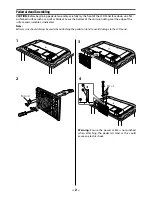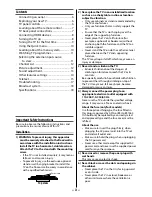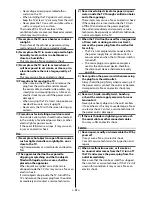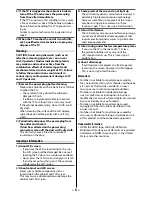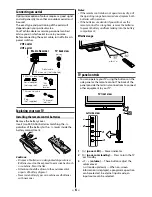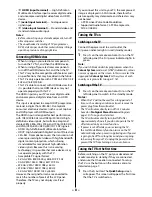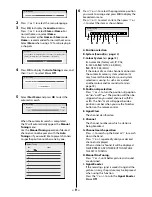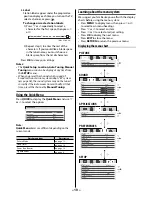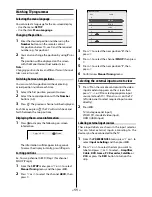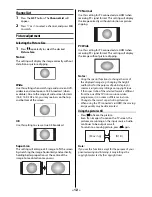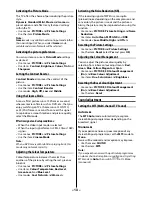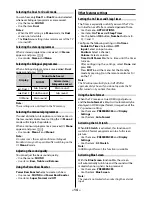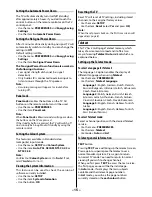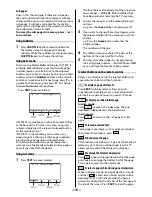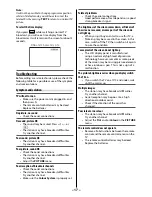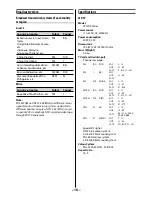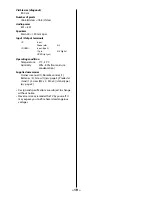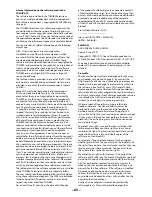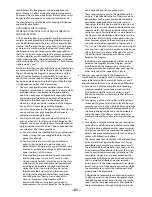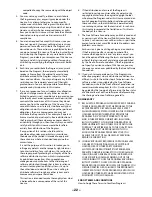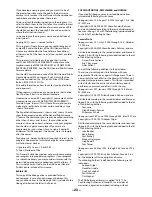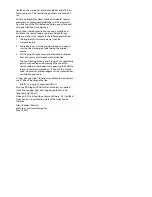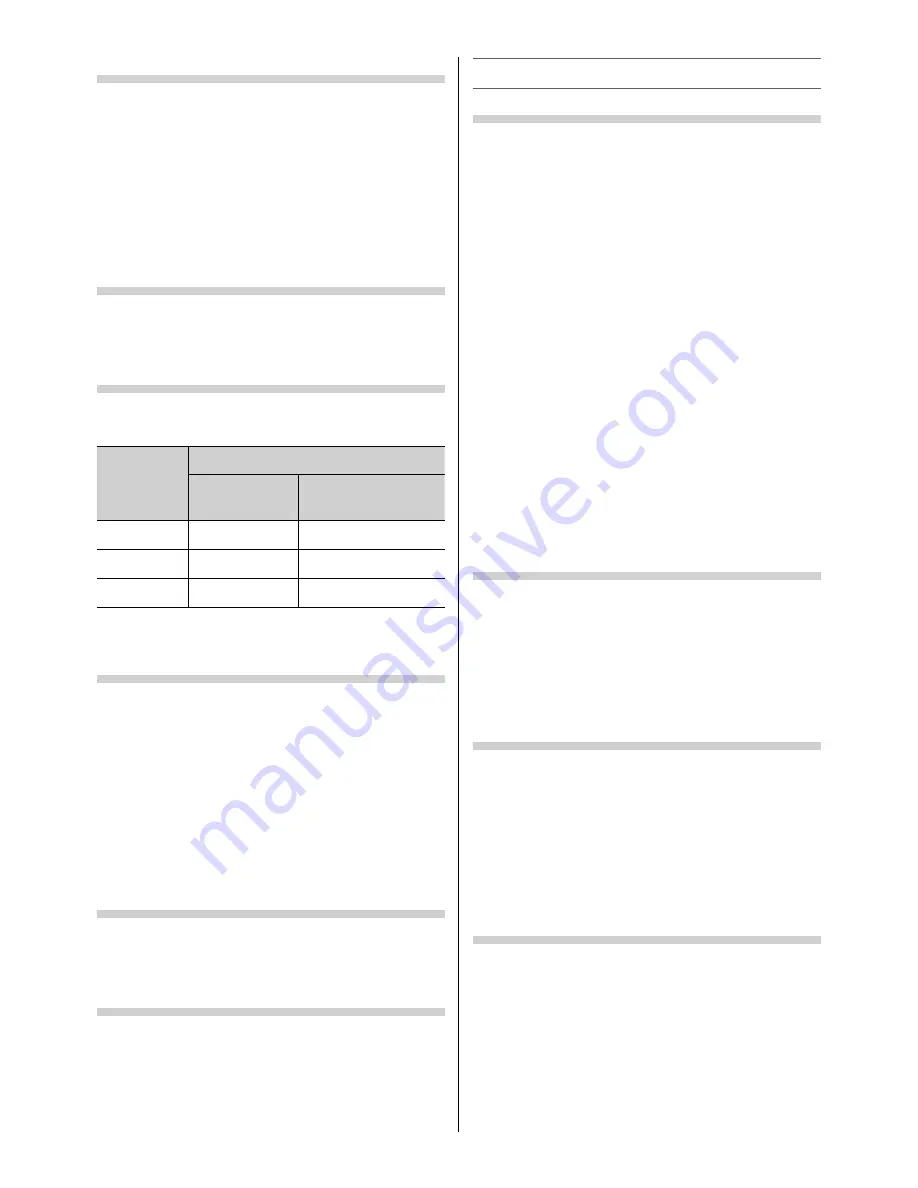
– 14 –
Selecting the Dual 1 or Dual 2 mode
You can hear only
Dual 1
or
Dual 2
sound selected,
whenever bilingual programmes are received.
•
Use the menu:
SOUND
•
Use the item:
Dual
Notes:
•
When the MTS setting is in
Mono
mode, the
Dual
menu is not selectable.
•
The
Dual
menu setting status remains even if the TV
is turned off .
Selecting the stereo programmes
When a stereo programme is received,
d
Stereo
appears and press
s
.
•
Use modes:
Stereo
and
Mono
Selecting the bilingual programmes
When a bilingual programme is received,
j
Dual
appears and press
s
.
Display
Sound to be heard
NICAM
German stereo/
bilingual broadcast
j
Dual 1
Sub
I
sound
Main sound
J
Dual 2
Sub
II
sound
Sub sound
e
Mono
Main sound
—
Note:
These settings are not stored in the TV memory.
Selecting the monaural programmes
If sound distortion, interruptions or silence arises in
the low sound volume level, setting the
e
Mono 2
mode will mitigate the problem.
When a monaural programme is received,
e
Mono
appears and press
s
.
•
Use modes:
Mono 1
and
Mono 2
Note:
On some cases, the reception of stereo/bilingual
broadcasts may not be possible after switching on the
e
Mono 2
mode.
Adjusting the sound quality
You can adjust the basic sound quality.
•
Use the menu:
SOUND
•
Use items:
Bass
,
Treble
and
Balance
Using the Power Bass Booster
Power Bass Booster
helps to create rich bass.
•
Use menus:
SOUND
and
Power Bass Booster
•
Use items:
Super
,
Normal
and
Off
Other features settings
Setting the On Timer and Sleep Timer
The Timer is especially useful if you want the TV to
turn itself on or off after a selected period of time.
•
Use the menu:
APPLICATIONS
•
Use items:
On Timer
and
Sleep Timer
•
Use the button:
OK
button,
Number
buttons (0-
9),
and
Confi gure the following settings in
On Timer
:
Enable On Timer:
Select
On
or
Off
.
Input:
Select an input source.
Position:
Select a channel.
Volume:
Select a volume.
Time Until Power On:
Set a time until the timer
turns on.
After configuring the settings, select
Done
and
press
OK
.
Press
EXIT
to exit the menu. Set the Standby
mode by pressing
1
on the remote control or
!
on the TV.
Note:
The TV will automatically turn itself off after
approximately 2 hours if you do not operate the TV
after turned on by on timer function.
Using the Auto Format
When the TV receives a true HDMI signal picture
and the
Auto Format
is
On
, it will automatically be
displayed in HDMI signal format, irrespective of the
TV’s previous setting.
•
Use the menu:
PREFERENCES
and
Display
Settings
•
Use the item:
Auto Format
Activating the 4:3 Stretch
When
4:3 Stretch
is activated, this function will
switch 4:3 format programmes into a full screen
picture.
•
Use the menu:
PREFERENCES
and
Display
Settings
•
Use the item:
4:3 Stretch
Note:
In HDMI signal format, this function is available.
Activating Blue Screen
With the
Blue Screen
function
On
, the screen
will automatically turn blue and the sound will be
muted when no signal is being received.
•
Use the menu:
PREFERENCES
•
Use the item:
Blue Screen
Note:
The sound is not muted when selsecting the external
input.