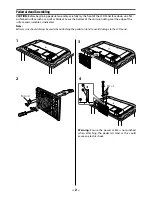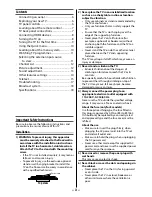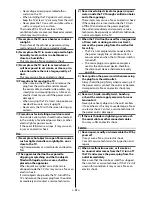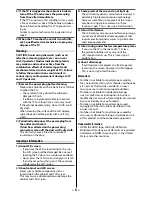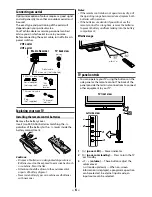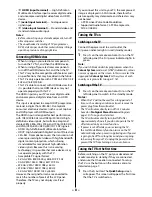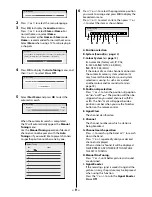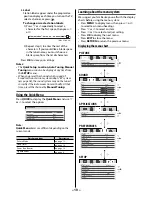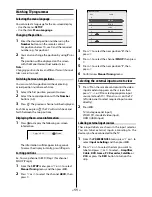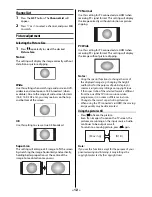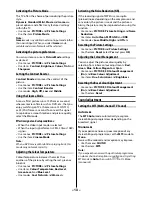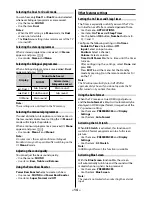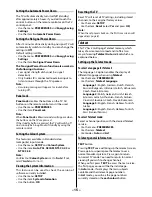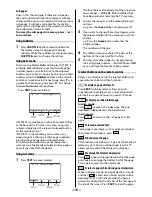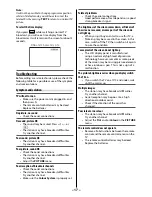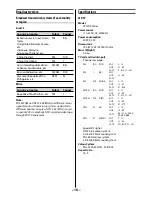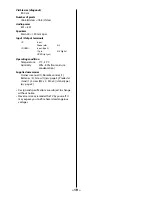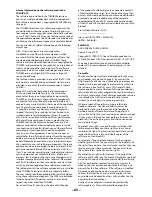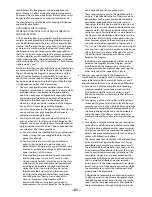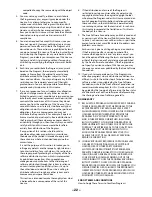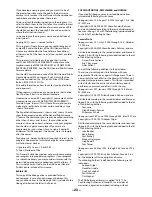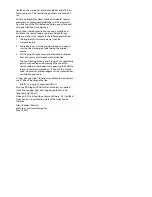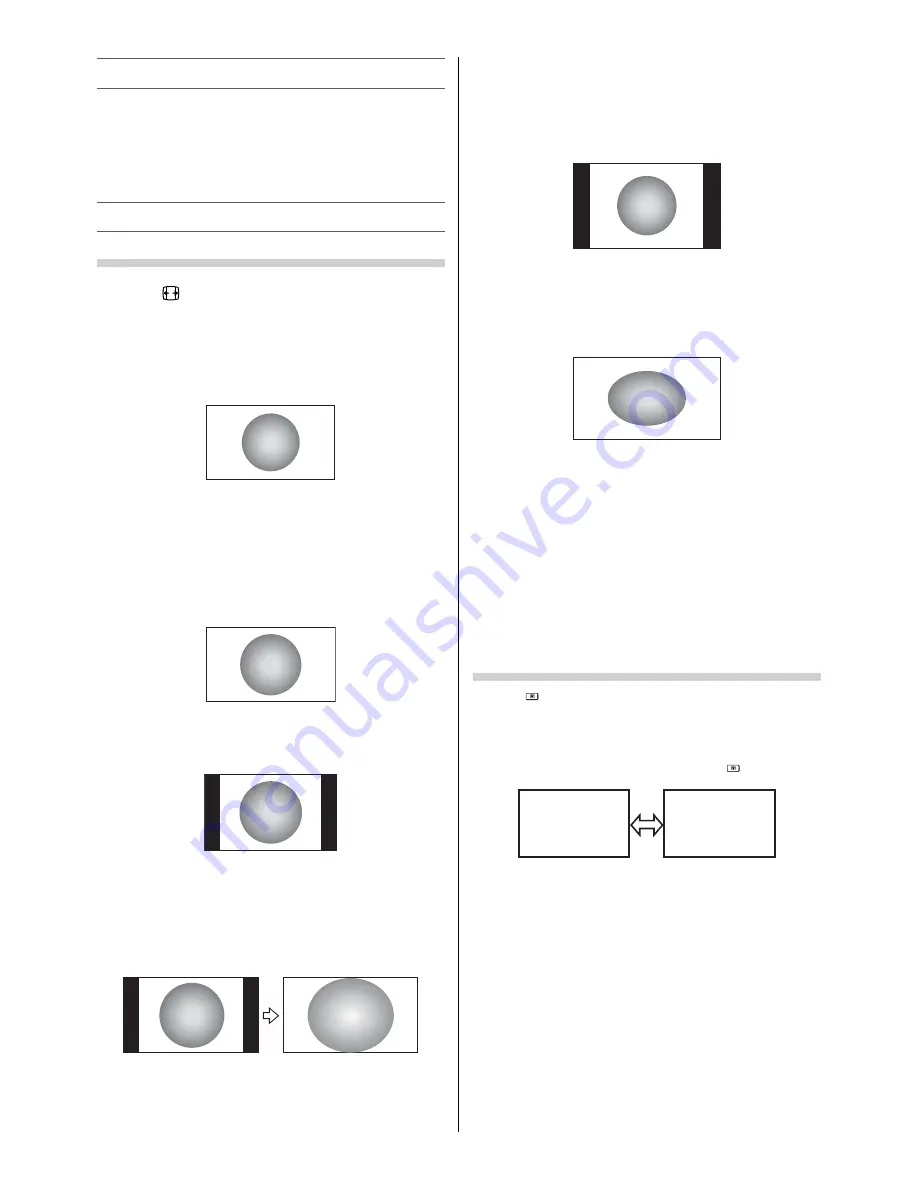
– 12 –
Channel List
1
Press the
LIST
button. The
Channel List
will
appear.
2
Press
or
to select a channel, and press
OK
to watch.
Picture adjustment
Selecting the Picture Size
1
Press
repeatedly to select the desired
Picture Size
.
Native
This setting will display the image correctly without
distortion or picture clipping.
Wide
Use this setting when watching a wide-screen DVD,
widescreen video tape or a 16:9 broadcast (when
available). Due to the range of wide-screen formats
(16:9, 14:9, 20:9 etc.), you may see bars on the top
and bottom of the screen.
4:3
Use this setting to view a true 4:3 broadcast.
Super Live
This setting will enlarge a 4:3 image to fi t the screen
by stretching the image horizontally and vertically,
holding better proportions at the centre of the
image. Some distortion may occur.
PC Normal
Use this setting for PC connected via HDMI when
receiving PC signal format. This setting will display
the image correctly without distortion or picture
clipping.
PC Wide
Use this setting for PC connected via HDMI when
receiving PC signal format. This setting will display
the image without picture clipping.
Notes:
•
Using the special functions to change the size of
the displayed image (e.g. changing the height/
width ratio) for the purpose of public display or
commercial gain may infringe on copyright laws.
•
If the aspect ratio of the selected format is diff erent
from the one of the TV transmission or video
programme, it can cause a diff erence in vision.
Change to the correct aspect ratio picture size.
•
When using the PC connected via HDMI, the moving
image quality may be deteriorated.
Using the picture still
•
Press
to freeze the picture.
Even if an image is frozen on the TV screen, the
pictures are running on the input source. Audio
continues to be output as well.
To return to a moving picture, press
again.
(Moving)
(Still)
Note:
If you use this function except for the purpose of your
private viewing and listening, it may infringe the
copyright protected by the copyright laws.