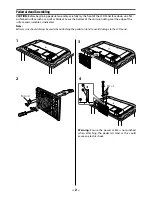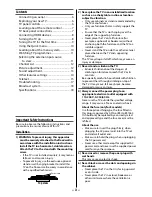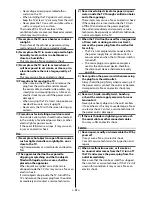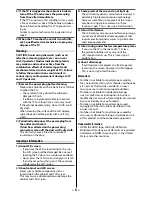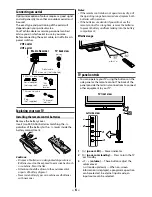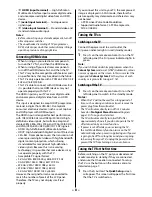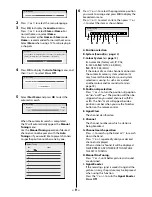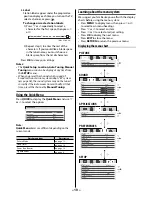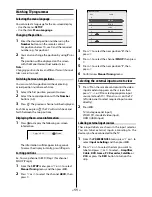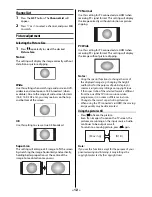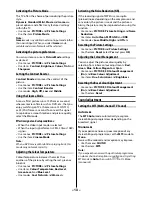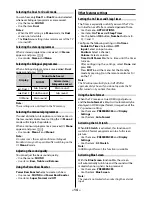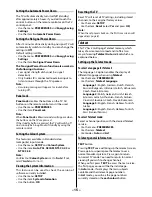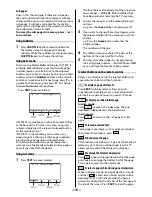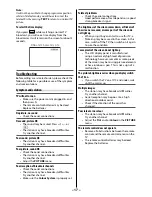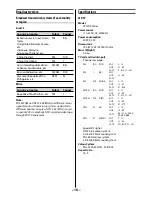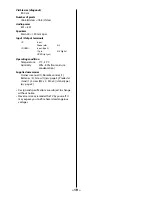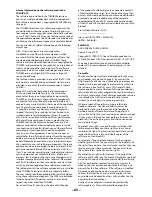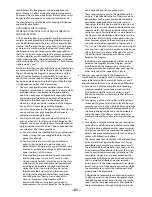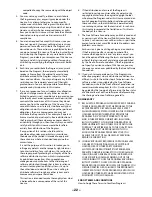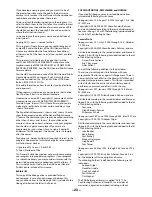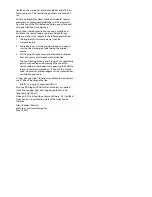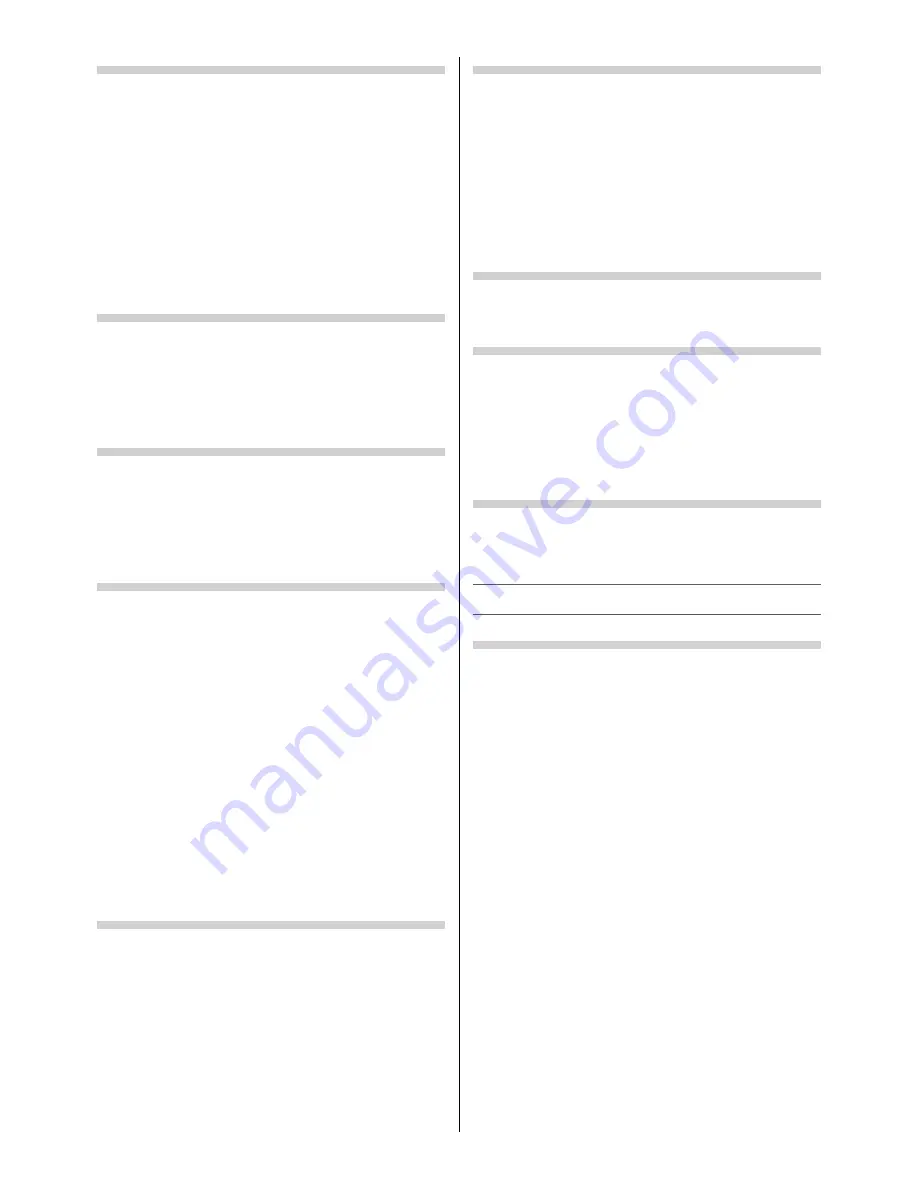
– 13 –
Activating the Picture Mode
This TV off ers the choice of personalising the picture
style.
Dynamic
,
Standard
,
Mild
,
Movie
and
Game
are
preset options and aff ect many features/settings
within the TV.
•
Use menus:
PICTURE
and
Picture Settings
•
Use the item:
Picture Mode
Note:
Game
mode is available in external input mode (other
than aerial input). When you select
Game
mode,
suitable widescreen formats will be selected.
Activating the picture preferences
You can customise current
Picture Mode
settings
as desired.
•
Use menus:
PICTURE
and
Picture Settings
•
Use items:
Contrast
,
Brightness
,
Colour
,
Tint
and
Sharpness
Setting the Contrast Booster
Contrast Booster
improves the contrast of the
picture.
•
Use menus:
PICTURE
and
Picture Settings
•
Use the item:
Contrast Booster
•
Use modes:
High
,
Off
,
Low
and
Middle
Using the Cinema Mode
A movie fi lm’s picture runs at 24 frames a second,
whereas movie software such as DVD, etc., that you
enjoy watching on TV at home runs at 30 (NTSC)
or 25 (PAL) frames a second. To convert this signal
to reproduce a smooth motion and picture quality,
select the
On
mode.
Eff ective signal and setup conditions:
•
When the Video input mode is selected.
•
When the input signal format is 480i, 576i or 1080i
signals.
•
Use menus:
PICTURE
and
Picture Settings
•
Use the item:
Cinema Mode
Note:
When a DVD movie with subtitle is playing back, this
mode may not work correctly.
Adjusting the Colour Temperature
Colour Temperature increases the warmth or
coolness of the picture by setting the red, green or
blue tint.
•
Use menus:
PICTURE
and
Picture Settings
•
Use items:
Colour Temperature
,
Red Level
,
Green Level
and
Blue Level
•
Use modes:
Cool
,
Natural
and
Warm
etc.
Activating the Noise Reduction (NR)
If the receiving signal of MPEG is a mosquito
(grained) noise depending on the compression and
conversion, the picture is weak and the picture is
blurry, the picture may be improved when using this
function.
•
Use menus:
PICTURE
,
Picture Settings
and
Noise
Reduction
•
Use items:
Auto Clean
,
MPEG NR
and
DNR
•
Use modes:
Low
,
Middle
,
High
and
Off
etc.
Resetting the Picture Settings
•
Use menus:
PICTURE
and
Picture Settings
•
Use the item:
Reset
(select
Yes
and press
OK
)
Adjusting the Colour Management
You can adjust the picture colour quality by
selecting from 6 base colour adjustments :
Red
,
Green
,
Blue
,
Yellow
,
Magenta
or
Cyan
.
•
Use menus:
PICTURE
,
3D Colour Management
(On)
and
Base Colour Adjustment
•
Use items:
Hue
,
Saturation
and
Brightness
Resetting the Base Colour Adjustment
•
Use menus:
PICTURE
,
3D Colour Management
(On)
and
Base Colour Adjustment
•
Use the item:
Reset
Sound adjustment
Setting the MTS (Multi-channel TV Sound)
Auto
mode
The
MTS Auto
mode automatically recognize
stereo/bilingual programmes depending on the
broadcast signal.
Mono
mode
If you experience noise or poor reception of any
stereo/bilingual programme, set the
MTS
mode to
Mono
.
Noise will be reduced and reception may improve.
•
Use the menu:
SOUND
•
Use the item:
MTS
Note:
If you experience noise with a particular programme
on whose channel reception is usually good, try setting
MTS mode to
Auto
, then switch
s
to
e
Mono
(monaural).