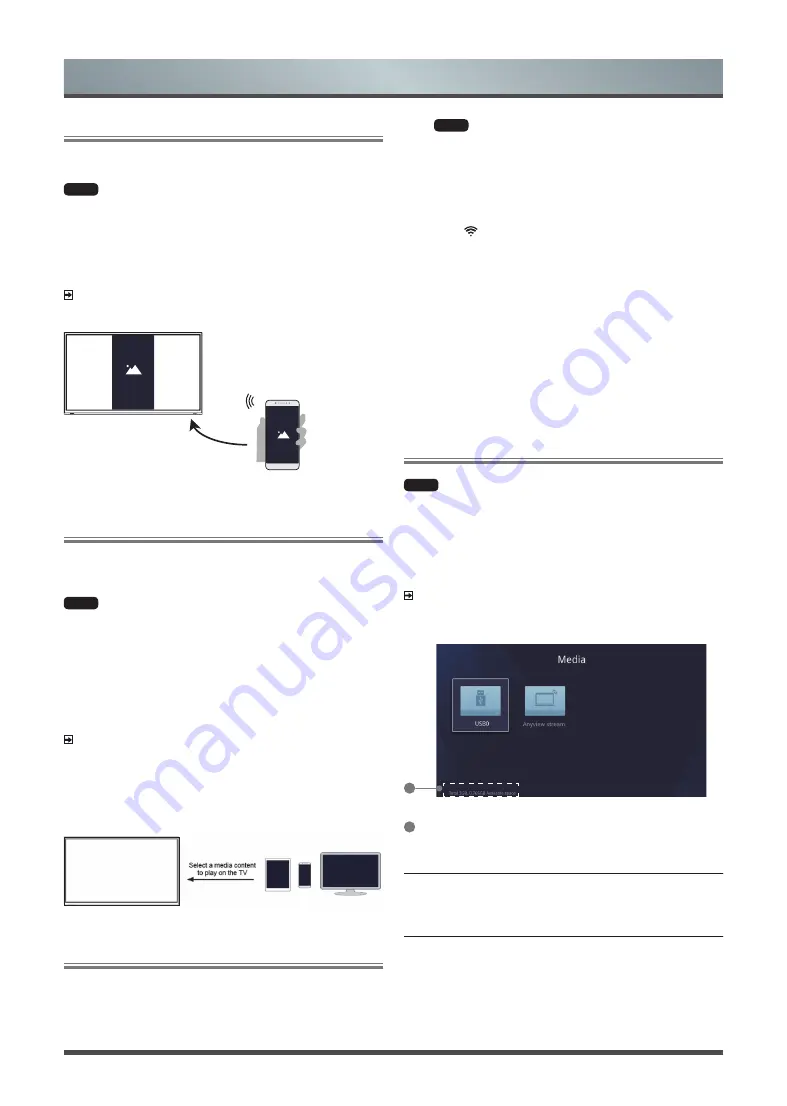
17
Smart Functions
Screen Mirroring
Mirror content from your Android device to the TV.
HOME
˃ Inputs ˃ Screen Mirroring
1. Turn on the casting function of your Android device.
2. Find the TV name in the searching list of your device and select
it.
Wait for the connection progress to complete and the content on
your device will be displayed on the TV.
NOTE
Some Android devices may not support casting.
Mirror content from
your Android device
Anyview Stream
Share video, music or pictures from your Android/ios/PC device to
the TV screen.
MENU
˃ Settings ˃ System ˃ Application Settings ˃ Anyview
Stream
1. Turn on the contents sharing function of your Android/ios/PC
device.
2. Find the TV name in the searching list of your device and select
it.
Wait for the connection progress to complete and select content you
want to share.
NOTES
• TV and your Android/ios/PC device need to connect to the same
network.
• Some devices may not support contents sharing function. If your
device doesn’t support contents sharing, you can download an
app that supports the function.
Getting Familiar with the Home Screen
The simple design of the Home screen menu makes it easy to
navigate.
Enter the HOME screen
Press
HOME
button
and use the arrows on the D-pad to make your
selection.
Indicators and Icons on the top of the Home screen
You can always view the current time at the top right corner of the
Home screen.
If your TV is connected to the Internet through a wireless connection,
then an icon will display at the top right corner of the screen. This
location makes it very convenient for you to determine if you still
have Internet connectivity when you use the TV.
Names of sections that appear on the Home screen
The Home screen displays the following section names:
•
Featured
•
Apps
•
Favorites
•
Media
•
Inputs
Playing Media Contents
HOME
˃ Media
Play multimedia contents stored on your TV, smartphones, USB
devices, cameras, PCs, etc.
By default, there is
Anyview Stream
displayed on the Media screen.
If your mobile device is connected to the TV, its name also appears
on the Media screen.
NOTE
For more information about Anyview Stream, refer to its detailed
introduction.
1
1
Display the total memory and available space of connected
device.
You must obtain any required permission from copyright owners to
download or use copyrighted content. TOSHIBA cannot and does
not grant such permission.























