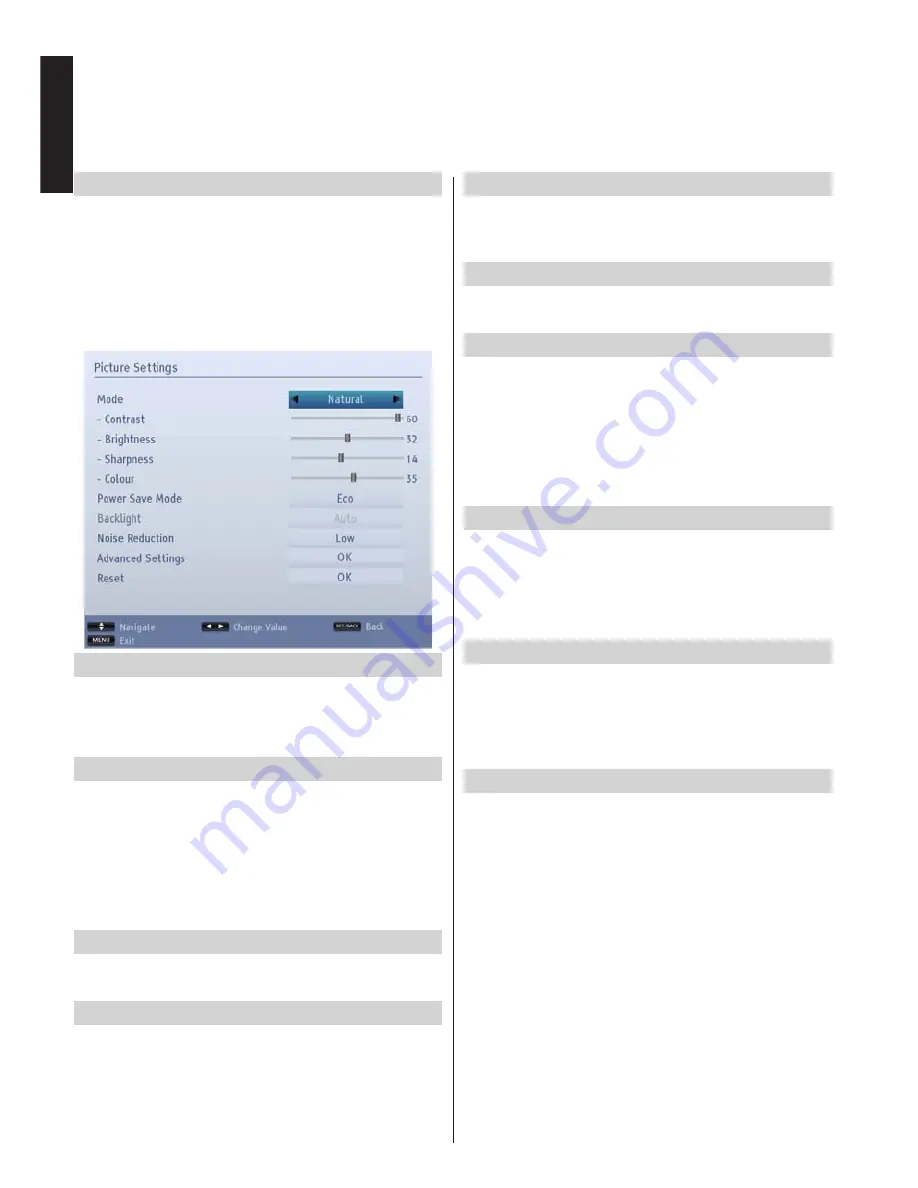
English
- 24 -
English
Configuring Picture Settings
You can configure picture settings of your TV by using Picture Settings menu.
Configuring Picture Settings
You can use different picture settings in detail. You
can customize current picture mode settings as
desired. For example, you can change items such as,
Brightness, Contrast, Colour and Sharpness.
Press
MENU
button and select
Picture
by using
Left
or
Right
button. Press
OK
button to view
Picture
Settings
menu.
Operating Picture Settings Menu Items
• Press
Up
or
Down
button to highlight a menu item.
• Use
Left
or
Right
button to set an item.
• Press
MENU
button to exit.
Mode
This TV offers the choice of personalising the picture
style.
Natural, Cinema
,
Game,
Sports
and
Dynamic
are preset options and affect settings within the TV.
Press
Left
or
Right
button to select the picture mode
you prefer.
Note: Some options may be inactive depending on
the selected mode.
Contrast
Sets the lightness and darkness values of the screen.
Press
Left
or
Right
button to adjust the contrast.
Brightness
Sets the brightness value for the screen. Press
Left
or
Right
button to adjust the brightness.
Sharpness
Sets the sharpness value for the objects displayed
on the screen. Press
Left
or
Right
button to adjust
the sharpness.
Colour
Sets the colour value, adjusting the colours. Press
Left
or
Right
button to adjust the colour.
Power Save Mode
Enables or disables the power save mode. Press
Left
or
Right
button to set as
Disabled
,
Eco
or to
turn the screen off. See the section
Environmental
Information
in this manual for further information on
Power Save Mode
.
Note: Picture mode will be set to
Dynamic
automatically
if the Power Save Mode is set to Disabled
.
Backlight
This setting controls the backlight level and it can be
set to
Auto
,
Low
,
Medium
and
High
.
Note: The backlight function will be inactive if
Power
Save Mode is set to Eco or picture mode is set to
Game
.
Noise Reduction
Sometimes some words or picture elements may
become distorted or pixelated. Using the
Noise
Reduction
feature reduces this effect by smoothing
out the edges. Press
Left
or
Right
button to set noise
reduction level.
Advanced Settings
Some additional controls in the picture menu are
grouped under the title
Advanced Settings
. To view
or change, first highlight
Advance Settings
and press
OK
button to view.
Advanced Settings
menu controls
are as the following:
Dynamic Contrast:
You can change contrast rate by
using dynamic contrast function. Dynamic contrast
can be set to one of these options:
Low
,
Medium
,
High
or
Off.
Colour Temp:
Colour Temperature increases the
‘warmth’ or ‘coolness’ of the picture by increasing the
red or blue tint. Colour temperature can be set to one
of these options:
Normal
,
Warm
or
Cool
.
Picture Zoom:
Sets the picture size to
Auto
,
Full
,
16:9
,
Subtitle
,
14:9
,
14:9
Zoom
,
4:3
or
Cinema
.
Press
Left
or
Right
button to change the setting.
















































