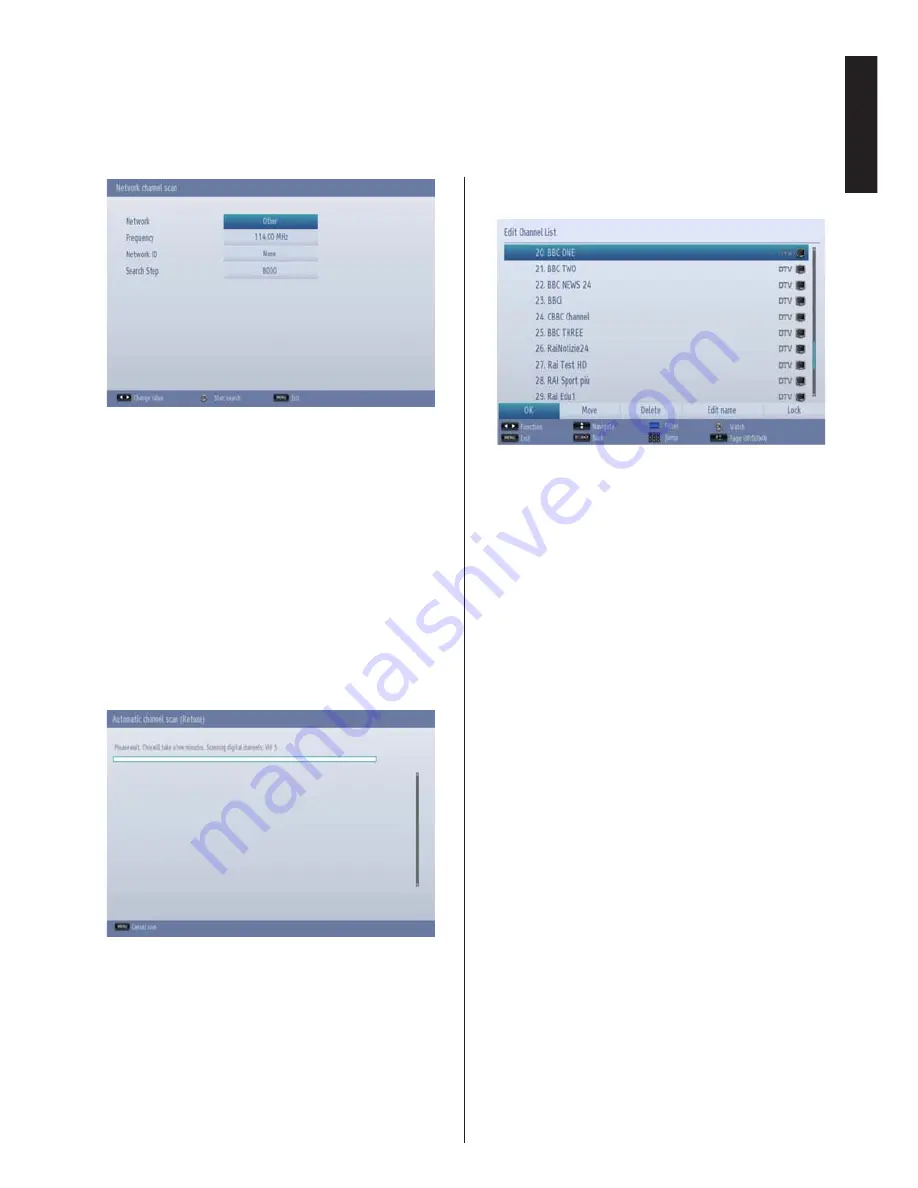
English
- 15 -
English
9.
You can select
Network
,
Frequency
,
Network
ID
and
Search
Step
from this screen. For highlighting
lines you see, use
Up
or
Down
button. You can
set
Search Step
as 8000 kHz or 1000 kHz. If
you select 1000 kHz, the TV will perform search
process in a detailed way. Searching duration will
thus increase accordingly. When finished, press
OK
button to start automatic search.
10.
If you select
Aerial
option from the Search Type
screen, the television will search for broadcasts.
11.
The Auto tuning screen will appear and the
television will start to search for available stations.
The progress bar will move along the line. You
must allow the television to complete the search.
Note: You can press MENU
button to cancel.
While the search continues a message will appear,
asking whether you want to sort channels according
to the LCN(*). Select
Yes
and press
OK
to confirm
.
(*) LCN is the Logical Channel Number system that
organizes available broadcasts in accordance with a
recognizable channel sequence (if available).
After the available stations are stored,
Edit Channel
List
will be displayed on the screen.
Press
OK
button to quit channel list and watch TV.
Note:
Do not turn off the TV while initializing first time
installation.
12.
If you select
Satellite
option from the Search Type
screen,
Antenna Type
menu will be displayed.
There are three types of antenna selection. You
can select
Antenna type
as
Direct
,
Unicable
or
DiSEqC.
Direct:
If you have a single receiver and a direct
satellite dish, select this antenna type. After selecting
Direct
, another menu screen will be displayed.
Select an available satellite and press
OK
to scan
for services.
Unicable:
If you have multiple receivers and a
unicable system, select this antenna type. Press
OK
to continue. Configure settings by following
instructions on the screen. Press
OK
to scan for
services.
DiSEqC switch
: If you have multiple satellite
dishes and a
DiSEqC switch
, select this antenna
type. After selecting DiSEqC switch, another
menu screen will be displayed. You can set four
DiSEqC
options (if available). Press
GREEN
button to scan all satellites or press
YELLOW
button to scan only the highlighted satellite. To
save and exit press
OK
button.
After the available stations are stored, Channel List
will be displaye
d on the screen.
If you like the sort
channels, according to the LCN, please select
Yes
and then press
OK
button
(if available).
Initial Installation -
continued






























