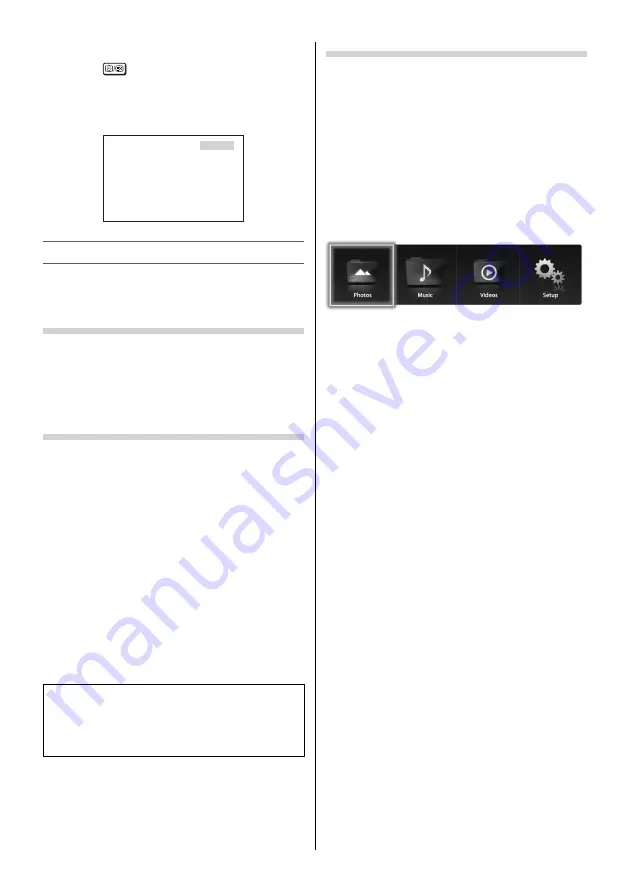
To select the time display:
If you press
while watching a normal TV
broadcast, you will see a time display from the
broadcaster. It will remain on the screen for about 4
seconds.
21:56:25
9:56 and 25 seconds p.m.
Using the Media Player
This TV allows you to enjoy video, music and photo
fi les stored on a USB device connected to the USB
port.
Terminology
The TV can control and play content from a USB
device.
NOTE:
•
Do not insert/remove USB device while in use.
•
MENU is not available during playback.
Media Player Specifi cations
Device
USB device
Interface version: USB2.0 HS
USB Mass Storage Class devices (MSC)
NOTE:
•
Connectivity is not guaranteed for all devices.
•
Incorrect behaviour may occur with a USB hub
connection.
•
Turn off the TV before connecting a USB HDD
devices
•
The 32P2400 Series / 32L2400 Series does not
support portable USB HDD with no AC power
supply.
•
The
Auto Format
function is not available.
•
The aspect ratio may not be correct in some cases.
File system: FAT16 and FAT32
You must obtain any required permission
from copyright owners to download or use
copyrighted content. TOSHIBA cannot and does
not grant such permission.
Basic operation
Using the Media Player
When
Auto Start
is enabled, you will be asked if
you want to start the Media Player whenever a USB
device is inserted. If
Auto Start
is disabled, you must
manually start the Media Player from the menu.
To change the Auto Start setting:
1
From the
APPLICATIONS
menu, press
or
to select
Media Player
and press
OK
.
The top screen of the Media Player appears.
2
Press
or
to select
Setup
and press
OK
.
3
Press
or
to select
Auto Start
and press
or
to select
On
or
Off
.
Auto Start:
1
Insert USB device into the USB socket on the TV.
A prompt will appear.
2
Press
or
to select
Yes
and press
OK
.
3
Press
or
to select
Photos
,
Music
or
Videos
and press
OK
.
Multi View
will appear.
NOTE:
If
Auto Start
is set to
Off
, you can start the Media
Player manually.
Manual Start:
1
Insert USB device into the USB socket on the TV.
2
From the
APPLICATIONS
menu, press
or
to select
Media Player
and press
OK
.
3
Press
or
to select
Photos
,
Music
or
Videos
and press
OK
.
Multi View
will appear.
To select a fi le in the Multi View:
1
Press
,
,
or
to select a fi le or folder.
Select a fi le and press
OK
to start playback.
Select a folder and press
OK
to move to the
next layer.
To return to the previous layer, press
BACK
.
– 21 –
Summary of Contents for 32L2400 Series
Page 32: ......


























