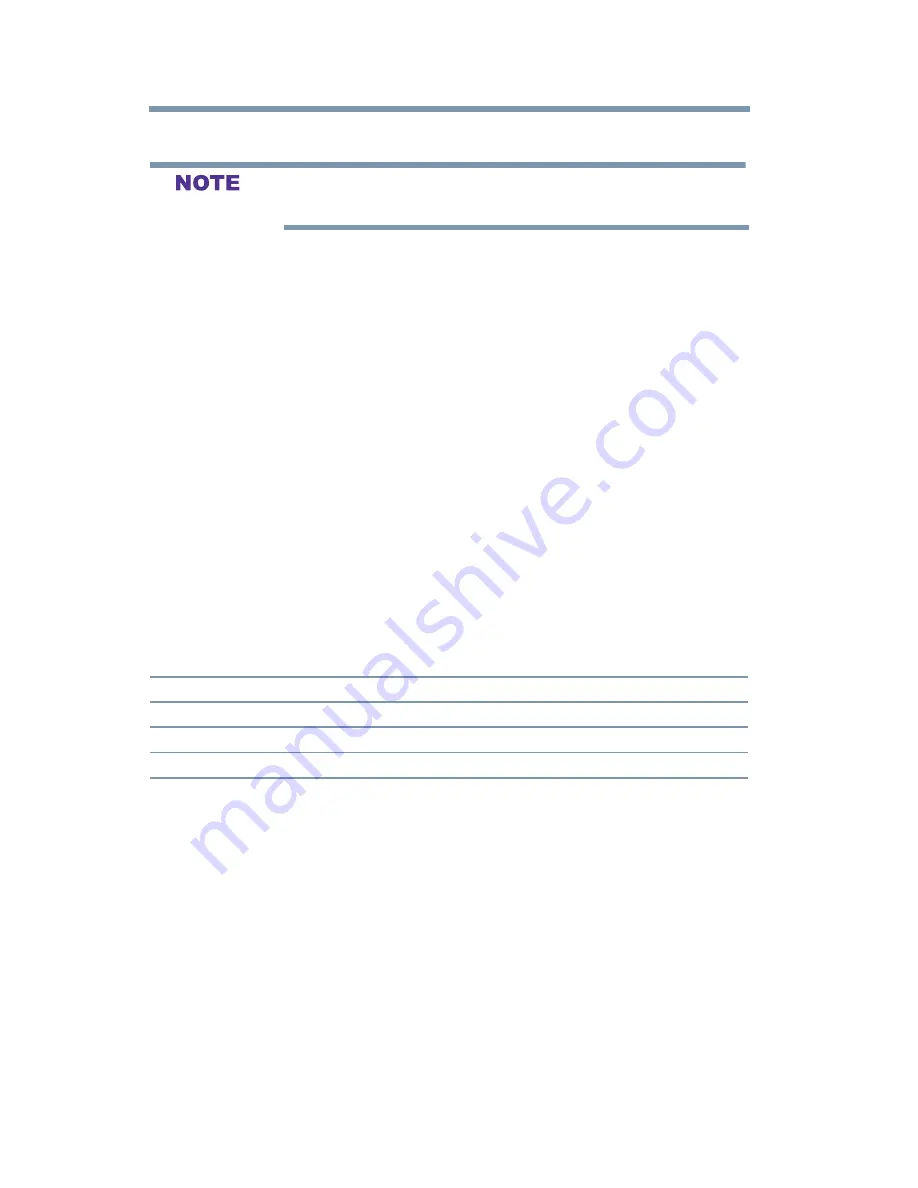
88
Setting up your TV
Using the HDMI® settings feature
3
Select
On
, and then press the
ENTER
button.
If you select
Enable HDMI CEC
Off, the other items will be grayed
out.
4
Press the ▲/▼(arrow) buttons to highlight the HDMI
®
CEC
Setup item you want to use, and press the
ENTER
button,
follow by ▲/▼(arrow) buttons.
v
TV Auto Power:
On/Off
v
Auto Standby:
On/Off
Using the HDMI
®
settings feature
HDMI
®
1(or 2) RGB Range
You can select RGB range of HDMI inputs from the following
modes, as described below:
1
From the
Options
menu, highlight
Input Options
, and then
press the
ENTER
button.
2
Highlight
HDMI 1(or 2 )
RGB Range
and then press the
ENTER
button.
3
Press the ▲/▼(arrow) buttons to select
Auto
,
Full
, or
Limited
, and then press the
ENTER
button.
Mode
Description
Auto(default)
Adjusts RGB full range signal automatically.
Full
RGB input signal is displayed in the range from 0 to 255.
Limited
RGB input signal is displayed in the range from 16 to 235.
The HDMI
®
setting (RGB Range) needs proper HDMI
TM
source
devices. If your HDMI
®
source device does not support these
features, the TV may not work properly when this feature is enabled.
HDMI
®
Information Display
Viewing the HDMI
®
signal information:
1
From the
Options
menu, highlight
HDMI Information
Display
, and then press the
ENTER
button.
2
Press the ▲/▼(arrow) buttons to select
On
or
Off
, and then
press the
ENTER
button.
3
When the HDMI Information is set to
On
, pressing the
INFO
button displays the
HDMI Information
banner (Resolution,
Scan Type, Frame Rate, Aspect, Bit Depth, Color Space, RGB/
















































