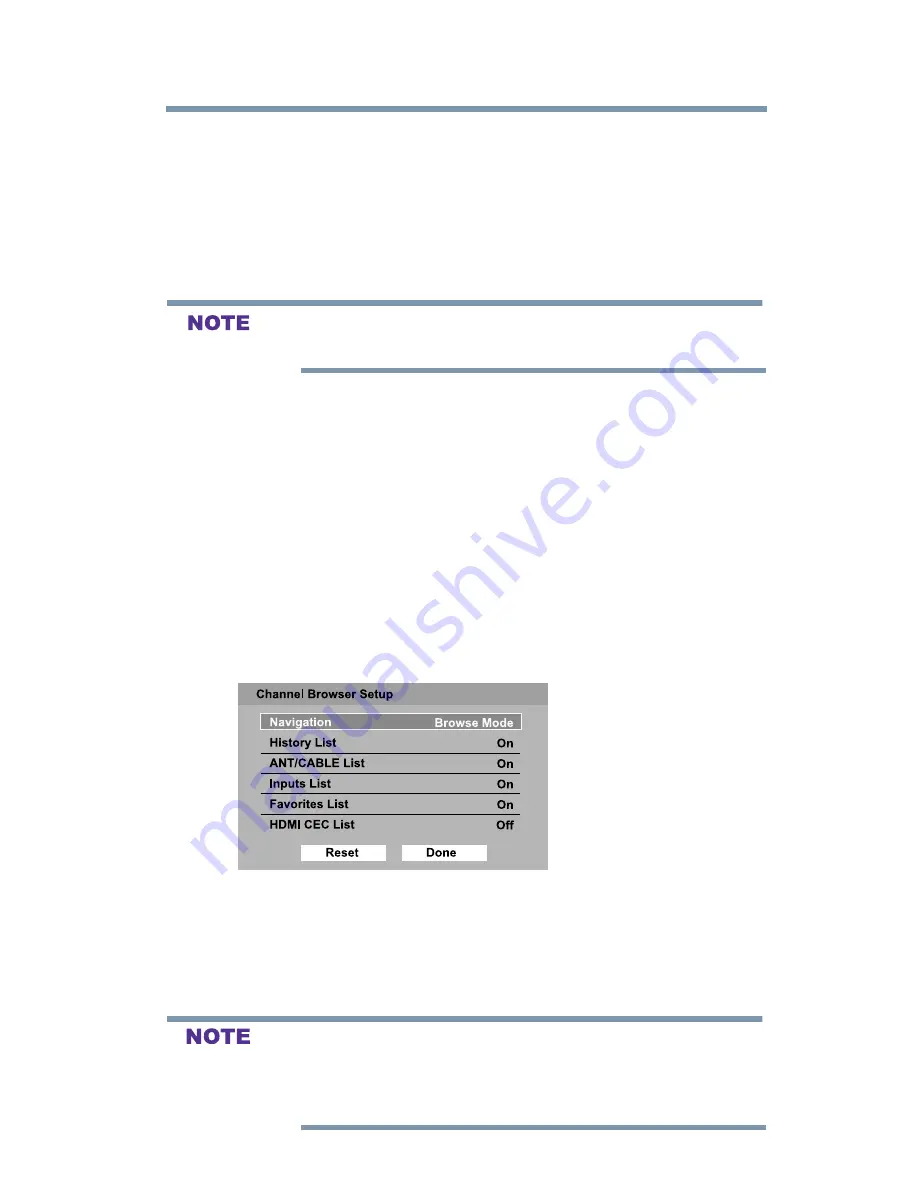
55
Setting up your TV
Favorites browser
Favorites browser
The Favorites Browser allows you to quickly set up a favorite
channels/inputs list that is integrated into the Channel Browser.
To add a favorite channel/input:
1
Tune to the channel or input.
2
Press and hold the
FAV
button for a few seconds.
The channel or input is added to the beginning of the Favorites list
on the left side of the Channel Browser.
To delete a favorite channel/input:
1
Press the
FAV
button to open the Favorites browser list.
2
Highlight the channel or input to delete by pressing
BACK CB
or
NEXT CB
arrow buttons.
3
Press and hold the
(Dash 100)
button for a few seconds. The
channel/input will be removed from the Favorites list.
To set up the Channel Browser:
1
In the
Options
menu, highlight
Channel Browser Setup
, and
then press the
ENTER
button.
2
Press the ▲
(
arrow) button to highlight
Navigation,
and then
press the ◄
/
►(arrow) buttons to select either
Browse Mode
or
Select Mode
.
(Sample Image) Channel browser setup screen
3
Press the ▼(arrow) button to highlight
History List, ANT/
CABLE List, Input List, Favorites List or HDMI CEC
List
, and then press the ◄
/
►(arrow) buttons to select
On
or
Off.
v
The History List will be cleared every time the TV is powered off.
v
HDMI
®
CEC List is automatically grayed out and set to
Off
when
Enable HDMI
®
CEC
is switched to Off.
See
“Using HDMI® CEC” on page 85
.
















































