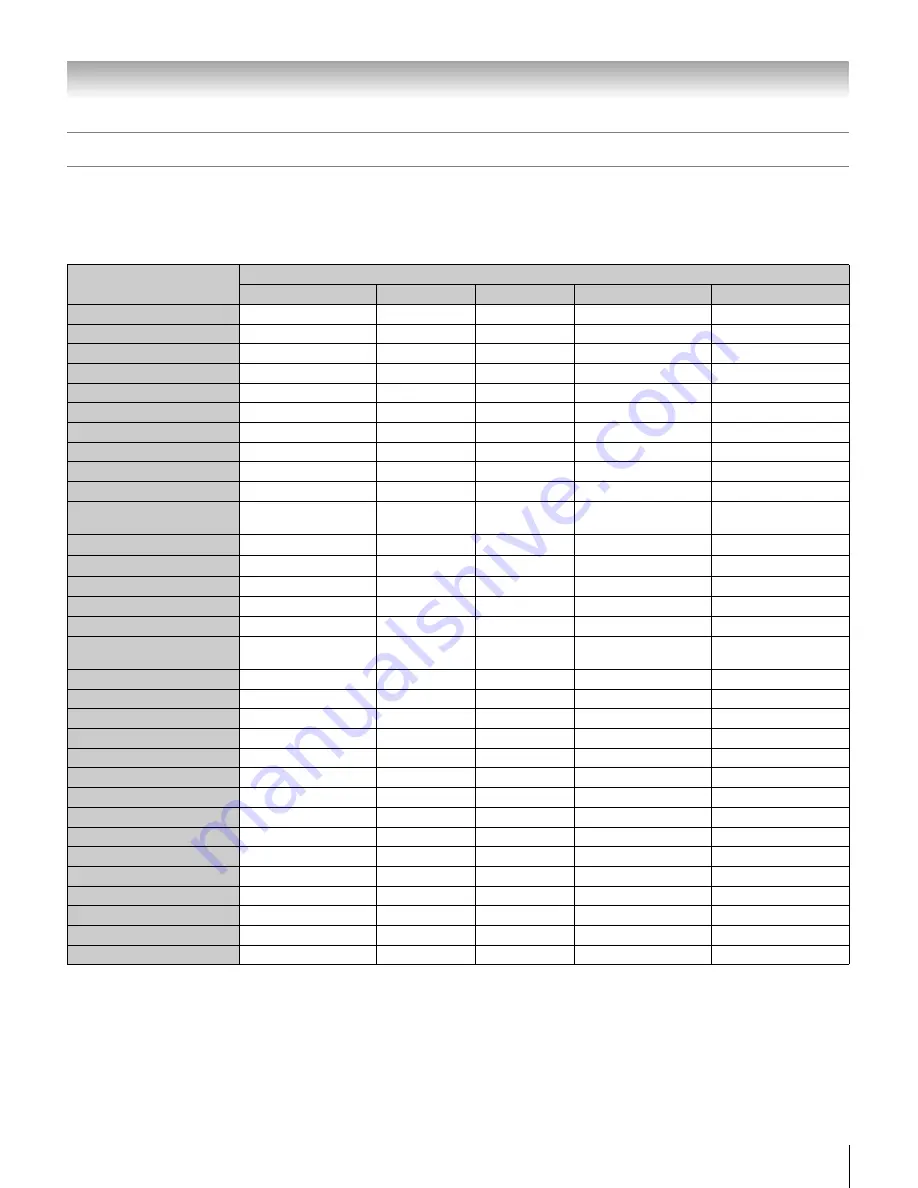
19
HLC56 (E/F) Web 213:276
Chapter 3: Using the remote control
Remote Control functional key chart
Note:
•
“---” = key does not send a signal in that remote control mode.
•
s
TV = key will affect the monitor, even when the remote control is not in the “TV” device mode.
*
: Not available for the monitor.
REMOTE CONTROL KEY
DEVICE MODE
TV (monitor)
CABLE
SAT
VCR
DVD
POWER
Power
Power
Power
Power
Power
SLEEP
Sleep timer
s
TV
s
TV
s
TV
s
TV
INPUT
TV/Video select
s
TV
s
TV
s
TV
s
TV
1-9
(*) Sends a signal
Digit 1-9
Digit 1-9
Digit 1-9
Digit 1-9
0
*
Digit 0
Digit 0
Digit 0
Digit 0
100/–/+10
*
---
– (sub CH)
100
+10
RECALL
RECALL
s
TV
s
TV
Display
s
TV
CH RTN
*
---
---
---
---
INFO
---
---
Info
---
---
MENU
Menu/DVD Menu
---
Menu
---
DVD Menu
Bb
/FAV
Bb
Menu select/*
---
Menu
up/down
---
Menu up/down
C
Menu select
---
Menu left
---
Menu left
c
Menu select
---
Menu right
---
Menu right
ENTER
Enter
---
Select Enter
---
Enter
EXIT/DVD CLEAR
Exit
---
Exit
---
DVD Clear
VOL + –
Volume up/down
s
TV
s
TV
s
TV
s
TV
CH
Bb
*
Channel
up/down
Channel
up/down
Channel
up/down
---
PIC SIZE
Picture size
s
TV
s
TV
s
TV
s
TV
MUTE
Sound mute
s
TV
s
TV
s
TV
s
TV
FF
---
---
---
Fast FWD
Fast FWD
PAUSE/STEP
---
---
---
Pause
Pause
PLAY
---
---
---
Play
Play
REW
---
---
---
Rewind
Rewind (reverse)
PIC MODE
PIC MODE
s
TV
s
TV
s
TV
s
TV
STOP
---
---
---
Stop
Stop
FREEZE
Freeze picture
s
TV
s
TV
s
TV
s
TV
SKIP
Z
---
---
---
---
Skip REV
SKIP
z
---
---
---
---
Skip FWD
TV/VCR
---
---
---
TV/VCR
---
REC
---
---
---
Record (2 click)
---
SET UP
---
---
---
---
DVD Setup
TOP MENU
---
---
---
---
Top Menu
263237HLC56_EN.book Page 19 Monday, June 5, 2006 3:46 PM
















































