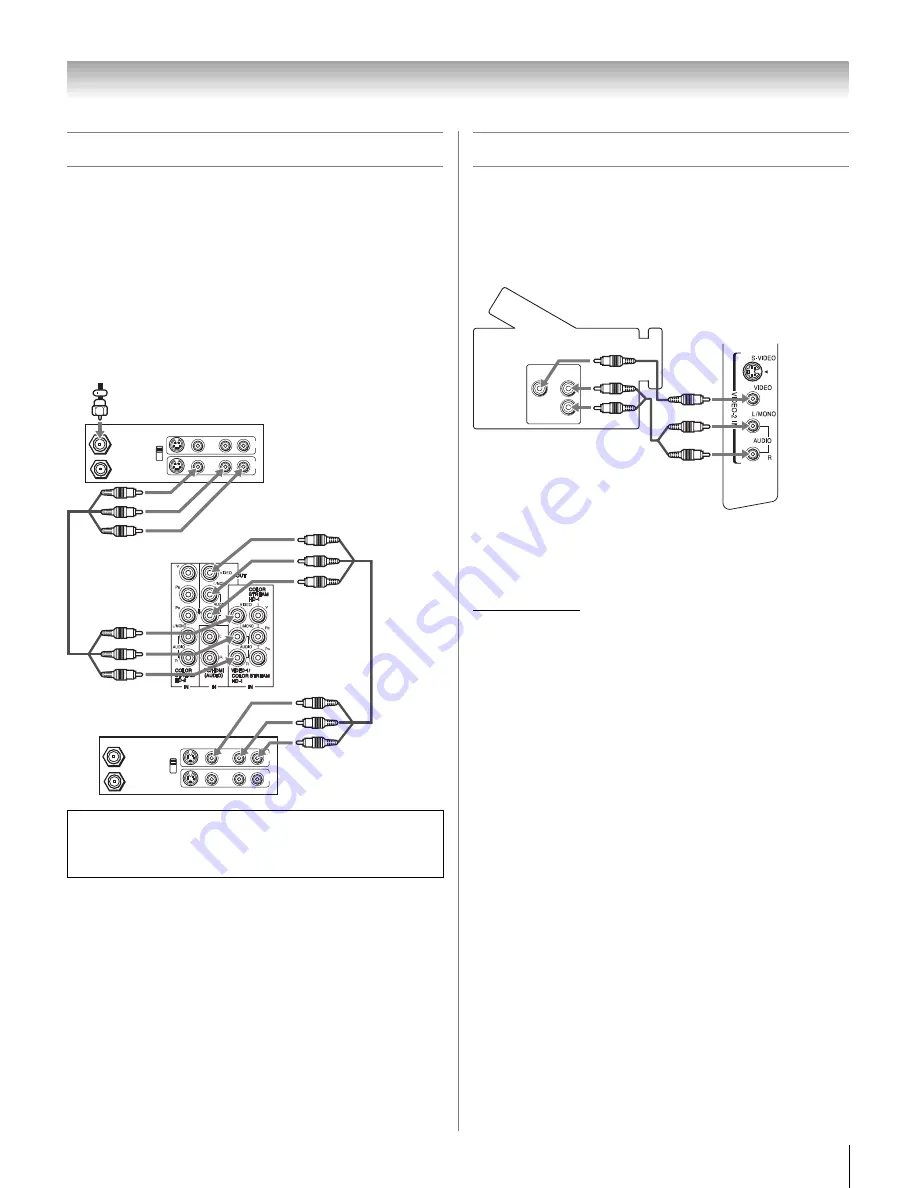
13
HLC56 (E/F) Web 213:276
Chapter 2: Connecting your Monitor
Connecting two VCRs
This connection allows you to record (dub/edit) from one VCR
(“VCR1” in the illustration below) to a second VCR (“VCR2”)
while watching a videotape.
You will need:
•
coaxial cable
•
standard A/V cables
Note:
Do not connect the same VCR to the output and input
jacks on the monitor at the same time. To dub or edit, VCR 2
must select LINE IN, and the monitor must select
Video 1
.
Connecting a camcorder
You will need:
•
standard A/V cables
– For better picture performance, if your camcorder has
S-video, connect an S-video cable (plus the audio cables)
to
VIDEO-2
on the monitor’s side panel.
To view the camcorder video:
Select the
Video 2
video input source on the monitor.
*
*
To select the video input source, press
+
on the remote control
(
-
page 25). To program the monitor’s remote control to operate
other devices, see “Using the remote control to operate your other
devices” on page 18.
The unauthorized recording, use, distribution, or revision of
television programs, videotapes, DVDs, and other materials is
prohibited under the Copyright Law and may subject you to
civil and criminal liability.
IN from ANT
VIDEO AUDIO
OUT to TV
L
R
R
L
OUT
IN
CH 3
CH 4
IN from ANT
VIDEO AUDIO
OUT to TV
L
R
R
L
OUT
IN
CH 3
CH 4
Stereo VCR 1 (plays)
Stereo VCR 2 (records)
From antenna
Monitor's upper
back panel
VIDEO
AUDIO
OUT
L
R
VIDEO-2 inputs on
monitor's right side panel
Camcorder
263237HLC56_EN.book Page 13 Monday, June 5, 2006 3:46 PM














































