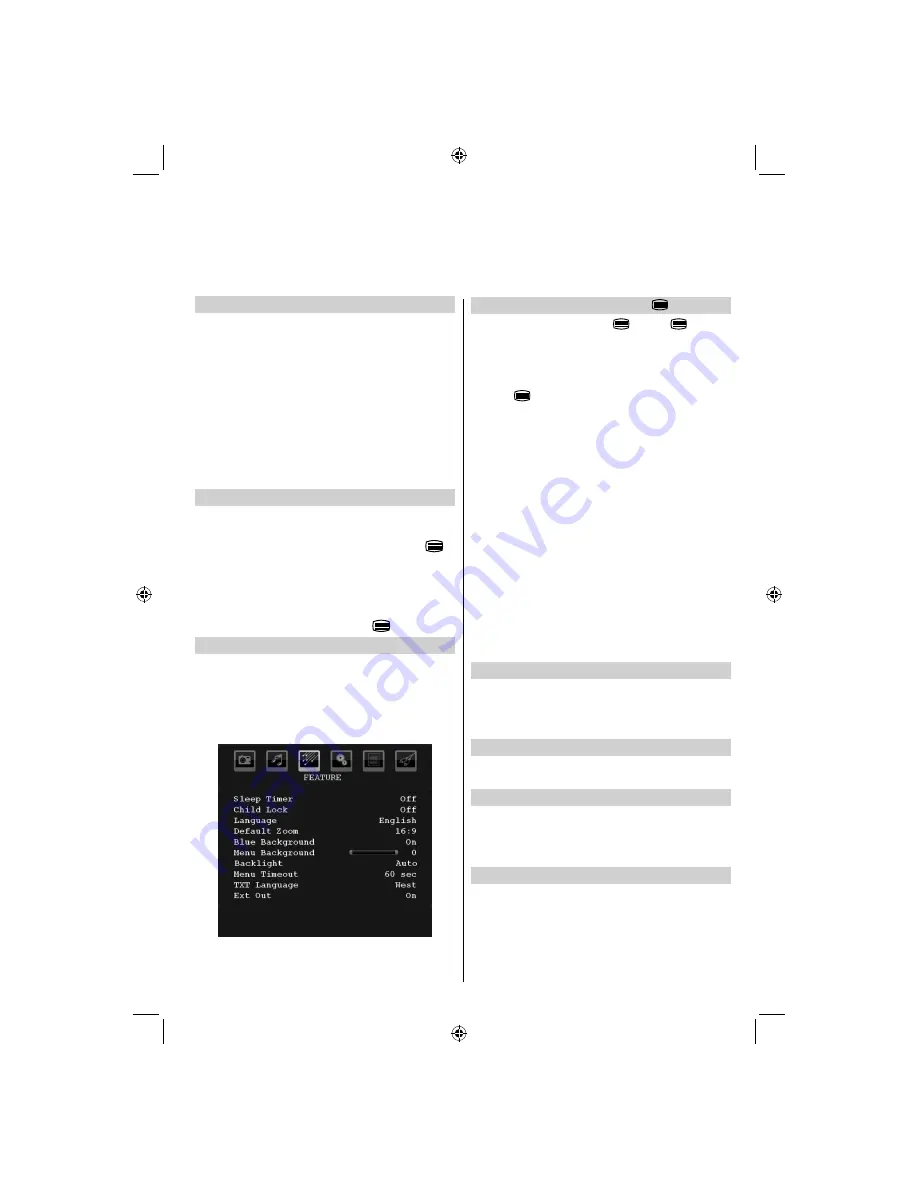
English
- 29 -
Digital Text and Interactive Services
The digital text and interactive services are the up-to-date
way of viewing service information, using computer-style
formats, incorporating pictures and interactive views.
They offer high quality on-screen images with multi-
colour photographic still images, advanced text and
graphics and are user-friendly. These services are free
to anyone with a digital television, however; they are
not available for all digital stations and are dependant
on the broadcaster.
Simply using the navigation and coloured buttons on
the remote control, navigating pages and pulling-down
menus are quick and easy.
Using Digital Interactive Services
Most channels that offer interactive services will
•
show a prompt, for example, “
PRESS RED
”.
To access digital interactive services press the
•
or
RED
button. It may take a few seconds to load.
Using Up or Down button, highlight the required
•
subject and press
OK
.
Use the coloured buttons as instructed.
•
To return to normal viewing press
•
.
Analogue Text Services (if available)
Before using the text services the required language
region must be chosen.
Select
•
TXT Language
from the FEATURE menu.
Press the Left or Right button to choose the required
•
language region.
After the teletext language is selected, press
•
MENU
button to exit.
Using Text Button -
To view text services press
•
. Press
again to
superimpose text over a normal broadcast picture.
Pressing this button again will split the screen into
two windows, one displaying the teletext and the
other displaying the current channel (PAT).
Press
•
again to return to normal viewing.
Programmes cannot be changed until text is
•
cancelled.
The
fi
rst text page shown will be the initial page.
•
Any text page can be accessed by entering the 3
•
digit page number using the numbered buttons,
pressing the coloured buttons or pressing to
advance to the next page and to go back to the
previous page.
Four coloured titles will appear at the base of the
•
screen. To access one of the four given subjects,
press the relevant coloured button on the remote
control.
For further information on your particular text
•
system(s), see the broadcast text index page or,
consult your local Toshiba dealer.
Below is a guide to the functions of the remote control
text buttons.
Acessing Sub-Pages
If a text page has sub-pages, press and enter the sub-
page numbers 01,02,03 etc. which can be selected
using Left/ Right buttons at the bottom of the text page
under the coloured links.
Revealing Concealed Text
To discover the solutions on quiz and joke pages press
the
INFO
button.
Holding a Page
At times it is convenient to hold a page of text. Press
OK
and hold symbol will appear in the top left of the
screen. The page will be held on screen until the
button is pressed again.
Enlarging the Text Display Size
Press
SCREEN
once to enlarge the top half of the
page, press again to enlarge the bottom half of the
page. Press again to revert to normal size.
Note: Analogue text is not available in certain areas
due to Digital switchover.
Digital and Analogue
(if available)
Text Services
This television has a multi-page text memory, which takes a few moments to load.
00_MB45M_[GB]_3910UK_IDTV_SILVER8_32740W_(IB_INTERNET)_10068433.indd 29
00_MB45M_[GB]_3910UK_IDTV_SILVER8_32740W_(IB_INTERNET)_10068433.indd 29
30.03.2011 14:31:38
30.03.2011 14:31:38
Summary of Contents for 32BV500B
Page 1: ...32BV500B OWNER S MANUAL ...









































