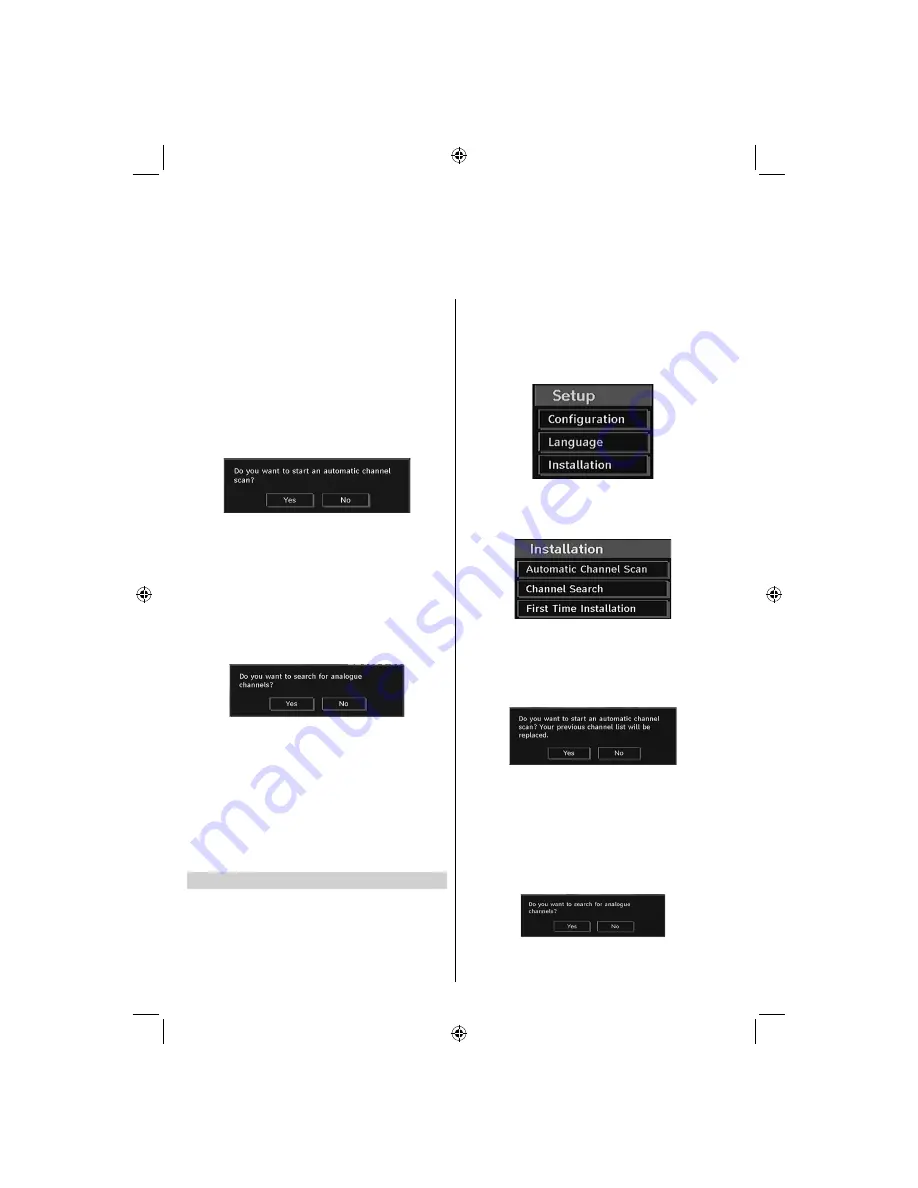
English
- 12 -
Initial Installation - Digital & Analogue
Before switching on the television put your decoder and media recorder to
Standby
if they are connected
and ensure the aerial is connected to your television. To set up the television use the buttons on the remote
control as detailed on
page 4
.
Connect the mains plug and switch the TV into
1.
standby using the side On/Off switch. Press
any numbered or standby button on the remote
control, then the language selection menu will be
displayed. This screen will appear the
fi
rst time
that the television is switched on and each time
the television is reset.
By pressing the Up or Down buttons highlight the
2.
language you want to set and press OK button.
Afterwards, the following message will be displayed
on the screen:
Select Yes by using Left or Right buttons and
3.
press
OK
to continue. The Auto tuning screen
will appear and the television will start to search
for available stations. The progress bar will move
along the line. You must allow the television to
complete the search.
After Automatic Search is completed, the following
4.
message asking for analogue channel search
appears on the screen. Select Yes by using Left
or Right buttons and press
OK
to continue.
Select your Country, Language and Text language
5.
by using navigation buttons. Press
OK
or
RED
button to continue. To cancel, press the
BLUE
button.
Note
:
For proper functioning of digital teletext in DTV
•
mode, you should set country as UK in analogue
AUTO PROGRAM (for UK broadcasts only).
Do not turn off the TV while initializing
fi
rst time
•
installation.
Auto Tuning
As new services are broadcast, it will be necessary to
re-tune the television in order to view them.
Auto Tuning will completely re-tune the television
and can be used to update the channel list. It is
recommended that Auto Tuning is run periodically to
ensure that all new services are added. All current
channels and settings, i.e. locked channels, will be
lost.
Select the
•
SETUP
from the main menu by using
Up
or
Down
buttons. Press
OK
and Setup menu
will be displayed.
Select the
•
Installation
from the Setup menu
by using
Up
or
Down
buttons.
Press
OK
and
Installation menu will be displayed.
Select
•
Automatic Channel Scan
from the Installation
menu by using
Up
or
Down
buttons and press
OK
.
A screen will appear warning that previous digital
programmes and settings will be deleted. Select
Yes
and press
OK
to continue with the
Auto tuning.
The television will start to search for all available
•
stations.You must allow the television to complete
the search. When the search is complete the
Auto
tuning
screen will display the total number of
services found.
After search is completed for digital channels, a
•
message asking whether to search for analogue
channels appears on the screen:
Press the
•
OK
button to search for analogue
channels. The following menu appears on the screen
for analogue channel search:
00_MB45M_[GB]_3910UK_IDTV_SILVER8_32740W_(IB_INTERNET)_10068433.indd 12
00_MB45M_[GB]_3910UK_IDTV_SILVER8_32740W_(IB_INTERNET)_10068433.indd 12
30.03.2011 14:31:31
30.03.2011 14:31:31
Summary of Contents for 32BV500B
Page 1: ...32BV500B OWNER S MANUAL ...




























