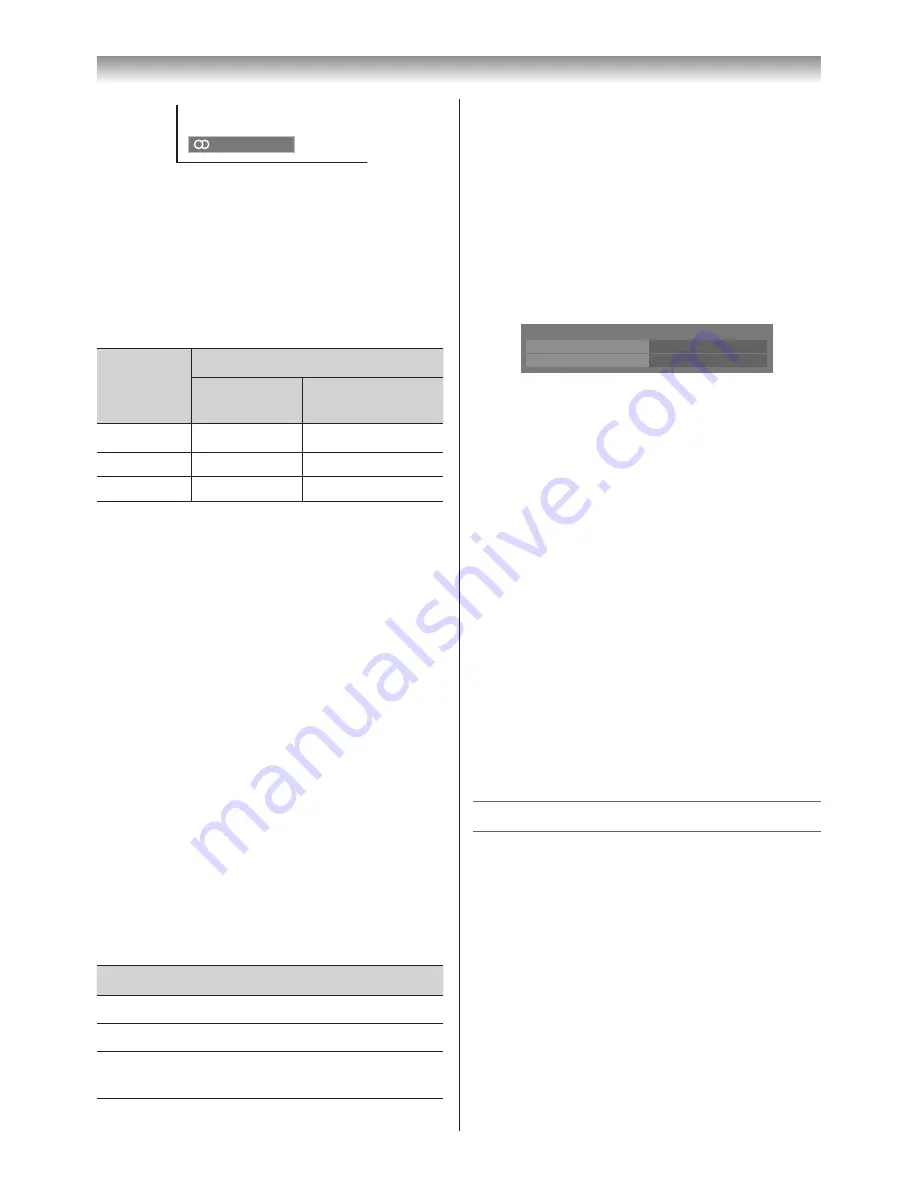
19
Using the TV’s features
Using the Advanced Sound Settings
Bass Boost
helps to create rich bass.
Voice Enhancement
helps to emphasize
dialogue. It will be easier to hear voices over
other background audio.
1
From the
SOUND
menu, press
s
or
r
to
select
Advanced Sound Settings
, and then
press
Q
.
2
Press
s
or
r
to select the item you want to
adjust.
Advanced Sound Settings
Bass Boost
Voice Enhancement
On
Off
Voice Enhancement
: To turn the vocal
emphasis effect
On
or
Off
.
Bass Boost
:
To select the desired
bass expansion level
On
or
Off
.
Using the Stable Sound
The
Stable Sound
function limits the highest
volume level to prevent extreme changes in
volume when the signal source changes (for
example, to prevent the sudden increase
in volume that often happens when a TV
programme switches to a commercial).
1
From the
SOUND
menu, press
s
or
r
to
select
Stable Sound
.
2
Press
v
or
w
to select
On
or
Off
.
Note:
The
Stable Sound effect is active only when the
sound outputs from the speaker.
Other features settings
Selecting the TIMER menu
The Timer is especially useful if you want the TV
to turn itself on or off after a selected period of
time.
1
Press
MENU
, and then press
v
or
w
to
display the
TIMER
menu.
2
Press
s
or
r
to select the required timer
mode (
Sleep Timer
(Turn off the TV) or
On
Timer
).
3
Press the
Number
buttons (0-9),
v
or
w
to
set the On or Off delay time.
The timer display will set by 10 minutes, up to
12 hours and 50 minutes.
Stereo
Selecting the bilingual programmes
1
When a bilingual programme is received,
j
Dual
appears.
2
Press
g
to select the sound to be
heard. The sound differs according to the
transmission system: NICAM or German
stereo/bilingual broadcast.
Display
Sound to be heard
NICAM
German stereo/
bilingual broadcast
j
Dual 1
Sub
I
sound
Main sound
J
Dual 2
Sub
II
sound
Sub sound
e
Mono
Main sound
—
Note:
These settings are not stored in the TV memory.
Selecting the monaural programmes
If sound distortion, interruptions or silence
arises in the low sound volume level, setting the
e
Mono 2
mode will mitigate the problem.
1
When a monaural programme is received,
e
Mono appears.
2
Press
g
to select a monaural mode that
is easy to hear.
e
Mono 1
and
e
Mono 2
appear cyclically to the screen.
Note:
On some cases, the reception of stereo/bilingual
broadcasts may not be possible after switching
on the
e
Mono 2
mode.
Adjusting the sound quality
1
From the
SOUND
menu, press
s
or
r
to
select an item you want to adjust.
2
Press
v
or
w
to adjust the settings as
required.
Selection
v
Pressing
w
Bass
weaker
stronger
Treble
weaker
stronger
Balance
decreases the
right channel
decreases the
left channel














































