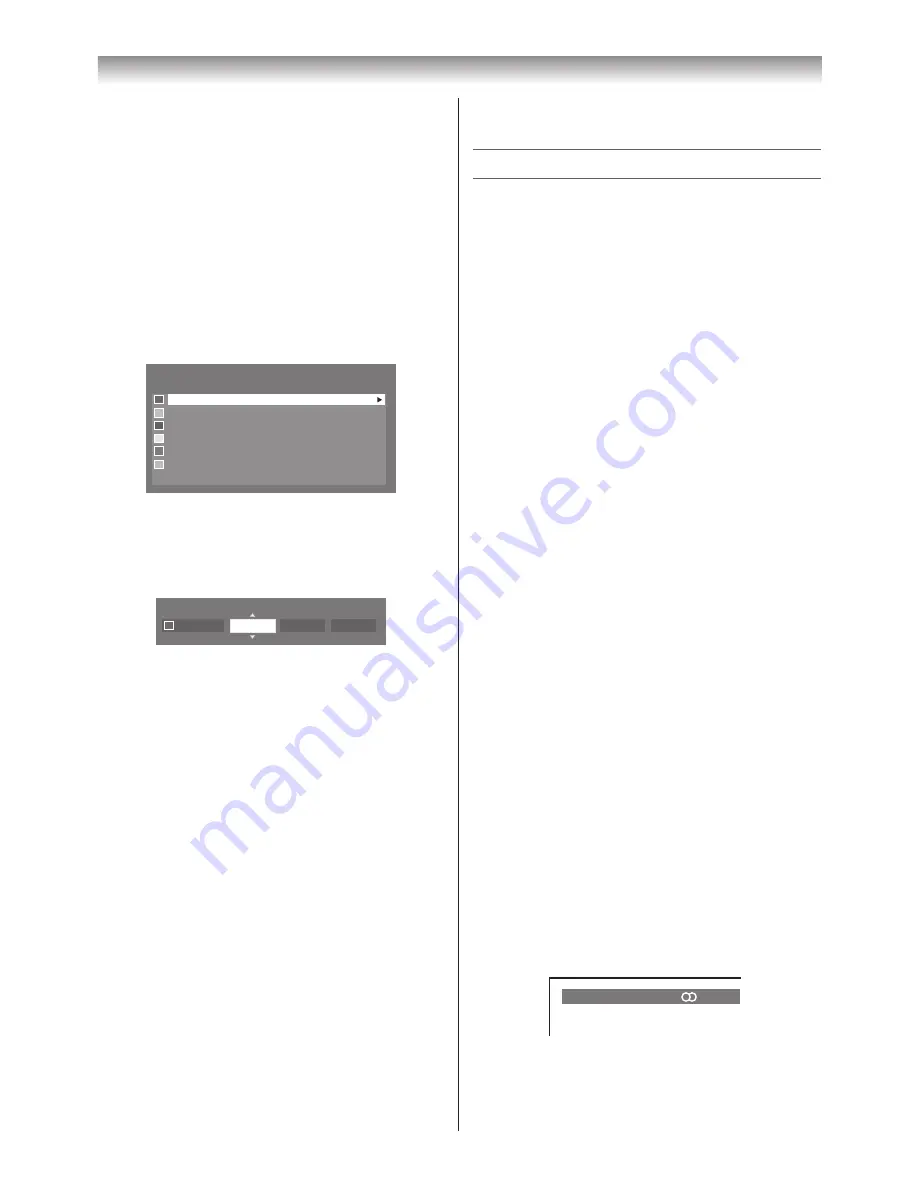
18
Using the TV’s features
2
Press
v
or
w
to select
On
or
Off
.
Sound adjustment
Setting the MTS (Multi-channel TV Sound)
Auto mode
The
MTS Auto
mode automatically recognize
stereo/bilingual programmes depending on the
broadcast signal.
1
Press
MENU
, and then press
v
or
w
to
display the
SOUND
menu.
2
Press
s
or
r
to select
MTS
, and then press
v
or
w
to select
Auto
or
Mono
.
Mono mode
If you experience noise or poor reception of any
stereo/bilingual programme, set the
MTS
mode
to
Mono
.
Noise will be reduced and reception may
improve.
Note:
If you experience noise with a particular
programme on whose channel reception is
usually good, try setting MTS mode to
Auto
,
then switch
g
to
e
Mono (monaural).
Selecting the Dual 1 or Dual 2 mode
You can hear only
Dual 1
or
Dual 2
sound
selected, whenever bilingual programmes are
received.
1
Press
MENU
, and then press
v
or
w
to
display the
SOUND
menu.
2
Press
s
or
r
to select
Dual
, and then press
v
or
w
to select
Dual 1
or
Dual 2
.
Notes:
• When the MTS setting is in
Mono
mode, the
Dual
menu is not selectable.
• The
Dual
menu setting status remains even if
the TV is turned off.
Selecting the stereo programmes
1
When a stereo programme is received,
d
Stereo
appears.
10
ABCD
Stereo
2
Press
g
to select the stereo/monaural
mode.
d
Stereo
and
e
Mono
appear
cyclically on the screen.
Adjusting the Colour Management
You can adjust the picture colour quality by
selecting from 6 base colour adjustments :
Red
,
Green
,
Blue
,
Yellow
,
Magenta
or
Cyan
.
1
From the
PICTURE
menu, press
s
or
r
to
select
3D Colour Management
.
2
Press
v
or
w
, then press
v
or
w
to select
On
.
3
Press
Q
, then press
s
or
r
to select
Base
Colour Adjustment
.
4
Press
Q
, then press
s
or
r
to select an
item you want to adjust.
Base Colour Adjustment
Hue
Saturation
Brightness
Red
0
0
0
0
0
0
0
0
0
0
0
0
0
0
0
0
0
0
Green
Blue
Yellow
Magenta
Cyan
Reset
5
Press
w
, then press
v
or
w
to select
Hue
,
Saturation
or
Brightness
.
6
Press
s
or
r
to adjust the settings as
required.
Hue
Saturation
Brightness
Red
0
0
0
Resetting the Base Colour Adjustment
The reset function adjusts the base colour
adjustment to the factory settings.
1
From the
Base Colour Adjustment
menu,
press
s
or
r
to select
Reset
.
2
Press
Q
.
Using the Active Backlight Control
In order to improve screen visibility, the
Active
Backlight Control
sets the screen brightness
automatically during dark scenes.
1
From the
PICTURE
menu, press
s
or
r
to
select
Active Backlight Control
.
2
Press
v
or
w
to select
On
or
Off
.
Activating Auto Brightness Sensor
When the
Auto Brightness Sensor
is activated,
it will automatically optimise the backlighting
levels to suit ambient light conditions.
1
From the
PICTURE
menu, press
s
or
r
to
select
Auto Brightness Sensor
.





























