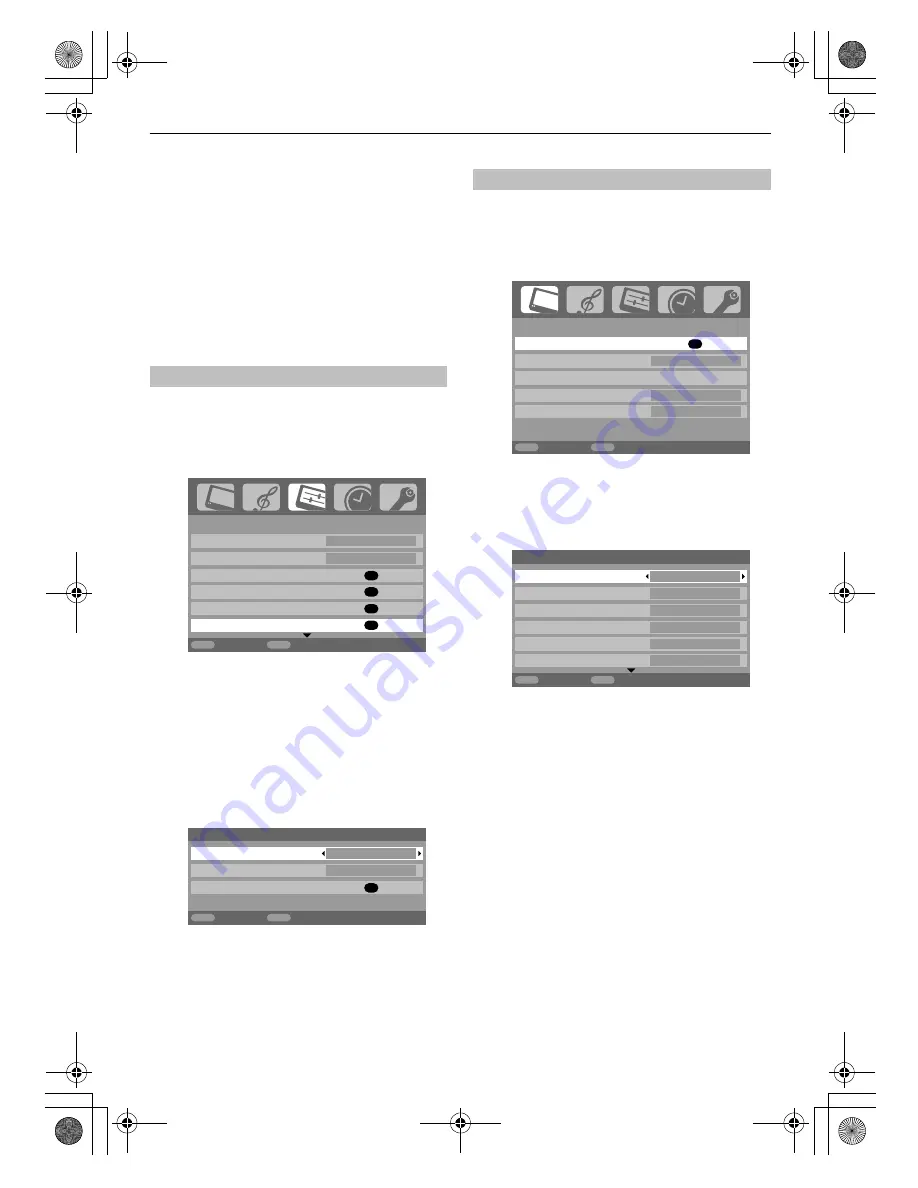
21
CONTROLS AND FEATURES
Picture controls
Most of the picture controls and functions are
available in both
digital
and
analogue
modes. To
access the required menus when in
digital
mode:
press
M
and using
u
select
TV Setup
, press
Q
then
I
or
i
to select the desired menu.
PLEASE NOTE: features not available in
digital
mode will be greyed out
. To access the required
menus when in
analogue
mode: press
M
and use
I
or
i
to select the desired menu.
The picture position may be adjusted to suit personal preference
and can be particularly useful for external inputs.
a
In the
SET UP
menu press
u
until
Picture position
is
highlighted.
b
Press
Q
to view the options available for the picture
format that has been selected.
c
Press
U
and
u
to select an option, then
I
or
i
to adjust
the settings.
The options alter depending on the widescreen format
chosen and when viewing connected equipment.
In
Cinema 2
:
To return to the original factory settings select
Reset
in
the
Picture position
menu and press
Q
.
Adjusting the
Backlight
can improve the clarity of the screen
when viewing.
a
In the
PICTURE
menu press
u
to select
Picture
settings
, then press
Q
.
b
In the
Picture settings
menu press
u
to select
Backlight
.
c
Press
I
or
i
to adjust.
Picture position –
analogue
only
OK
OK
OK
OK
MENU EXIT
1/2
SET UP
Language English
Country
UK
Auto tuning
Manual tuning
AV connection
Picture position
Back Watch
TV
OK
MENU
EXIT
Picture position
Horizontal position
0
Vertical position
0
Reset
Back
Watch TV
Backlight
OK
MENU EXIT
PICTURE
Picture settings
3D Colour management
Off
Base colour adjustment
Active Backlight Control
On
Cinema mode
On
Back Watch
TV
MENU
EXIT
1/2
Picture settings
Backlight
100
Contrast
100
Brightness
50
Colour
50
Tint
0
Sharpness
0
Back
Watch TV
00GB_AV505D_EngOM.book Page 21 Wednesday, November 28, 2007 2:36 PM






























