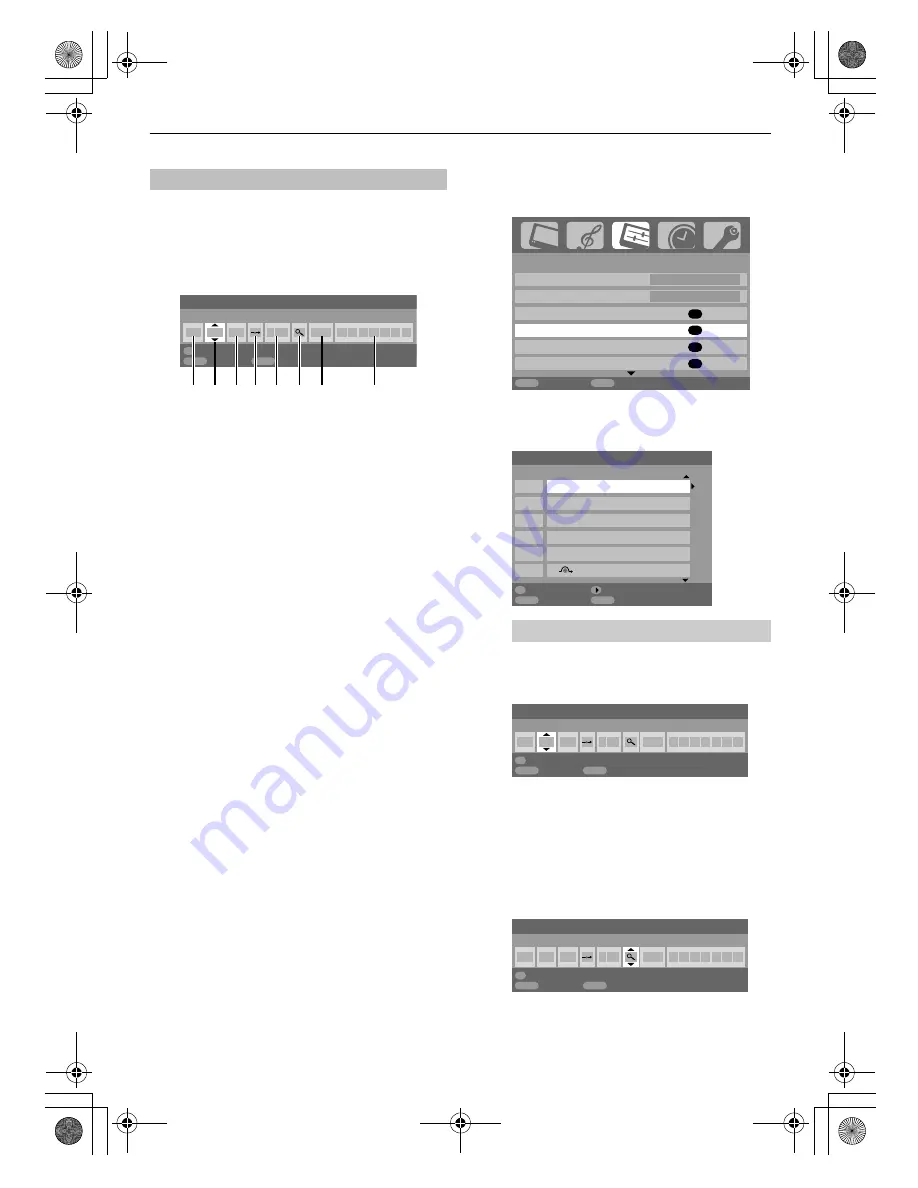
15
TUNING THE TELEVISION
The television can be tuned-in manually using
Manual
tuning
. For example: if the television cannot be connected to
a media recorder/decoder with a SCART lead or to tune-in a
station on another
System
.
Use
I
and
i
to move across the screen and select any of these
Manual Tune options.
1
Programme:
The number to be pressed on the remote control.
2
System:
Specific to certain areas.
3
Colour system:
Factory set to Auto, should only be changed if problems
are experienced, i.e. NTSC input from external source.
4
Programme skip:
8
means nothing has been stored or the facility to skip
the channel is ON. See page 16.
5
Channel:
The channel number on which a station is being broadcast.
6
Search:
Search up and down for a signal.
7
Manual fine tuning:
Only used if interference/weak signal is experienced. See
page 35.
8
Station:
Station identification. Use the
U
or
u
and
I
or
i
buttons to
enter up to seven characters.
To allocate a programme position on the television for a
decoder and media recorder: turn the decoder on, insert a
pre-recorded film in the media recorder and press PLAY, then
manually tune.
a
Press
M
and using
I
or
i
select the
SET UP
menu,
with
u
highlight
Manual tuning
, press
Q
to select.
b
Use
U
or
u
to highlight the programme position
required
e.g.
we suggest
Prog. 0
for a media recorder.
c
Press
Q
to select. If the programme is skipped,
Programme skip
must be removed before storing.
d
Press
i
to select
System
and use
U
or
u
to change if
required.
e
Then press
i
to select
Search
.
f
Press
U
or
u
to begin the search. The search symbol
will flash.
Manual tune
Manual tuning
System
0 I A C 60 0
OK
Store
MENU
Back
EXIT
Watch TV
1 2 3 4 5 6 7
8
V C R
Different
Channel
numbers may be displayed.
SET UP
Language English
Country
UK
Auto tuning
OK
Manual tuning
OK
AV connection
OK
Picture position
OK
MENU
Back
EXIT
Watch TV
1/2
Manual tuning
Prog. Channel Station
0
C60
1 C22
BBC1
2 C28
BBC2
3 C25
ITV
4 C32
CH4
5 C69
OK
Select Sort
MENU
Back
EXIT
Watch TV
Manual tuning
System
0 I A C 60 0
OK
Store
MENU
Back
EXIT
Watch TV
Manual tuning
Search: Up
0 I A C 60 0
OK
Store
MENU
Back
EXIT
Watch TV
00GB_AV505D_EngOM.book Page 15 Wednesday, November 28, 2007 2:36 PM






























