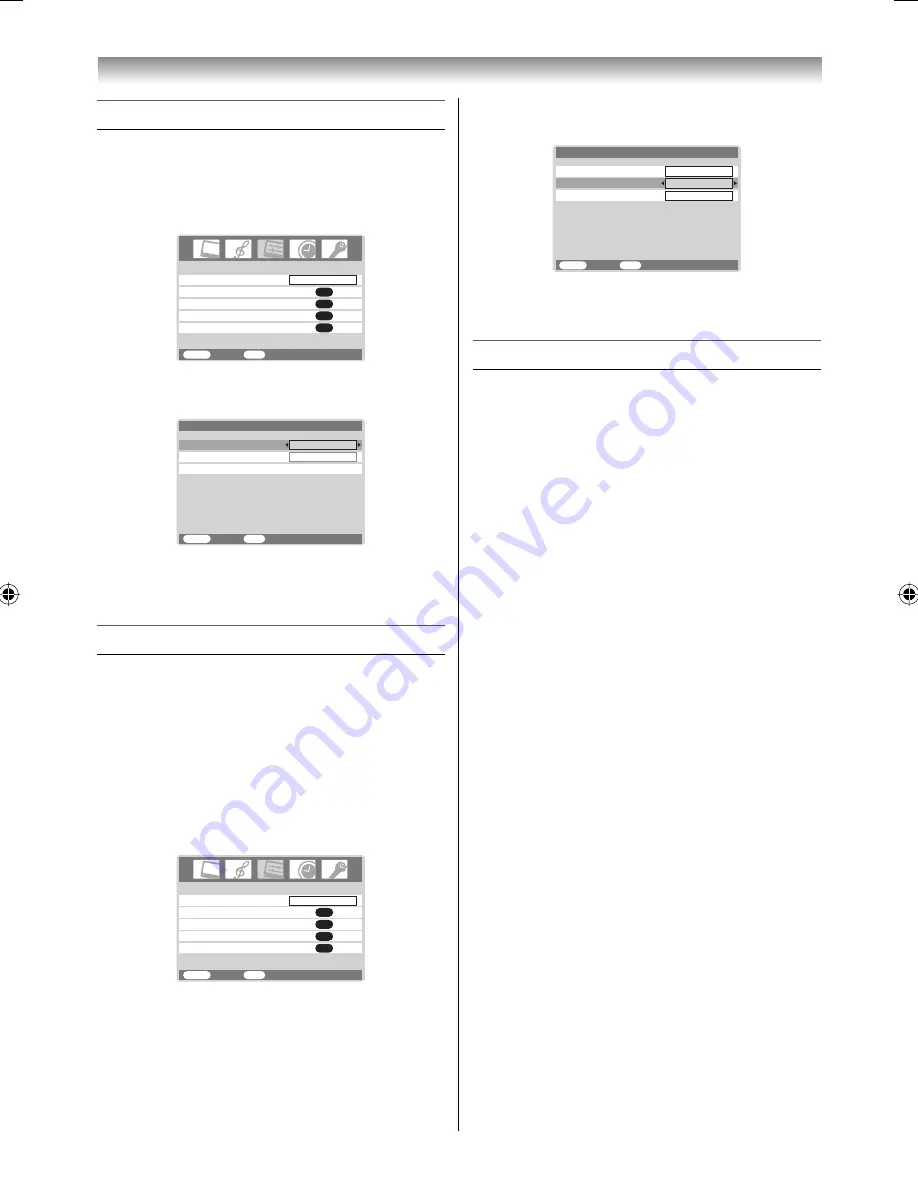
28
Connecting your TV
Selecting the PC/HDMI1 audio mode
You can select PC audio (
-
page 29) or HDMI1
audio when using this function.
1
Press
M
, then press
I
or
i
to display the
SET
UP
menu.
AV connection
Manual tuning
OK
OK
Auto tuning
OK
Language
SET UP
English
OK
Picture position
MENU
Back
Watch TV
EXIT
2
Press
u
or
U
to select
AV connection
, then
press
Q
to display the
AV connection
menu.
MENU
Back
Watch TV
EXIT
PC/HDMI1 audio
HDMI1 audio
AV connection
PC
Digital
Lip Sync
3
Press
u
or
U
to select
PC/HDMI1 audio
, then
press
I
or
i
to select
PC
or
HDMI1
.
Setting the HDMI1 audio mode
You can select sound of an HDMI or DVI device
connected to the HDMI1 input terminals
(
-
page 27) from three modes:
Auto
,
Digital
or
Analog
.
Note:
This function is available only when the
PC/HDMI1 audio mode is set to
HDMI1
.
1
Press
M
, then press
I
or
i
to display the
SET
UP
menu.
AV connection
Manual tuning
OK
OK
Auto tuning
OK
Language
SET UP
English
OK
Picture position
MENU
Back
Watch TV
EXIT
2
Press
u
or
U
to select
AV connection
, then
press
Q
to display the
AV connection
menu.
MENU
Back
Watch TV
EXIT
PC/HDMI1 audio
HDMI1 audio
AV connection
HDMI1
Auto
Lip Sync
On
3
Press
u
or
U
to select
HDMI1 audio
, then
press
I
or
i
to select
Auto
,
Digital
or
Analog
.
Selecting the Lip Sync
Lip Sync
can synchronize the sound and picture.
This function is only available when Lip Sync
equipment is connected via HDMI.
1
From the
AV connection
menu, press
u
or
U
to select
Lip Sync
.
2
Press
I
or
i
to select
On
or
Off
.
Note:
Disconnect the HDMI cable before changing the
Lip Sync
setting. If the HDMI cable is connected,
a message will appear.
323742AV500ETY_EN.indd 28
323742AV500ETY_EN.indd 28
2/22/2008 3:06:45 PM
2/22/2008 3:06:45 PM
Summary of Contents for 32AV500E - 32" PAL/NTSC Multi-System HD Ready LCD Television
Page 36: ...YC J1 ...























