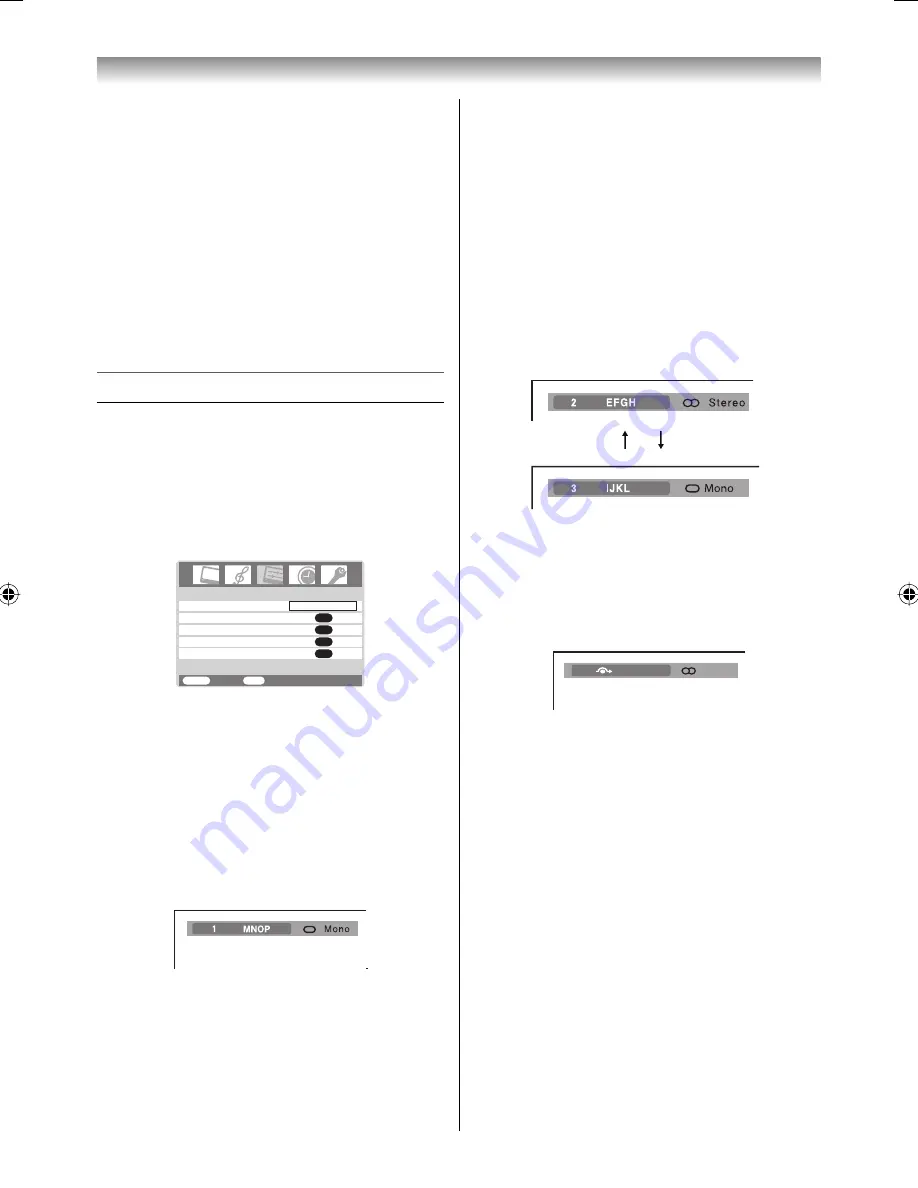
13
Getting started
• To return to the previous menu, press
M
.
• The
U
/
u
function as the Program position
P
B
/
P
b
when there is no menu display on the
screen.
• The
I
/
i
function as the Volume
2
+/
2
– when
there is no menu display on the screen.
• In the PC input mode,
PC Setting
appears in
the
SET UP
menu (
-
page 30).
• In the 480i or 576i input signals mode, you
can select the
Cinema mode
in the
PICTURE
menu (
-
page 19).
• When you use the color management function
(
-
page 19), you can select the
Base color
adjustment
in the
PICTURE
menu.
Watching TV programs
Selecting the menu language
Choose from 8 different languages (English,
Chinese (CS), Malay, Thai, Vietnamese, Arabic,
Persian or French) for the on-screen display.
1
Press
M
, then press
I
or
i
to display
SET UP
menu.
AV connection
Manual tuning
OK
OK
Auto tuning
OK
Language
SET UP
English
OK
Picture position
MENU
Back
Watch TV
EXIT
2
Press
u
or
U
to select
Language
.
3
Press
I
or
i
to select the desired language.
Changing the program position
1
Enter the desired program position number
using the
Number
buttons on the remote
control.
For program positions below 10, use 0
and the required number e.g., for program
position 1.
2
You can also change the program position by
using
P
B
or
P
b
.
The program position will be displayed on
the screen with the Mono/Stereo/Dual audio
status.
Note:
The program position selection change between
different format channels takes several seconds.
Switching between two program positions
You can switch two program positions without
entering actual position number each time.
1
Select the fi rst program position you want to
view.
2
Select the second program position with the
Number
buttons (0-9).
3
Press
:
. The previous channel will be
displayed.
Each time you press
:
, the TV will switch back
and forth between the two program positions.
Displaying the on-screen information
1
Press
K
to display the following on-screen
information.
ABCD
4
Stereo
The information will disappear in 6 seconds.
• Program position or external input mode
selected
• Program skip on/off information
• Label (if set)
• Mono/Stereo/Dual audio status
2
To erase the display instantly, press
K
again.
323742AV500ETY_EN.indd 13
323742AV500ETY_EN.indd 13
2/22/2008 3:06:39 PM
2/22/2008 3:06:39 PM
Summary of Contents for 32AV500E - 32" PAL/NTSC Multi-System HD Ready LCD Television
Page 36: ...YC J1 ...














































