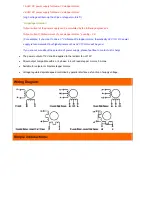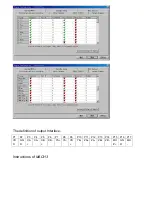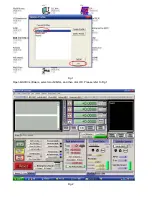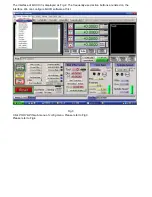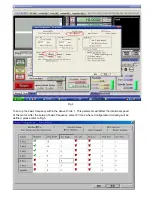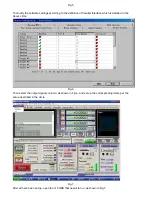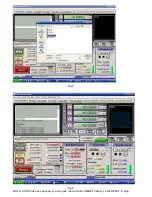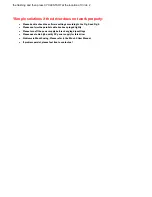Reviews:
No comments
Related manuals for 3 axis TB6560

DI Series
Brand: jbc Pages: 4

SC300
Brand: Zolix Instruments Pages: 22

LE-03
Brand: BADLANDS Pages: 2

NKB
Brand: Dahua Pages: 58

103E7
Brand: Danfoss Pages: 24

TS110
Brand: Eaton Pages: 28

Galleon
Brand: Parallel Pages: 16

EASY Series
Brand: V2 Pages: 46

i-on Compact
Brand: Eaton Pages: 12

MV
Brand: jbc Pages: 4

DI
Brand: jbc Pages: 4

CHELSEA
Brand: Parker Pages: 32

NT30
Brand: Rayrun Pages: 4

AeGIS 7000 Series
Brand: PACH & COMPANY Pages: 2

LPS Series
Brand: ZIMMERLI MESSTECHNIK Pages: 12

OSCA-I8
Brand: Nemesis Pages: 6

R-7651-EM
Brand: Reliance Foundry Pages: 3

AE04
Brand: Wesa Pages: 8