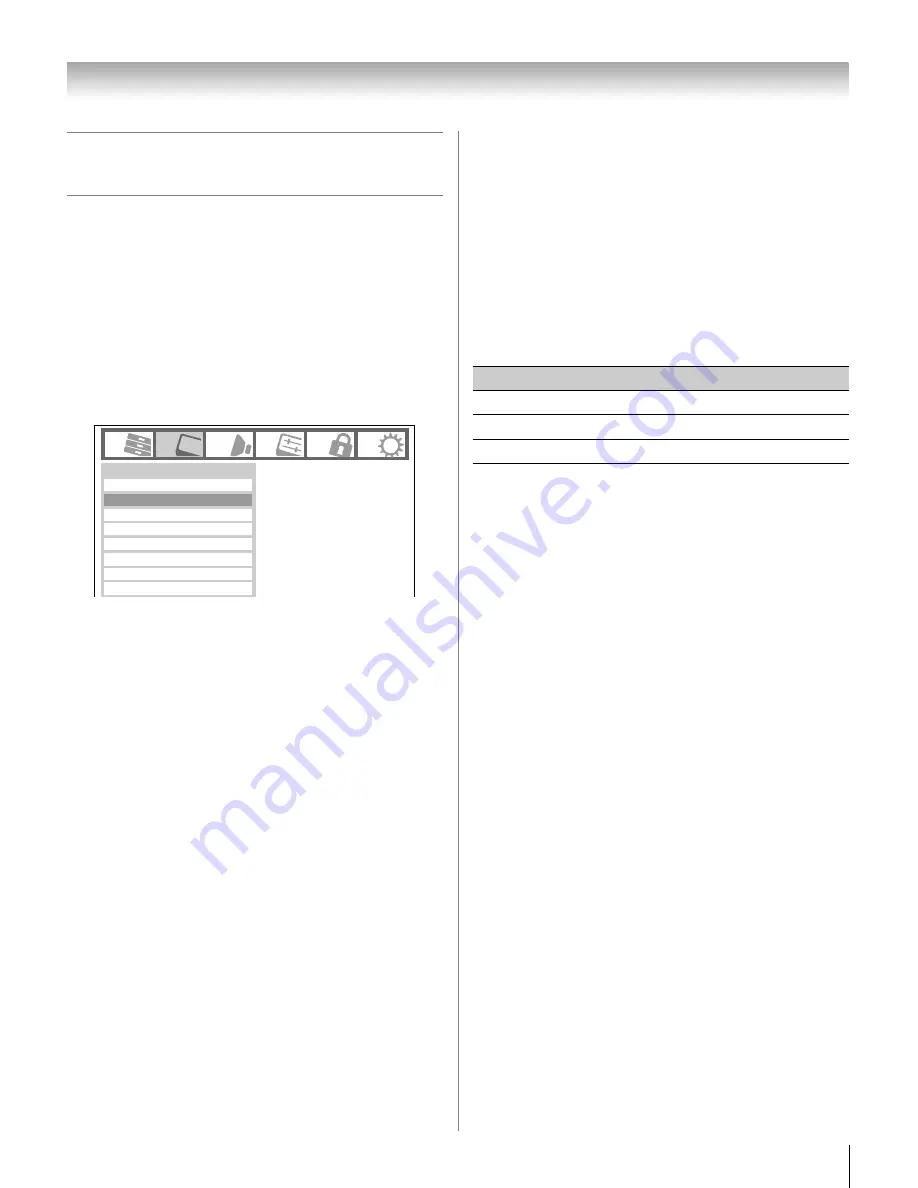
61
XF550U (E/F) Web 213:276
Chapter 7: Using the TV’s advanced features
Using the advanced picture settings
features
Using dynamic contrast
When dynamic contrast is set to
Low
,
Middle
, or
High
, the
TV will detect changes in the picture quality that affect the
appearance of your contrast settings and then automatically
adjust the video.
To select dynamic contrast preferences:
1
Press
Y
and open the
Video
menu.
2
Highlight
Picture Settings
and press
T
.
3
Highlight
Advanced Picture Settings
and press
T
.
4
In the
Dynamic Contrast
field, select either
Off
,
Low
,
Middle
or
High
.
5
To save the new settings, highlight
Done
and press
T
.
To revert to the factory defaults, highlight
Reset
and
press
T
.
Note:
If you select one of the factory-set picture modes
(
Sports
,
Standard
,
Movie
or
PC
) and then change the
dynamic contrast setting, the picture mode automatically
changes to
Preference
.
Using the static gamma feature
The static gamma feature allows you to adjust the levels of
black in the picture.
To adjust the static gamma settings:
1
From the
Video
menu, highlight
Picture Settings
and
press
T
.
2
Highlight
Advanced Picture Settings
and press
T
.
3
In the
Static Gamma
field, press
C
or
c
to adjust the
static gamma.
The adjustment range is within ±4 from center.
•
If the setting is moved in the minus direction, the detail
of black colors will be decreased.
•
If the setting is moved in the plus direction, the detail of
black colors will be increased.
4
To save the new settings, highlight
Done
and press
T
.
To revert the factory defaults, highlight
Reset
and
press
T
.
Note:
If you select one of the factory-set picture modes
(
Sports
,
Standard
,
Movie
or
PC
) and then change the
static gamma setting, the picture mode automatically
changes to
Preference
.
Selecting the color temperature
You can change the quality of the picture by selecting from
three preset color temperatures (Cool, Medium, and Warm), as
described below.
To select the color temperature:
1
From the
Video
menu, highlight
Picture
Settings
and
press
T
.
2
Highlight
Advanced Picture Settings
and press
T
.
3
Highlight
Color Temperature
and press
T
.
4
In the
Color Temperature
field, select the mode you
prefer (
Cool
,
Medium
, or
Warm
).
5
Press
B
or
b
to select either
B Drive
or
G Drive
, and
then press
C
or
c
to adjust the settings.
•
B Drive:
c
makes the picture blueish.
•
G Drive:
c
makes the picture greenish.
Note:
The
B Drive
and
G Drive
settings are connected to
the
Color Temperature
settings and will change based
on which setting is selected in step 4 above.
6
To save the new settings, highlight
Done
and press
T
.
To revert to the factory defaults, highlight
Reset
and
press
T
.
Note:
If you select one of the factory-set picture modes
(
Sports
,
Standard
,
Movie
or
PC
) and then change the
color temperature mode, the picture mode automatically
changes to
Preference
.
Mode
Picture Settings
Noise Reduction
Video
Game Mode
ColorMaster
x.v.Color Selection
Theater Settings
Off
Auto
TheaterLock
Off
Sports
Mode
Picture Quality
Cool
blueish
Medium
neutral
Warm
reddish
(continued)
40XF550U_EN.book Page 61 Monday, March 17, 2008 2:07 PM














































