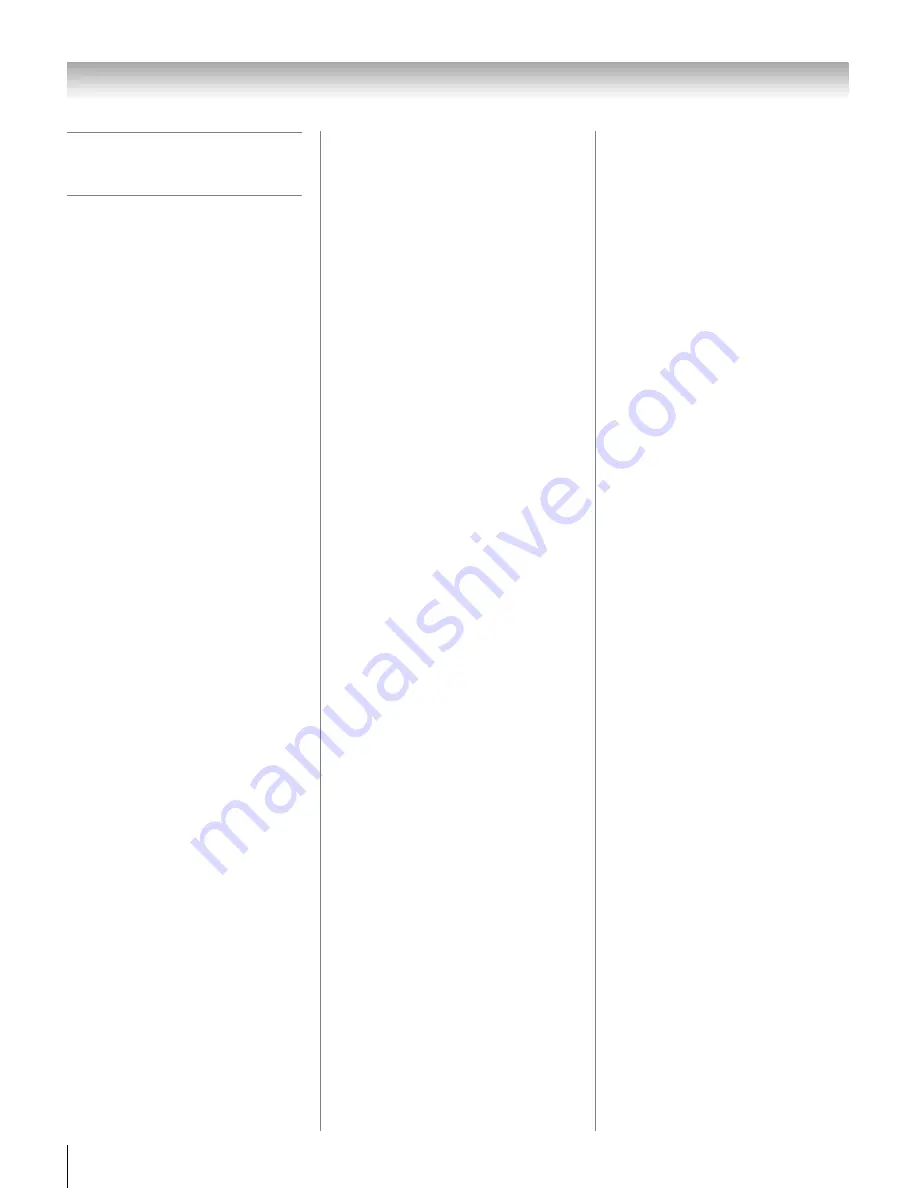
26
XF550U (E/F) Web 213:276
Chapter 3: Using the remote control
Multi-brand remote
control device codes
TVs
Cable boxes
Satellite receivers
Brand
Code
Toshiba
01524
Brand
Code
A-Mark
10008, 10144
ABC
10237, 10003,
10008, 10014,
10017
Accuphase
10003, 10014,
10017
Acorn
10237
Action
10237
Active
10237
Americast
10899
Amino
11822
Archer
10237
BCC
10276
Bell & Howell
10014
Bell South
10899
British Telecom
10003
Century
10008
Citation
10017
Clearmaster
10883
ClearMax
10883
Cool Box
10883
Coolmax
10883
Digeo
11187
Digi
10637
Director
10476
Dumont
10637
Emerson
10014
Fosgate
10276
GE
10144
General Instrument
10476, 10810,
10276, 10003,
10012, 10014
Gibralter
10003
GMI
10883
GoldStar
10144
Hamlin
10009, 10273
Hitachi
10003, 10008,
10009
Insight
10476, 10810
Jebsee
10014
Jerrold
10476, 10810,
10276, 10003,
10012, 10014
Memorex
10000
Mitsubishi
10003
Motorola
11376, 10476,
10810, 10276,
11187, 11254,
10014, 11106
Multitech
10883
Myrio
11822
Nova Vision
10008
Novaplex
10008, 10017
NSC
10012, 10637
Oak
10017
Pace
11877, 10877,
10237, 10008
Panasonic
10000, 10008,
10144, 10107
Panther
10637
Paragon
10000, 10008,
10525
Penney
10000, 10637
Philips
11305, 10317
Pioneer
11877, 10877,
10144, 10533
Prism
10012
Pulsar
10000
Quasar
10000
RadioShack
10883
RCA
11256
Regal
10276, 10279,
10273
Runco
10000
Samsung
10003, 10144
Scientific Atlanta
11877, 10877,
10477, 10237,
10003, 10000,
10008, 10012,
10017
Sony
11006
Sprucer
10144
Starcom
10003, 10014
Stargate
10014
Storm
10637
Supercable
10276
Supermax
10883
Thomson
11256
Tocom
10012
Torx
10003
Toshiba
10000
Tristar
10883
United Cable
10276, 10003,
10014
US Electronics
10276, 10003,
10008, 10017
V2
10883
Videoway
10000
Viewmaster
10883
Vision
10883
Vortex View
10883
Zenith
10000, 10525,
10899, 10017
Brand
Code
AlphaStar
10772
Bell ExpressVu
10775
Chaparral
10216
Coolsat
11806
Crossdigital
11109
DirecTV
11377, 10392,
10566, 10639,
11639, 11142,
10247, 10749,
11749, 10724,
10819, 11856,
11076, 11108,
10099, 11109,
11414, 11442,
11609, 11392,
11640
Dish Network System
11505, 11005,
10775, 11170,
11775
Dishpro
11505, 11005,
10775, 11775
Echostar
11505, 11005,
10775, 11170,
11775
Expressvu
10775, 11775
Fortec Star
11821
Funai
11377
GE
10392, 10566
General Instrument
10869
GOI
10775, 11775
Hitachi
10749, 10819
Houston
10775
HTS
10775, 11775
Hughes Network
Systems
11142, 10749,
11749, 11442
Humax
11790
Innova
10099
Jerrold
10869
JVC
10775, 11170,
11775
LG
11226, 11414
Magnavox
10724, 10722
McIntosh
10869
Memorex
10724
Mitsubishi
10749
Motorola
10869
Netsat
10099
Next Level
10869
Optimus
10724
Panasonic
10247, 10701
Pansat
11807
Paysat
10724
Philips
11142, 10749,
11749, 10775,
10724, 10819,
11076, 10722,
10099, 11442
Pioneer
11142, 11442
Primestar
10869
Proscan
10392, 10566
RadioShack
10566, 10775,
10869
RCA
10392, 10566,
11142, 10775,
10855, 10143,
11392, 11442
Samsung
11377, 11142,
11276, 11108,
11109, 11442,
11609
SKY
10099
Sony
10639, 11639,
11640
40XF550U_EN.book Page 26 Monday, March 17, 2008 2:07 PM
















































