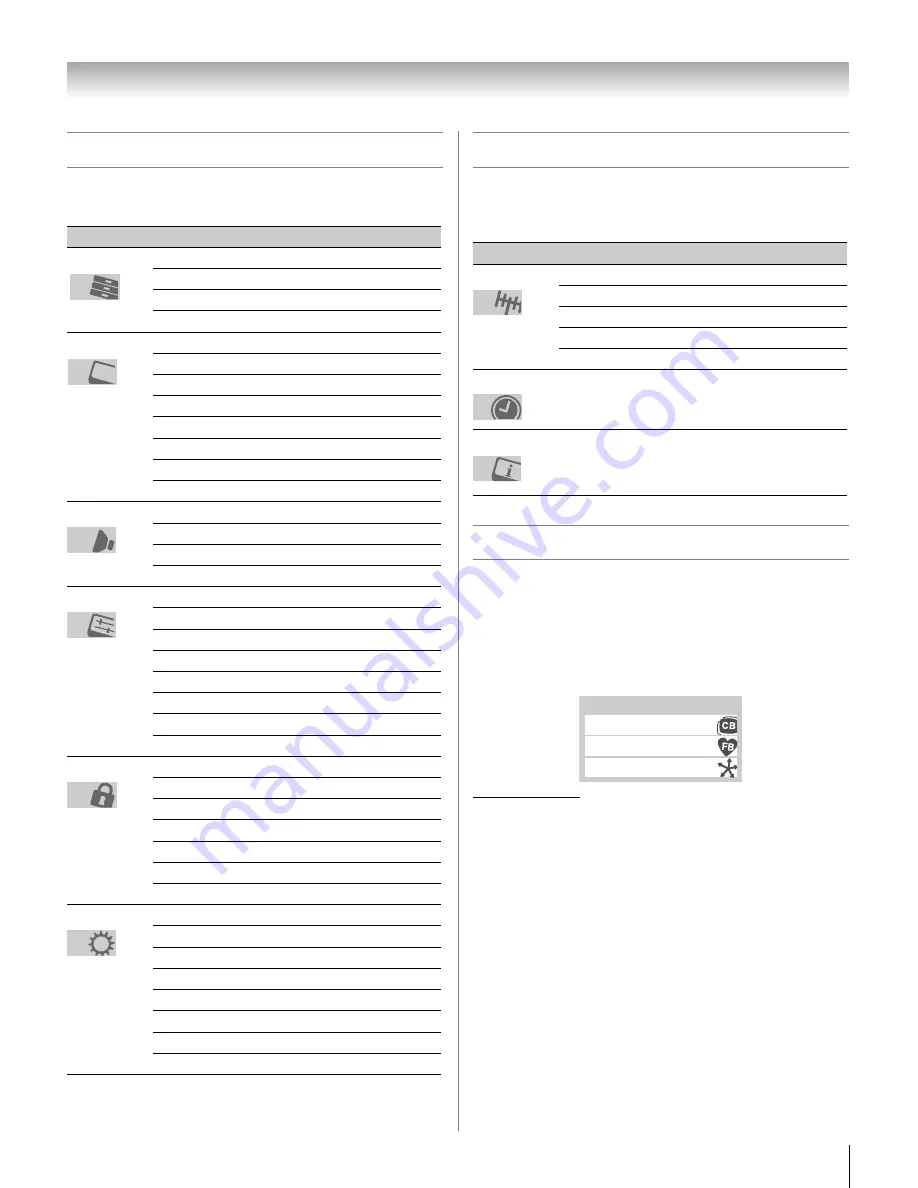
33
XF550U (E/F) Web 213:276
Chapter 4: Menu layout and navigation
Main menu layout
To open the main menus (illustrated below), press
Y
on the
remote control or TV control panel.
Setup/Installation menu layout
To open the
Installation
menu (illustrated below), press
Y
on the remote control or TV control panel, open the
Setup
menu, select
Installation
, and press
T
.
THINC
™
menu
The THINC* menu provides access to the
Channel
Browser
,
Favorites Browser
, and
REGZA-LINK Player
Control
features.
The THINC menu is not part of the main menu system. You
can only view the THINC menu by pressing
C
on the
remote control.
*
Toshiba Home Interactive Network Connection.
Icon
Item
Page
Channel Browser
™
42
Favorites Browser
42
REGZA-LINK Player Control
57
Start Demo
35
Mode
48
Picture Settings
48
Noise Reduction
62
ColorMaster
63
x.v.Color Selection
64
Game Mode
64
Theater Settings
45
TheaterLock
49
Digital Audio Selector
51
Audio Settings
51
Advanced Audio Settings
64
Audio Setup
51
CC Selector
50
Base CC Mode
49
Digital CC Settings
50
Auto Input
37
Input Labeling
41
Channel Labeling
38
Menu Language
35
Channel Browser Setup
43
Enable Rating Blocking
53
Edit Rating Limits
54
Channels Block
55
Input Lock
55
Control Panel Lock
56
GameTimer
®
55
New PIN Code
53
Installation
36
REGZA-LINK Setup
58
Sleep Timer
57
HDMI Settings
59
PC Settings
56
Blue LED Illumination
40
Power-On Mode
40
Demo Mode
40
Applications
Video
Audio
Preferences
Locks
Setup
Icon
Item
Page
Input Configuration
36
Channel Program
36
Channel Add/Delete
37
Channel Tuning Mode
44
Signal Meter
39
Time Zone Setup
39
System Information
40
Terrestrial
Time Zone
System Status
THINC Applications
Channel Browser
Favorites Browser
REGZA-LINK Player Control
40XF550U_EN.book Page 33 Monday, March 17, 2008 2:07 PM
















































