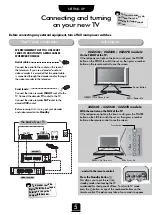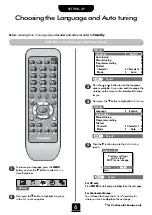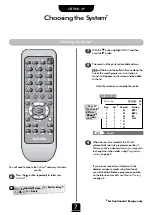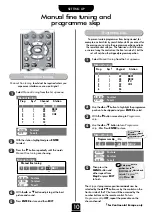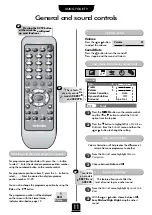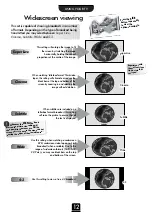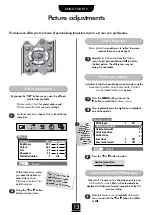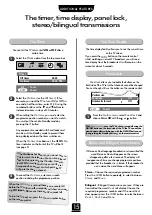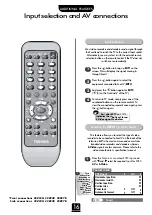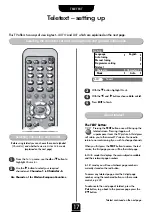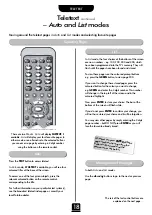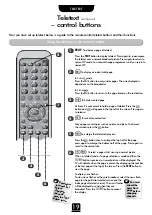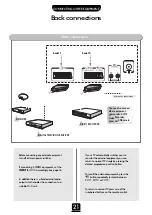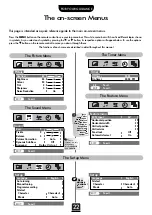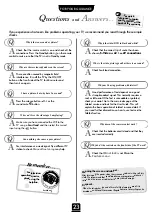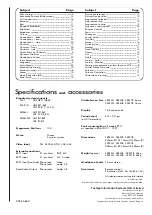Remember
to cancel te
xt
before
changing
channels –
press the
TEXT
button twice.
19
TELETEXT
Teletext
continued
– control buttons
4
1
6
5
To reveal concealed text:
Some pages cover topics such as quizzes and jokes. To discover
the solutions press the
r
button.
Using the buttons on the remote control
To display an index/initial page:
In
Fastext
-
mode
Press the
T
button to access index pages. The one displayed is
dependant on the broadcaster.
In
List
-mode
Press the
T
button to return to the page stored on the red button.
Now you have set up teletext, below is a guide to the remote control teletext buttons and their functions.
To hold a wanted page:
At times it is convenient to hold a page of teletext. Press the
q
button and
q
will appear in the top left of the screen. Press again
to release.
To display a page of teletext:
Press the
TEXT
button to display teletext
.
Press again to superimpose
the teletext over a normal broadcast picture. Press again to return to
normal TV mode. You cannot change programmes until you return to
normal TV.
T
q
TEXT
1
2
To enlarge the teletext display size:
Press the
s
button once to enlarge the top half of the page,
press again to enlarge the bottom half of the page. Press again to
revert to the normal size.
5
3
6
4
To select a page whilst viewing a normal picture:
When in teletext mode, if a page selection is made and then the
t
button is pressed, a normal picture will be displayed. The
TV will indicate when the page is present by displaying the number
of the text page at the top of the screen. Press the
TEXT
button to
view the page.
To display news flashes:
To view news flashes as they are broadcast, select the news flash
page for the particular teletext service (see the
index page of teletext service). The news flashes
will be displayed as and when they are
broadcast. Press the
t
button to cancel
the display.
t
r
s
3
2
You must
cancel the
news flash
page before
changing
channels.