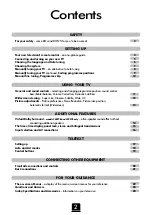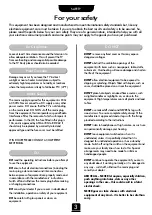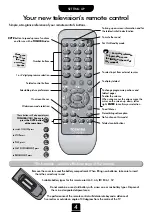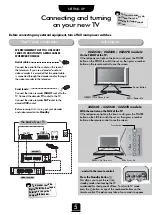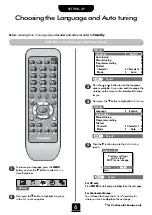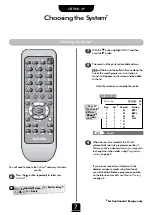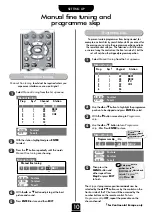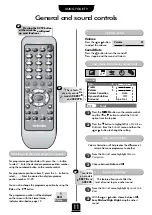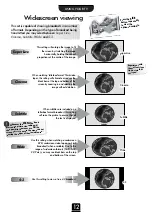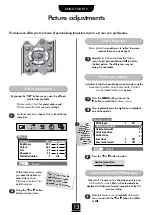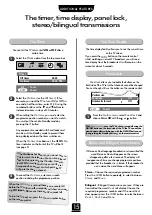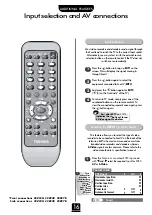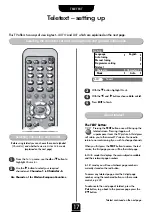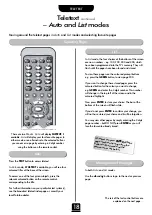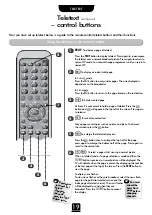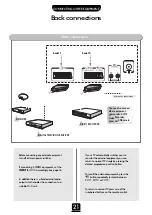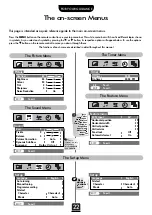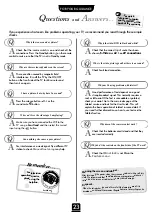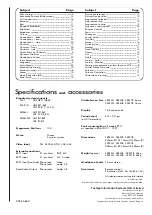16
Input selection and AV connections
ADDITIONAL FEATURES
Input Selection
Selecting the
INPUT
Signal for Scart 2
Press the
B
button to bring up
EXT1
on the
screen. This will display the signal coming in
through
Scart 1
.
Press the
B
button again to select the
equipment connected to
Scart 2
(
EXT2
).
And press the
B
button again for
EXT3
(
B
(3) on the front/side* of the TV).
To return to TV mode, simply press one of the
numbered buttons on the remote control. To
view the connected equipment once again, press
the
B
button again.
Most video recorders and decoders send a signal through
the Scart lead to switch the TV to the correct Input socket.
Alternatively, you may select it with the external source
selection button on the remote control if the TV does not
switch over automatically.
1
2
4
3
An
S
after EXT2
i.e.
EXT2S
,
indicates the input is set for an
S-Video signal, see below.
From the
Feature menu
select
EXT2 input
and
with
z
and
x
select the required
Input
for
EXT2
:
AV
or
S-Video.
1
This feature allows you to select the type of video
recorder to be connected to Scart 2 on the back of the
television.
AV
is the most common and comes from
standard video recorders and decoders whereas
S-Video
signals are less common. Please refer to the
video manufacturer’s specification/manual.
Feature menu
EXT2 input
AV
Horizontal position
Horizontal width
Vertical position
Vertical size
Panel lock
Off
Automatic format
Off
EXIT
: To exit
*Front connections 28Z23G 28Z23B 28Z27B
Side connections 32Z23G 32Z23B 32Z27B
{
These
options alter
depending on
the widescreen
format you have
chosen, as
detailed on
page 12, and
when viewing
connected
equipment.
!