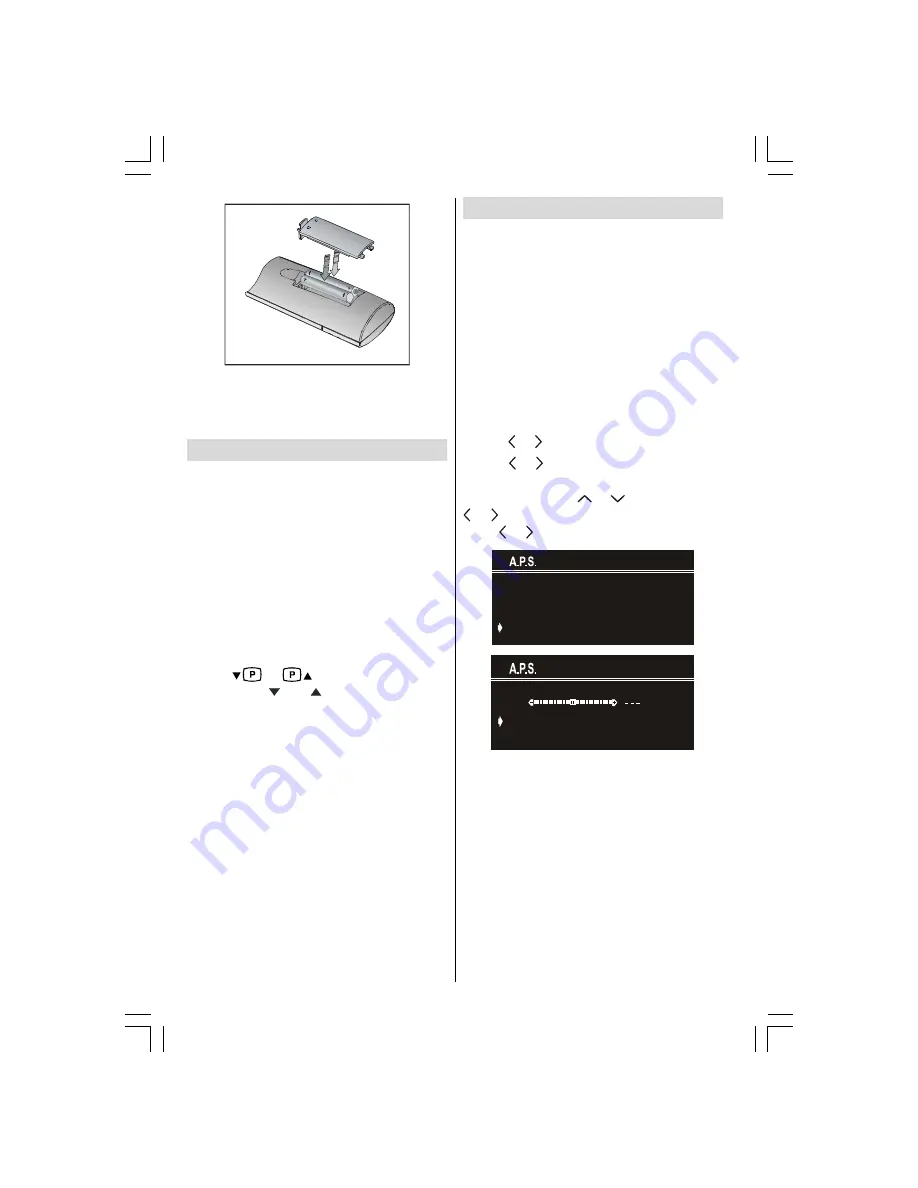
ENGLISH
- 8 -
NOTE:
Remove batteries from remote control
handset when it is not to be used for a long
period.Otherwise it can be damaged due to
any leakage of batteries.
Switching the TV ON/OFF
To switch the TV on
Your TV will switch on in two steps:
1-
Press the power button located on the front
of the TV. Then the TV switches itself to
standby mode and the
BLUE LED
located on
the front of the TV turns on.
2-
To switch on the TV from stand-by mode
either:
Press a digit button on the remote control so
that a programme number is selected,
or,
Press
or
button on the right side
of the TV or
P
or
P
button on the remote
control, so that last switched off programme is
selected.
Either way the TV will switch on and the LED
will turn off.
To switch the TV off
Press the stand-by button on the remote
control, so the TV will switch to stand-by mode
and the
LED will become BLUE,
or,
Press the power button located on the front of
the TV, so the TV will switch off.
Operating the TV
You can operate your TV using both the re-
mote control handset and onset buttons.
A.P.S. (Automatic Programming
System)
"
PLEASE CHECK ANTENNA CABLE AUTO.
PROGRAMMING SYSTEM
" message will be
displayed when you turn your TV on for the first
time. APS, searches and sorts all channels
and stores them automatically.
To cancel APS before starting, press
EXIT
button. First of all choose the "
COUNTRY
" and
"
LANGUAGE
".
Press
or button to select a country.
Press
or button to select a language.
This will affect the sort process in APS. To
select
START
use
or button and press
or button. To cancel APS during running
press
or button.
3/($6( &+(&. $17(11$ &$%/(
$872 352*5$00,1* 6<67(0
&28175<
/$1*8$*(
67$57
8.
(1*/,6+
$36 ,6 5811,1*
3
&$1&(/
After APS is finalised, a programme list will
appear on the screen. In the programme list
you will see the programme numbers and
names assigned to the programmes.
You can change the names and locations of
programmes using the Programme menu.
Operating with the buttons on the
TV set
Volume setting and programme selection can
be made using the buttons on the side panel.
A01-28N53G&ENG-28420-1710UK-AK37-ST7P-PLLCH-50077016.p65
21.02.2006, 11:57
8




















