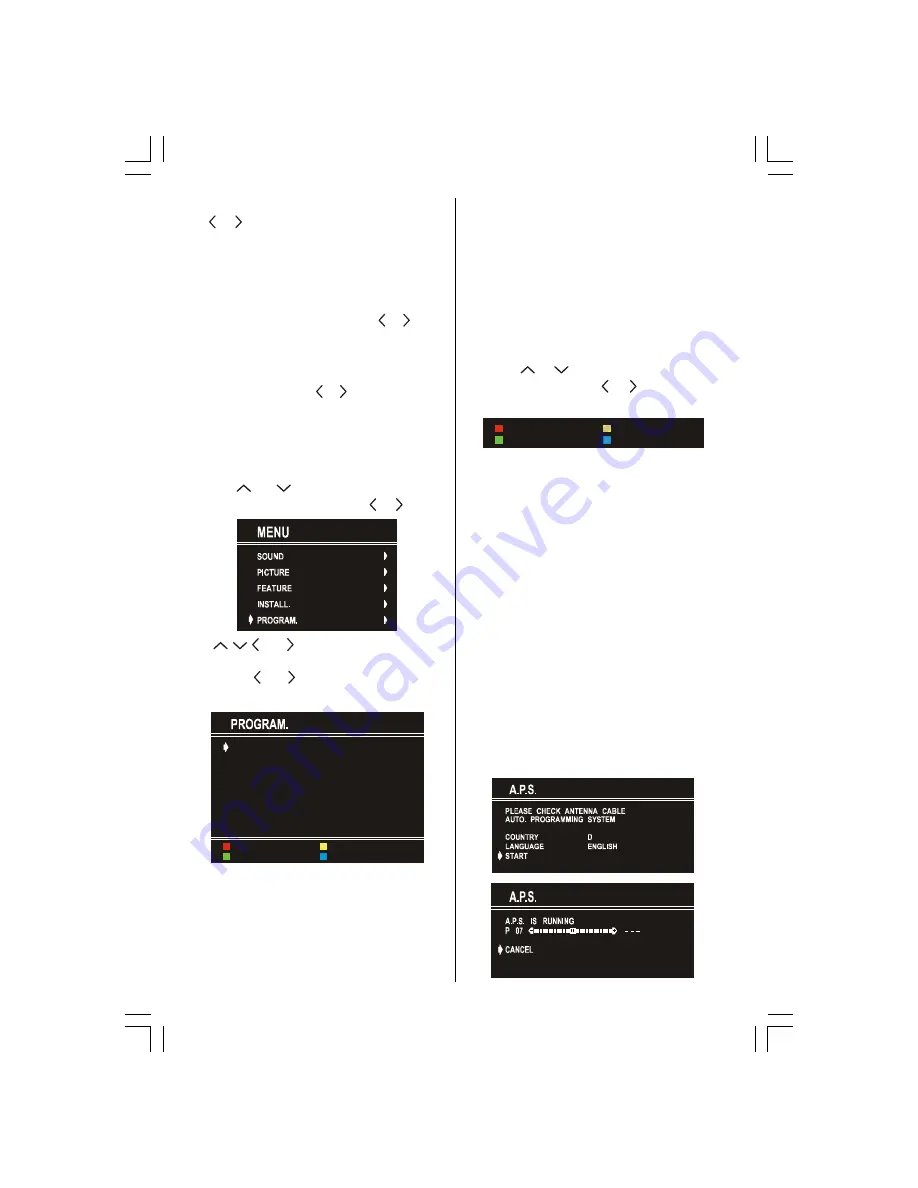
ENGLISH
- 14 -
is found. To stop the search process, press
the
or button again.
Selecting Fine Tuning
You can use the Fine Tuning process for fine
adjustment (after coarse adjustment), if you are
not happy with the image on the screen.
Select the
FINE TUNING
item. Use
or button
to select the best image on screen.
To Store Settings
Press
OK
button to store Install menu settings
in Install menu or press
or button on
STORE
option to store install menu settings.
Programme Menu
Press
MENU
button, now you are in Main
menu. In the Main menu, select
PROGRAM.
using
or
button. Then enter the
Programme menu
by pressing
or button.
Use , , and buttons to select any of the
programmes shown on screen. Or keep
pressing
or button to show more
programmes.
&
&
&
&
&
&
$36
,16(57
'(/(7(
1$0(
The selected programme is displayed in light-
blue. Or use the digit buttons 0 to 9 to select a
programme. The TV Status is changed by the
programme selection too.
Programme Number is between 00 and 99.
Programme Name is 5 characters maximum.
After the A.P.S. process, the programme
names are set to:
Channel search "
C-01
" or "
S-01
" (band and
channel number), as default.
At the bottom of the menu there is a program-
me sort functions section. Each function is
activated by a colour button (seen above).
Press the
RED
button to change the name of
the selected programme. The first letter be-
gins to blink on the selected name. To change
that letter
or button can be used, and to
select the other letters
or button can be
used.
&$1&(/
6725(
Press the
RED
button (
STORE
) after you have
changed the name. Or press the
BLUE
(CAN-
CEL) button if you change your mind.
The
GREEN
(INSERT) button is used to insert a
s e l e c t e d p r o g r a m m e i n t o a n o t h e r
programmes position. Press the
GREEN
button
t o s e l e c t a p r o g r a m m e . T h e s e l e c t e d
programme is displayed in green characters.
With navigation buttons, select a position and
press the
GREEN
button again. The selected
programme is inserted into this position.
CANCEL
function cancels the activated
INSERT
process.
Press the
YELLOW
button to delete the selected
programme.
Press the
BLUE
button to enter the A.P.S. menu,
which is described in the following section.
A.P.S.
A.P.S. finds all channels available in your area.
A01-28N53G&ENG-28420-1710UK-AK37-ST7P-PLLCH-50077016.p65
21.02.2006, 11:57
14




















