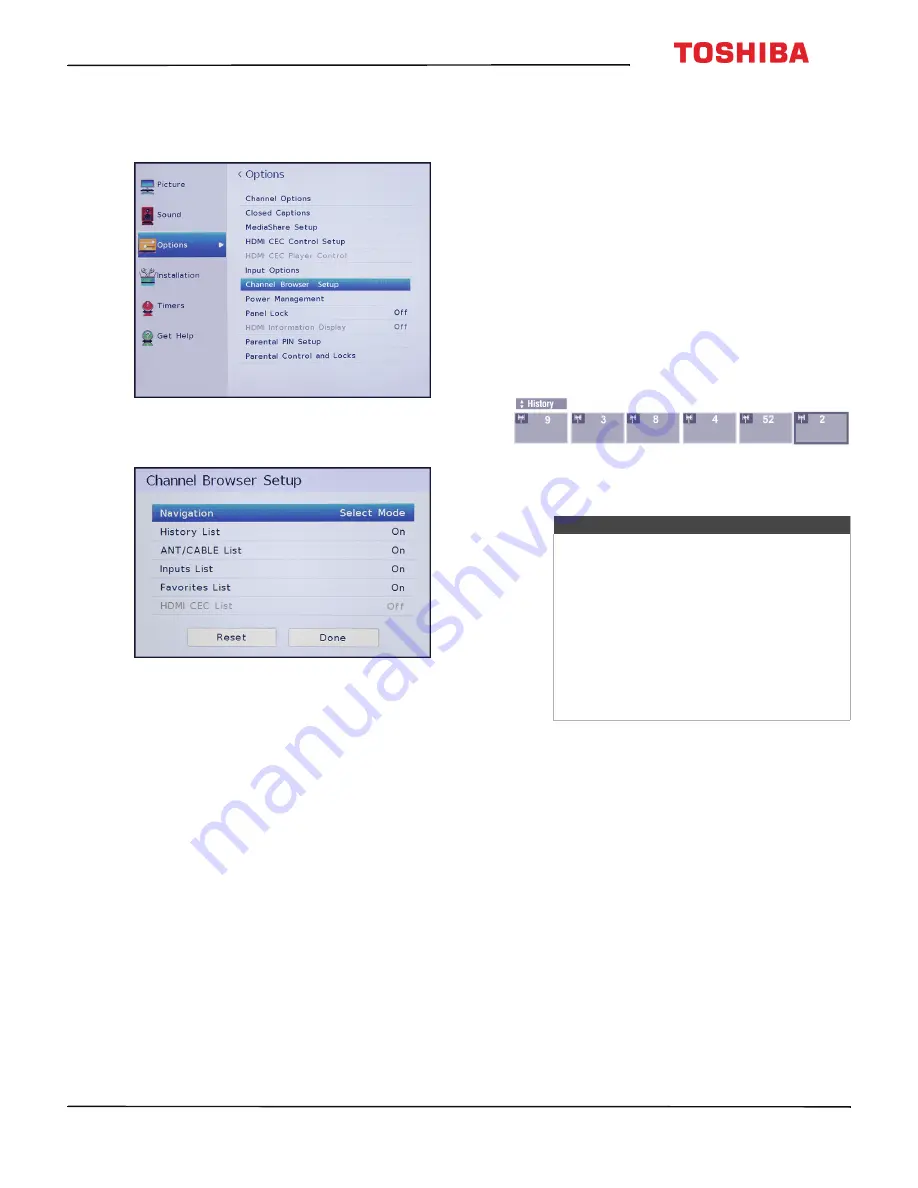
59
28L110U/32L110U Toshiba 28"/32" 720p 60Hz LED TV
www.tv.toshiba.com
Setting up the Channel Browser
1
Press
MENU
, press
S
or
T
to highlight
Options
,
then press
ENTER
.
2
Highlight
Channel Browser Setup
, then press
ENTER
.
3
Press
T
to highlight
Navigation
, then press
W
or
X
to select
Browse Mode
or
Select Mode
.
•
Browse Mode
—When you highlight a channel
or input, your TV automatically switches to the
channel or input.
•
Select Mode
—When you highlight a channel or
input, you must press
ENTER
to switch to the
channel or input.
4
Highlight a list, then press
W
or
X
to select
On
or
Off
. When a list is turned on, you can select the list
in the Channel Browser. You can select:
•
History List
—Shows all the channels and inputs
you have selected. The History list is cleared each
time you turn off your TV.
•
ANT/CABLE List
—Shows a list of the channels
you can view from a device connected to the
ANT/CABLE IN
jack on your TV (an antenna or
cable TV with no box). If you want to view only
the channels with a signal, you must scan for
available channels. If you did not scan for
channels when you set up your TV for the first
time, see
Automatically scanning for channels
on page
60
.
•
Inputs List
—Shows the available video inputs.
•
Favorites List
—Shows the channels and inputs
in your Favorites list. See
Setting up the Favorites
list
on page
62
.
•
HDMI CEC List
—Shows the HDMI CEC devices
connected to your TV. To view the HDMI CEC list,
Enable HDMI CEC Control
in the
HDMI CEC
Control Setup
menu must set to
On
. See
Turning
HDMI-CEC Control on or off
on page
46
.
5
Press
EXIT
to close the menu.
Selecting a channel or input in the Channel
Browser
The Channel Browser lets you select a channel or
input from one of the Channel Browser lists. You have
to set up the Channel Browser before you can use it.
See
Setting up the Channel Browser
on page
59
.
1
Press
NEXT CB
or
BACK CB
to open the Channel
Browser.
2
Press
S
or
T
to select the list you want to use, then
press
W
or
X
to select an item.
3
Press
NEXT CB
or
BACK CB
to highlight a channel
or input.
If you selected
Select Mode
when you set up the
Channel Browser, press
ENTER
. Your TV switches
to the channel or input you highlighted.
If you selected
Browse Mode
when you set up the
Channel Browser, you do not have to press
ENTER
.
Your TV switches to the channel or input you
highlighted.
4
Press
EXIT
to close the Channel Browser.
Notes
• The Channel Browser opens with the
Favorites
list selected by default. If you
select another list, the next time you
open the Channel Browser, it opens with
that list selected.
• If all the lists are turned off, pressing
NEXT CB
,
BACK CB
, or
FAV
does not
open the Channel Browser. For
information about turning lists on and
off, see
Setting up the Channel Browser
on page
59
.






























