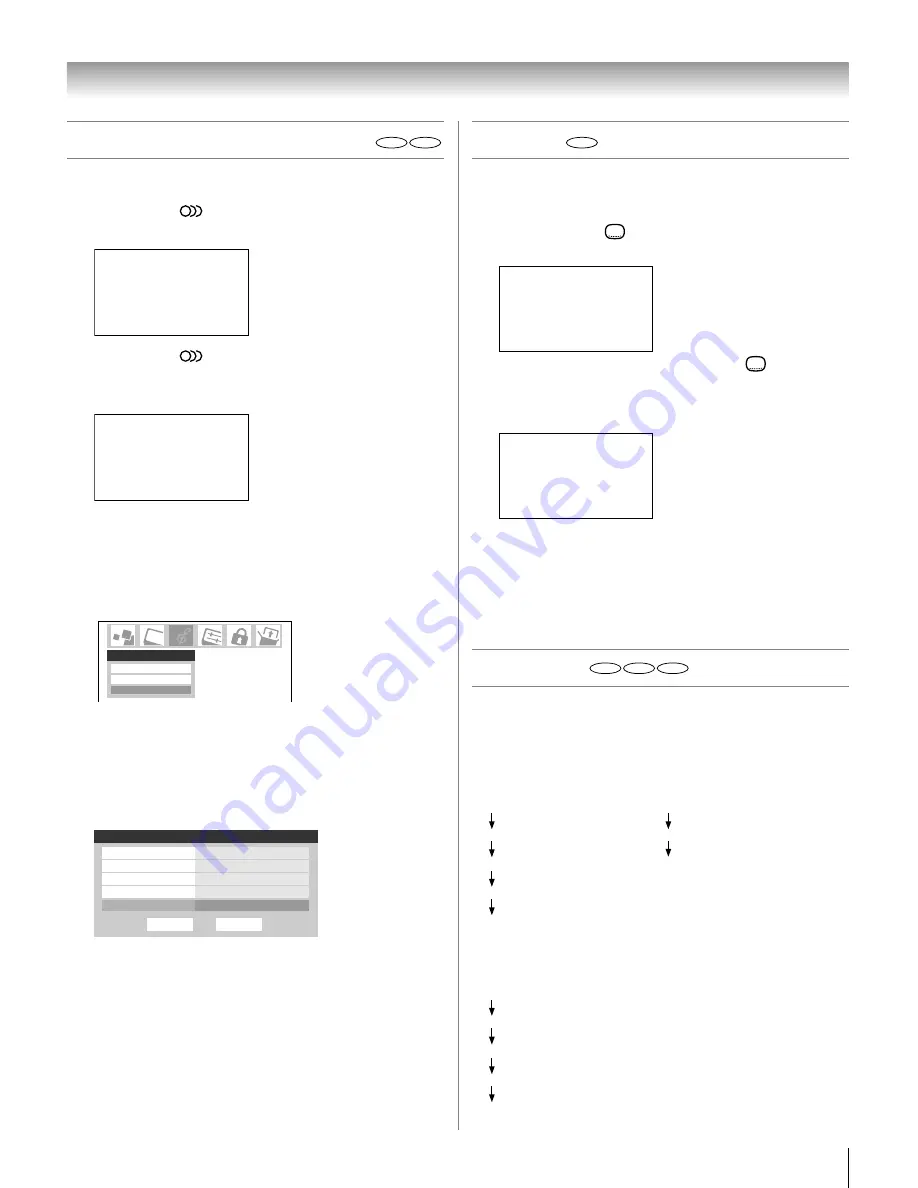
87
Copyright © 2005 TOSHIBA CORPORATION. All rights reserved.
(E) 27HLV95 *Web 213 : 276
Changing soundtrack language
DVD
VCD
You can select the language when you play a multilingual disc.
1. Press AUDIO
during playback.
The current soundtrack language will appear.
AUDIO 1 / 4 : AC - 3 5 . 1 ENGLISH
2. Press AUDIO
repeated until the desired language is
selected.
• The on screen display will disappear after a few seconds.
AUDIO 2 / 4 : AC - 3 5 . 1 JAPANESE
In case of Video CD playback
1. Stop the disc playback.
2. Press MENU and open the Audio menu.
3. Highlight Audio Setup and press ENTER.
Audio Settings
Advanced Audio Settings
Audio Setup
Audio
4. Press
y
or
z
to highlight DVD Audio, and then press L or
R to select the desired audio mode ( Stereo, Mix_Mono,
R_Mono, or L_Mono )
Note:
Some discs may not be able to select the audio mode
depending on the disc.
Done
Audio Setup
MTS
Language
Reset
Stereo
Optical Output Format
Dolby Digital/Surround
English
Speakers
On
DVD Audio
Stereo
Note:
• If the desired language is not heard after pressing the button several
times, the language is not recorded on the disc.
• Changing soundtrack language is cancelled when you eject the disc. The
initial default language or available language will be heard if the disc is
played back again.
• If you select DTS in playing DTS-encoded disc, no sound will be heard
from the TV’s speakers.
Subtitles
DVD
When playing back a disc recorded with subtitles, you can select
the subtitle language or turn the subtitle off.
1. Press SUBTITLE
repeatedly during playback until you
desired language appears.
SUBTITLE 02 / 02 : JAPANESE
2. To turn off the subtitle, press SUBTITLE
until “SUB
TITLE OFF” appears.
• The “SUBTITLE OFF” on screen display will disappear
after a few seconds.
SUBTITLE OFF
Note:
• Depending on the DVD, you may not be able to change subtitles, or to
turn subtitles on or off.
• While playing a DVD, the subtitle may change when you loaded or eject the disc.
• In some cases, a selected subtitle language may not be changed immediately.
Disc status
DVD
VCD
CD
With each press of RECALL, the status of the disc will appear
on the screen and change as follows:
Display example
Chapter 10: DVD Playback
DVD MP3/JPEG
Files
TITLE / CHAPTER
CHAPTER ERAPSED
(time display)
(time display)
TITLE REMAIN
CHAPTER REMAIN
CHAPTER ERAPSED
OFF
CHAPTER REMAIN
OFF
VCD CD
SINGLE ERAPSED
TRACK 01/18 (time display)
SINGLE REMAIN
TOTAL ERAPSED
TOTAL REMAIN
OFF
#01E_084-089_27HLV95
05.10.6, 11:20 AM
87
Black






























