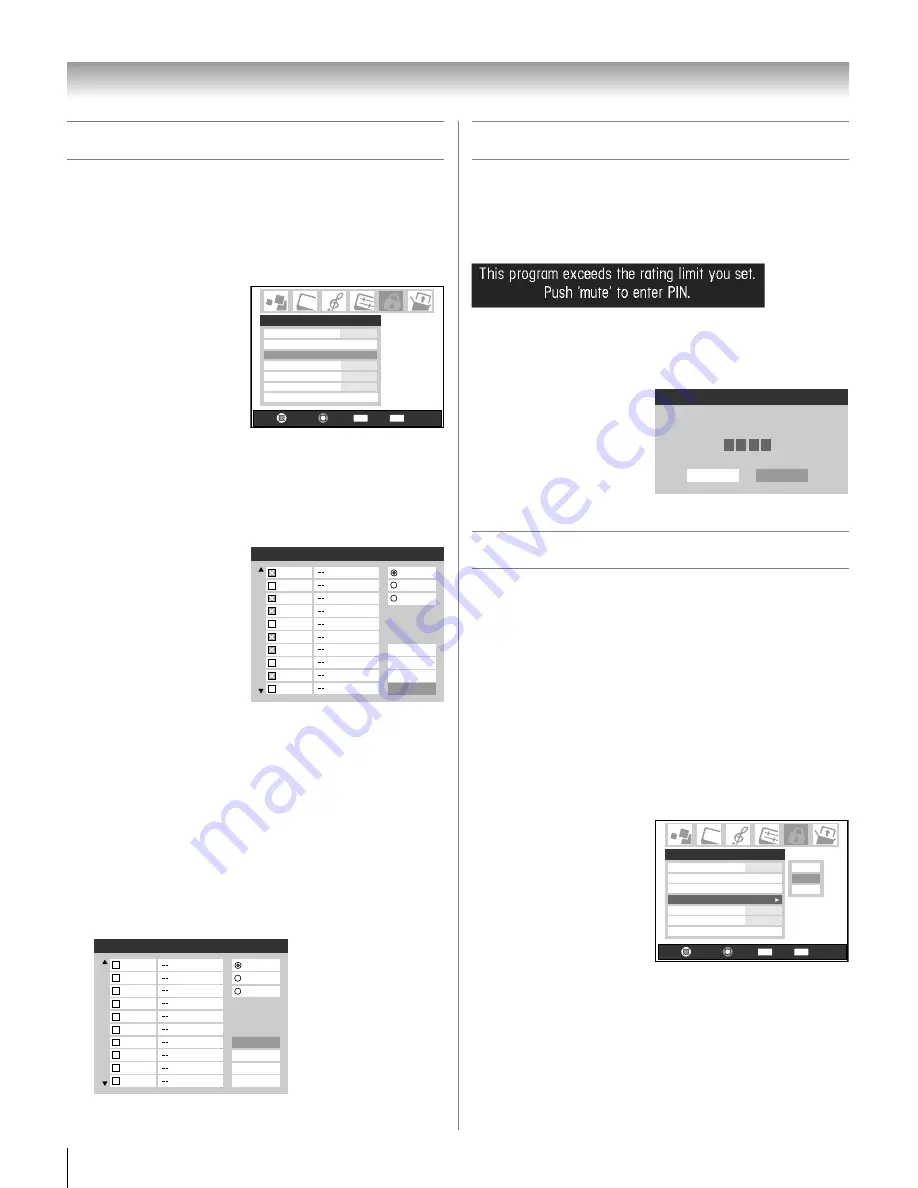
82
Copyright © 2005 TOSHIBA CORPORATION. All rights reserved.
(E) 27HLV95 *Web 213 : 276
Locking video inputs
You can use the Input Lock feature to lock the video input
sources (VIDEO 1, VIDEO 2, ColorStream, HDMI, PC) and
channels 3 and 4. You will not be able to view the input sources
or channels until you turn off the input lock.
To lock the video inputs:
1. Press MENU and highlight the Locks menu icon.
2. Press
z
to display the PIN code entering screen.
3. Enter your four-digit PIN code and press ENTER.
4. Press
z
to highlight Input Lock and press
•
.
5. Press
yz
to select the level of video input locking you
prefer, as described below:
Video:
Locks, Built-in
DVD, VIDEO 1,
VIDEO 2, ColorStream
HD, HDMI, and PC.
Video +:
Locks, Built-in
DVD, VIDEO 1,
VIDEO 2, ColorStream
HD, HDMI, PC and
channels 3 and 4. Select
Video + if you use the antenna terminal to play a video
tape.
Off:
Unlocks all video input sources.
6. Press ENTER.
Note:
When a CableCARD™ is inserted, Video + will behave the same as
Video lock.
Blocking channels
With the Channels Block feature, you can block specific
channels. You will not be able to tune blocked channels unless
you clear the setting first.
To block channels:
1. Press MENU and highlight the Locks menu icon.
To exit the Locks menu,
press MENU.
2. Press
z
, which displays
the PIN code entering
screen.
3. Enter your four-digit PIN
code and press ENTER
(see page 80 for details).
4. Press
z
to highlight Channels Block and then press ENTER.
5. Using the
yz
x
•
buttons, select the input that you want
to change the rating limits for (ANT1, ANT2, or Cable
Box “If connected”) and press ENTER.
A list of the channels available for that input will be displayed
along with the call letters for each channel, if available.
6. Press
yz
to highlight
the channel you want to
block, then press
ENTER, which puts an
“
X
” in the box next to
that channel.
7. Repeat step 6 for other
channels you want to
block.
8. Highlight Done and press ENTER.
To unblock individual channels:
In step 6 above, press
yz
to highlight the channel you want to
unblock, and then press ENTER to remove the “
X
” from the
box, and highlight Done, and then press ENTER.
To block all channels at once:
Highlight Block All in step 6 above, and then highlight Done,
and press ENTER.
To unblock all locked channels at once:
Highlight Allow All in step 6 above, and then highlight Done,
and press ENTER.
Channels Block
ANT 1
1
ANT 1
ANT 2
Cancel
Done
Block All
Allow All
Cable Box
2
3
4
5
6
7
8
9
10
Note:
Channel blocking may not take effect if you have a cable
box connected and use the cable box controls to change channels.
Chapter 9: Using the Locks menu
Unlocking programs temporarily
If you try to watch a TV program that exceeds the rating limits
you set, the TV enters program lock mode. You can either
unlock the program temporarily or select a non-locked program
to watch.
To temporarily unlock the program:
1. Press MUTE.
2. Enter your four-digit PIN code and press ENTER. If the
correct code is entered,
the program lock mode
is released and the
normal picture appears.
All locking is disabled
until the TV is turned
off, and will be enabled
when the TV is turned on again.
Navigate
Select
Back
Exit
CH RTN
EXIT
Edit Rating Limits
Channels Block
Input Lock
Off
Off
Off
Off
Front Panel Lock
Game Timer
New PIN Code
Locks
Enable Rating Blocking
Locks
Active
Enter PIN code to temporaily un-
block.
Cancel
* * * *
Done
Navigate
Select
Back
Exit
CH RTN
EXIT
Enable Rating Blocking
Edit Rating Limits
Channels Block
Input Lock
Off
Off
Off
Front Panel Lock
Game Timer
New PIN Code
Locks
Off
Off
Video
Video +
Channels Block
ANT 1
1
ANT 1
ANT 2
Cable Box
2
3
4
5
6
7
8
9
10
Cancel
Done
Block All
Allow All
#01E_080-083_27HLV95
05.10.6, 11:13 AM
82
Black






























