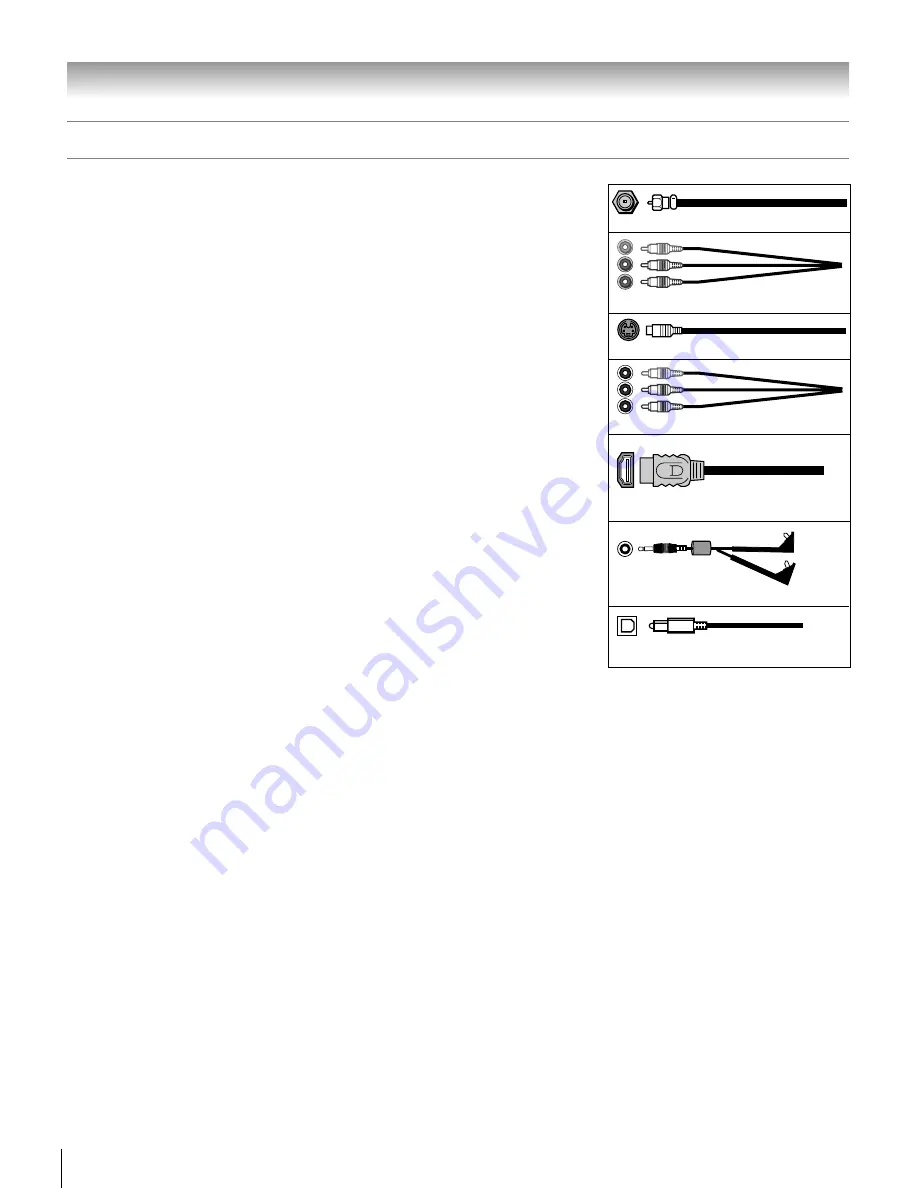
14
Copyright © 2005 TOSHIBA CORPORATION. All rights reserved.
(E) 27HLV95 *Web 213 : 276
Overview of cable types
Component video cables (red/green/blue)
Coaxial (F-type) cable
Standard A/V cables (red/white/yellow)
S-video cable
HDMI cable
Dual-wand IR blaster/G-LINK
™
cable
Note:
One dual-wand IR blaster/G-LINK™ cable is included with your TV. All other required cables, if
not provided with your other devices, can be purchased at many electronics accessory suppliers.
●
Coaxial (F-type) cable
is used for connecting your antenna, cable TV service, and/or
cable converter box to the ANT-1 and/or ANT-2 RF inputs on your TV.
●
Standard A/V cables (composite video)
usually come in sets of three, and are for use
with video devices with standard audio and standard (composite) video output. These
cables (and the related inputs on your TV) are typically color-coded according to use:
yellow for video, red for stereo right audio, and white for stereo left (or mono) audio.
●
S-video cable
is for use with video devices with S-video output. Separate audio cables
are required for a complete connection.
Note:
An S-video cable provides better picture performance than a composite video cable. If
you connect an S-video cable, be sure to disconnect the standard (composite) video cable or
the picture performance will be unacceptable.
●
Component video cables
come in sets of three, and are for use with video devices with
component video output. (ColorStream
®
is Toshiba’s brand of component video.)
These cables are typically color-coded red, green, and blue. Separate audio cables are
required for a complete connection.
Note:
Component video cables provide better picture performance than a standard (composite)
video or S-video cable.
●
HDMI cable
is for use with devices with HDMI (High-Definition Multimedia
Interface) output. HDMI cable delivers digital audio and video in its native format.
This cable carries both video and audio information; therefore, separate audio cables are
not required for a complete HDMI device connection. See page 21 for further details.
Note:
HDMI cable provides better picture performance than a standard (composite) video or
S-video cable.
●
Dual-wand IR blaster/G-LINK
™
cable
is for use with video devices with IR (infrared)
remote control. This cable is for connection to the G-LINK
™
terminal (page 23) to
enable TV Guide On Screen™ recording features (Chapters 5 and 7).
Note:
The IR blaster/G-LINK™ cable included with your TV has specific characteristics that allow
them to work properly with this G-LINK™ port.
Never use other aftermarket IR blaster or
G-LINK™ cables with this TV
. Other cables may not function properly and can cause damage.
THIS TYPE OF DAMAGE IS NOT COVERED BY YOUR TOSHIBA WARRANTY.
●
Optical audio cable
is for connecting receivers with Dolby Digital or PCM
(pulse-code modulation) optical audio input to the DIGITAL AUDIO OUT terminal
or your TV. See page 22.
Optical audio cable
Chapter 2: Connecting your TV
#01E_012-014_27HLV95
05.10.6, 10:32 AM
14
Black















































