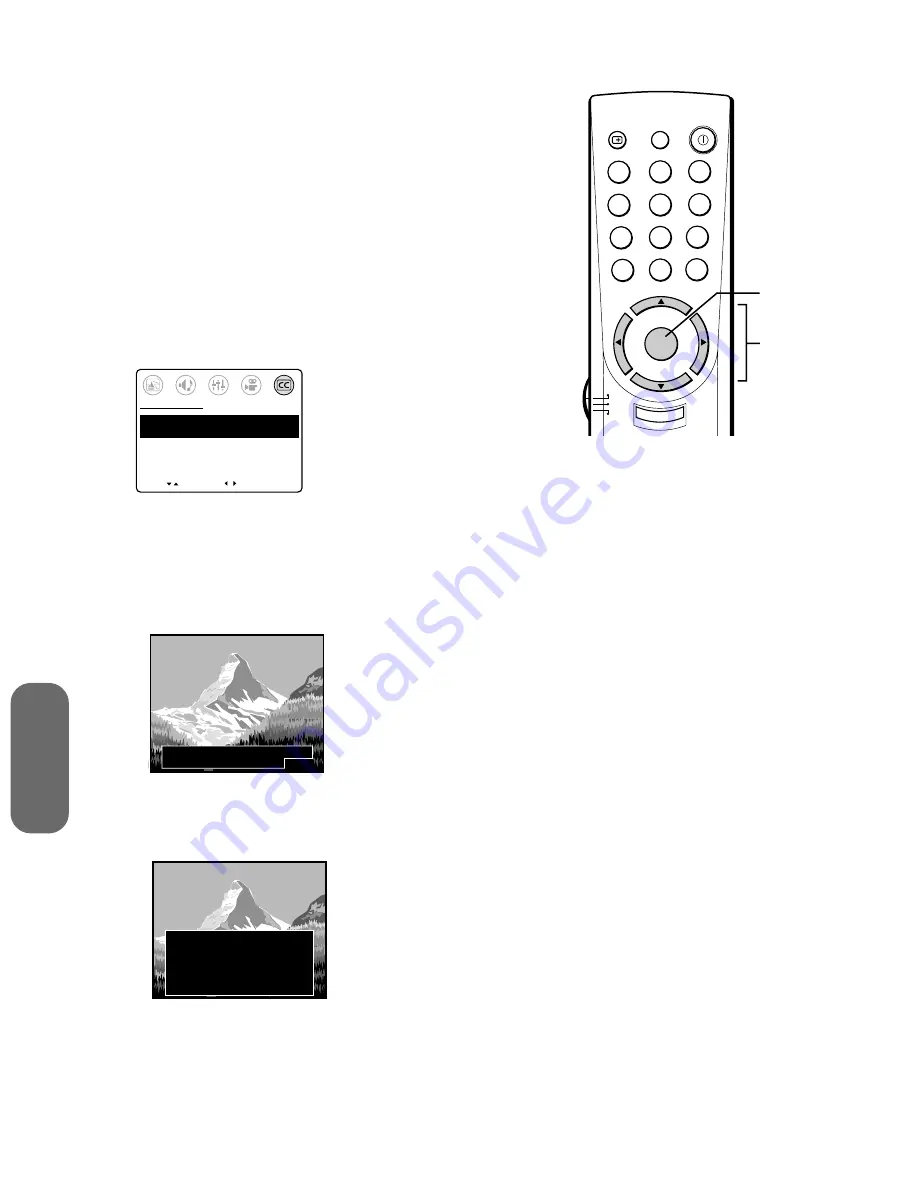
30
Using the T
V
’s
F
eatur
es
27/32/36AF41(E)
Using the closed caption feature
The Closed Caption feature has two options:
• Captions—An on-screen display of the dialogue, narration, and
sound effects of programs and videos that are closed-captioned
(usually identified in your local TV listing as “CC”).
• Text—An on-screen display of information not related to the
program, such as weather or stock data (if available in your
viewing area).
To view captions or text:
1. Tune the TV to the desired program.
2. Press
MENU
, and then press
x
or
•
to highlight the CLOSED
CAPTION menu.
3. Press
y
or
z
to highlight CC.
MOVE
[ ]
[ ]
CC:
C1 C2 C3 C4 T1
T2
T3 T4
[OFF]
CLOSED CAPTI0N
SELECT
4. Press
x
or
•
to select the desired Closed Caption mode, as
follows:
• To view captions, select C1, C2, C3, or C4 (C1 displays
translation of the primary language in your area).
Note:
If the
program or video you selected is not closed-captioned, no
captions will display on the screen.
The top of the mountain is covered
with snow all the year round.
• To view text, select T1, T2, T3, or T4.
Note:
If text is not
available in your viewing area, a black rectangle may appear
on-screen. If this happens, set the Closed Caption feature to OFF.
WORLD WEATHER
LONDON
MOSCOW
PARIS
ROME
TOKYO
Temps
F
51
57
53
66
65
C
11
14
12
19
18
Current
Weather
Clear
Cloudy
Clear
Cloudy
Rain
• To turn the Closed Caption feature off, highlight OFF in the
Closed Caption menu.
Note:
A closed caption signal may not display in the
following situations:
•
When a videotape has been dubbed
•
When the signal reception is weak
•
When the signal reception is non-
standard
TV
CABLE
VCR
MENU/
ENTER
CH RTN
RECALL
MUTE
CH
CH
VOL
VOL
1
4
7
2
5
8
3
6
9
0
ENT
100
POWER
o
EXIT
MENU
yz
x
•









































