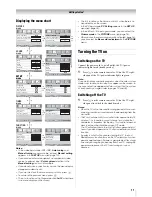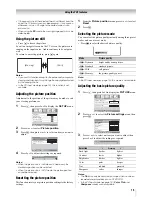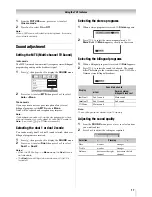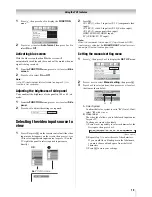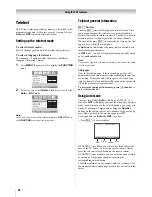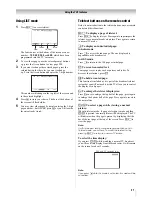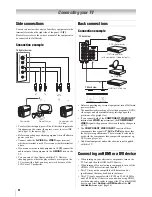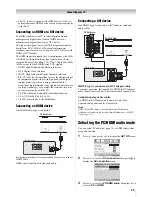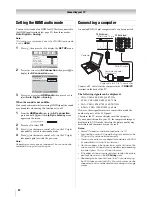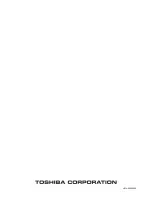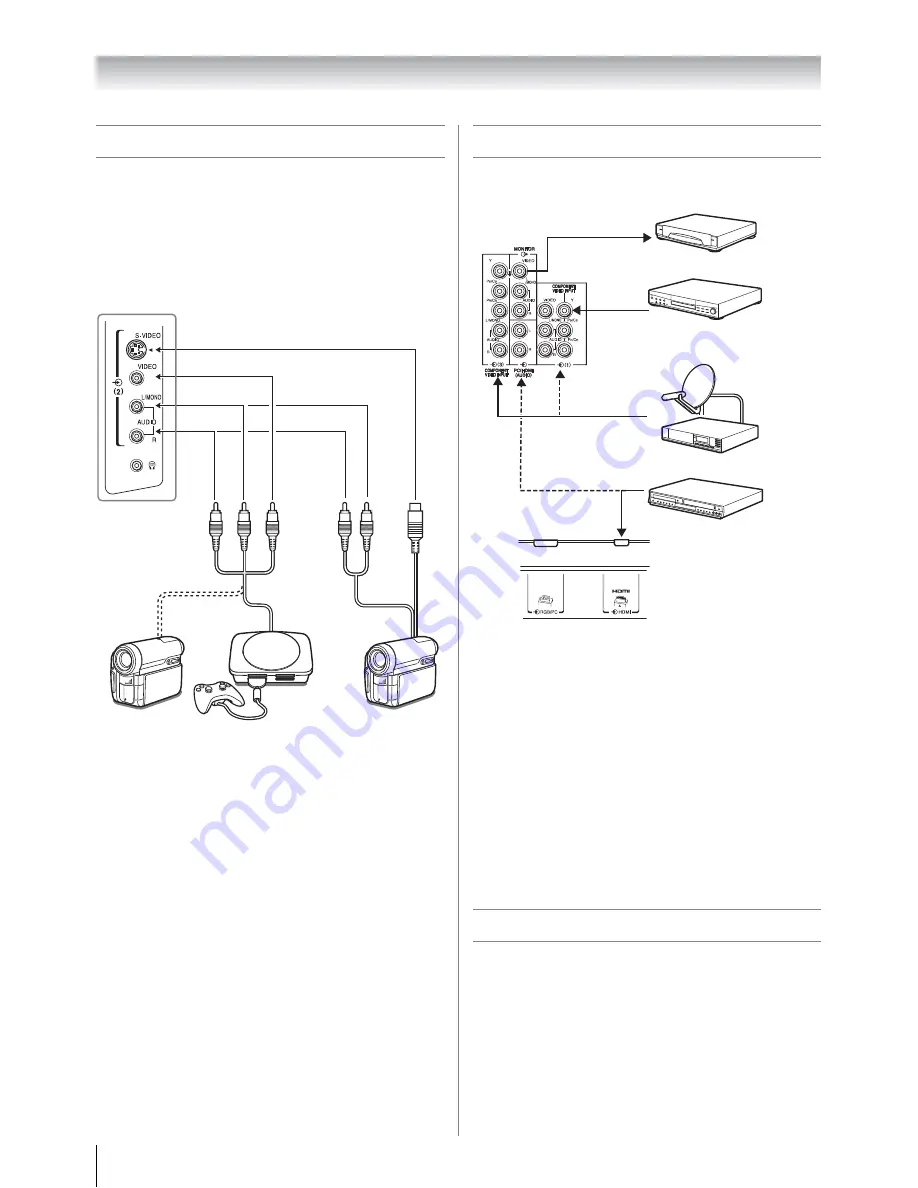
22
Connecting your TV
Side connections
You can connect a wide variety of auxiliary equipment via the
terminals located on the right side of the panel
o
(2)
.
Please always refer to the owner’s manual of the equipment to
be connected for full details.
Connection example
• To select the side inputs, press
o
until the video input mode
list appears on the screen, then press
U
or
u
to select
o
2
(
-
page 19), then press
Q
.
• Before connecting any external equipment, turn off all main
power switches.
• Connect either the
S-VIDEO
or
VIDEO
input terminal,
whichever terminal is used. Never connect both terminals at
a time.
• If you connect mono sound equipment to
o
(2)
, connect the
audio output of the equipment to the
L/MONO
jack on the
TV.
• You can enjoy Video Games with this TV. However
shooting games, where the player shoots at a target on the
TV screen with a light gun, may not work because of the
LCD Color TV properties.
Back connections
Connection example
• Before connecting any external equipment, turn off all main
power switches.
• The unauthorized recording of television programs, DVDs,
video tapes and other materials may infringe upon the
provisions of copyright law.
• If you connect both of the
COMPONENT VIDEO INPUT
terminal and
VIDEO
input terminal, the
COMPONENT
VIDEO
signal will appear on the screen (display changes to
o
1C).
• The
COMPONENT VIDEO INPUT
consists of three
component video signals (
Y, P
B
/C
B
, P
R
/C
R
)
and provides
the best picture performance. These terminals can only be
used with the component video compatible equipment e.g.
DVD video player, etc.
• Additional equipment and cables shown are not supplied
with this TV.
Connecting an HDMI or a DVI device
• When turning on your electronic components, turn on the
TV first, and then the HDMI or DVI device.
• When turning off your electronic components, turn off the
HDMI or DVI device first, and then the TV.
• This TV may not be compatible with features and/or
specifications that may be added in the future.
• This TV is only operable with L-PCM on 32/44.1/48 kHz
and 16/20/24 bits. If there is no sound when using HDMI,
use the analog audio cables to connect the TV and the HDMI
device, and select
Analog
in
HDMI audio
of the
AV
connection
menu (
-
page 24).
TV right side view
Video Games
Camcorder
Camcorder with
S-Video
TV back view
DVD video player
(with component video outputs)
Set Top Box
VCR (Recording)
HDMI or DVI device
or
TV back view
Summary of Contents for 26A3000A
Page 28: ...VX1A00040900 ...