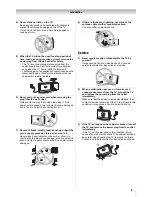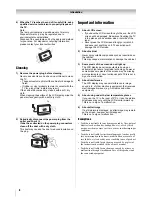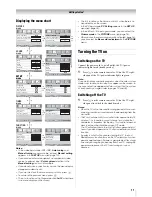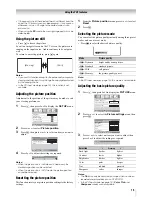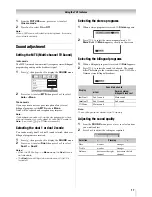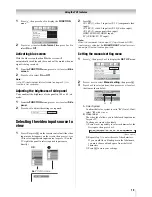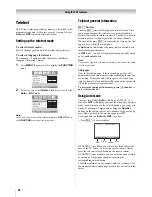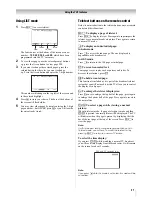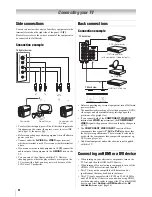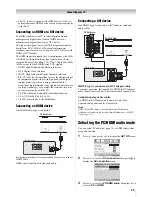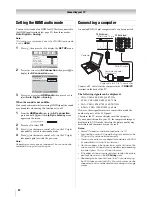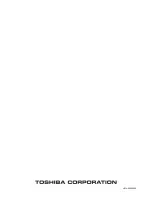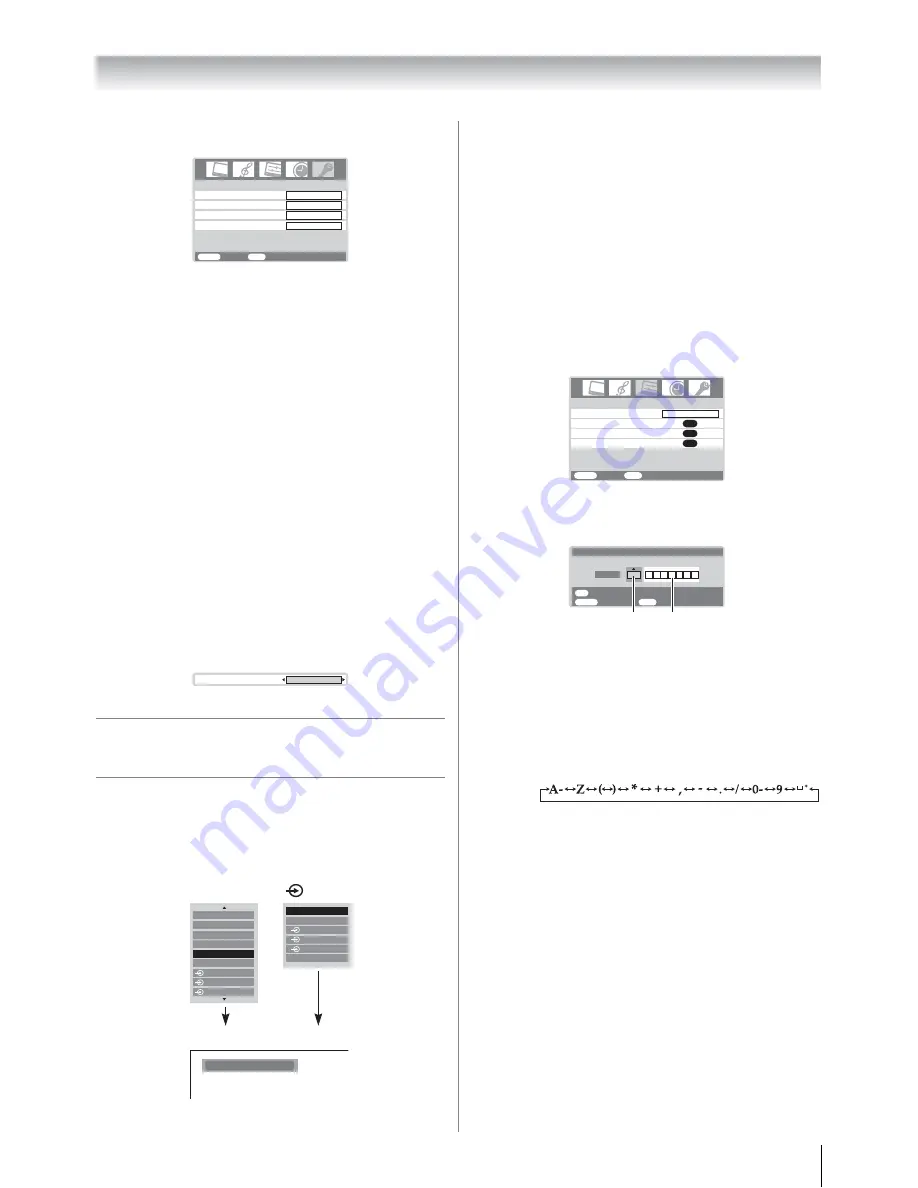
19
Using the TV’s features
1
Press
M
, then press
I
or
i
to display the
FUNCTION
menu.
2
Press
u
or
U
to select
Auto format
, then press
I
or
i
to
select
On
or
Off
.
Activating blue screen
With the blue screen function
On
, the screen will
automatically turn blue and the sound will be muted when no
signal is being received.
1
From the
FUNCTION
menu, press
u
or
U
to select
Blue
screen
.
2
Press
I
or
i
to select
On
or
Off
.
Note:
In the PC input mode or teletext mode (
-
page 20), this
function is not available.
Adjusting the brightness of side panel
You can adjust the brightness of side panel in 14:9 or 4:3, etc.
mode.
1
From the
FUNCTION
menu, press
u
or
U
to select
Side
panel
.
2
Press
I
or
i
to adjust the settings as required.
Selecting the video input source to
view
1
Press
o
or press
Q
on the remote control until the video
input mode list appears on the screen, then press
u
,
U
or
o
to select appropriate input source (or press
o
on the
TV right side panel to select required input source
directly).
2
Press
Q
.
o
1 (
o
(1), video 1 input) or
o
1C (component video
input),
o
2 (
o
(2), video 2 input) or
o
2S (S-video input),
o
3 (
o
(3), component video input),
HDMI (
o
HDMI, HDMI input),
PC (
o
RGB/PC, PC input)
Note:
When the component video input, PC input mode or HDMI
input mode is selected, the
MONITOR OUT
output terminals
(
-
page 22) output audio signal only.
Setting the manual setting menu
1
Press
M
, then press
I
or
i
to display the
SET UP
menu.
2
Press
u
or
U
to select
Manual setting
, then press
Q
.
3
Press
I
or
i
to select an item, then press
U
or
u
to select
the item as shown below.
A. Color System
Confirm that color system is set to “
A
” (Auto). If not,
select “
A
” with
U
or
u
.
B. Video label
The video label allows you to label each input source
for your TV.
To change or create video labels:
1) Press
U
or
u
repeatedly to select a character for the
first space, then press
I
or
i
.
2) Repeat step 1) to enter the rest of the characters.
If you would like a blank space in the label name,
you must choose a blank space from the list of
characters.
3) Press
Q
to store your settings.
FUNCTION
MENU
Back Watch
TV
EXIT
Teletext
Auto
Auto for mat
Blue Screen
Side panel
On
On
1
Side panel
1
:
OK:
Ex.
PC VGA mode
PC VGA
PC
0
HDMI
1
2
3
1
3
2
HDMI
TV
1
2
3
PC
Manual setting
OK
OK
Picture position
AV connection
OK
Language
SET UP
MENU
Back
Watch TV
EXIT
English
A
B
MENU
Back
Watch TV
EXIT
OK
Manual setting
Store
A
Color system:Auto
EXT1
*(blank space)
Summary of Contents for 26A3000A
Page 28: ...VX1A00040900 ...