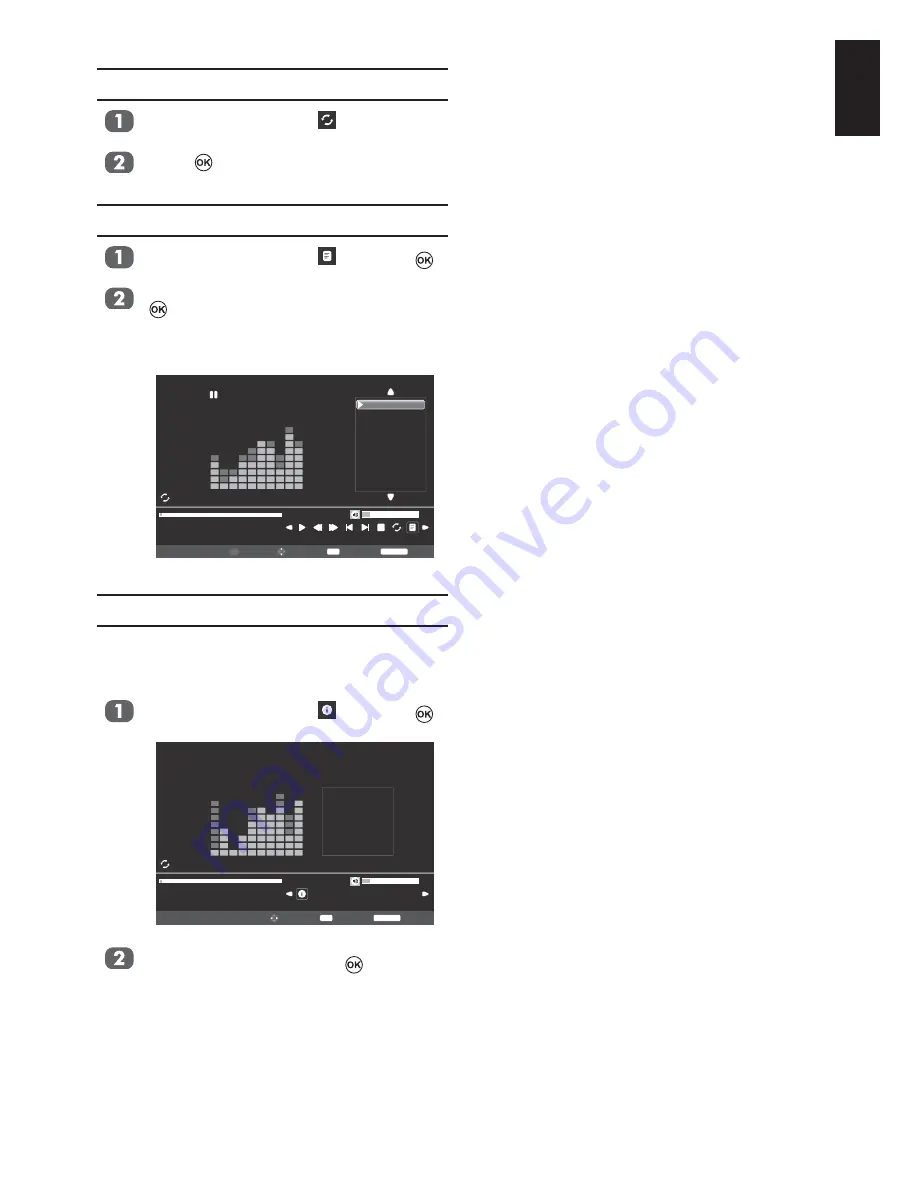
45
English
Repeat Settings
.
Press
to select
Off
,
One
or
Folder
.
Using the Play List
and press
.
to play music.
Press
EXIT
on the remote to collapse
the list.
00001 / 00003
001.MP3
00:00:02 / 00:02:42
16
Folder
Play List
Pause
001.MP3
002.MP3
003.MP3
001.MP3
1 / 1
Move
Select
OK
Back
RETURN
Page
P
Music Info
Info
number, music title, Bit Rate, Artist, Sampling,
Year, and size).
and press
.
00001 / 00003
001.MP3
00:00:02 / 00:02:42
16
Folder
Info
Move
Select
OK
Back
RETURN
001.MP3
Album:
Title:
Bit Rate:
Artist:
Sampling:
Year:
Size:
Music
01
320K
Singer
44K
2010
6366 KBytes
The information will be removed by time-
out (about 15 sec) or press
to exit.
Summary of Contents for 26/32EL93*G DIGITAL Series
Page 1: ...32AV93 G 32 40LV93 G 26 32EL93 G 32 40HL93 G DIGITAL Series ...
Page 67: ......
















































