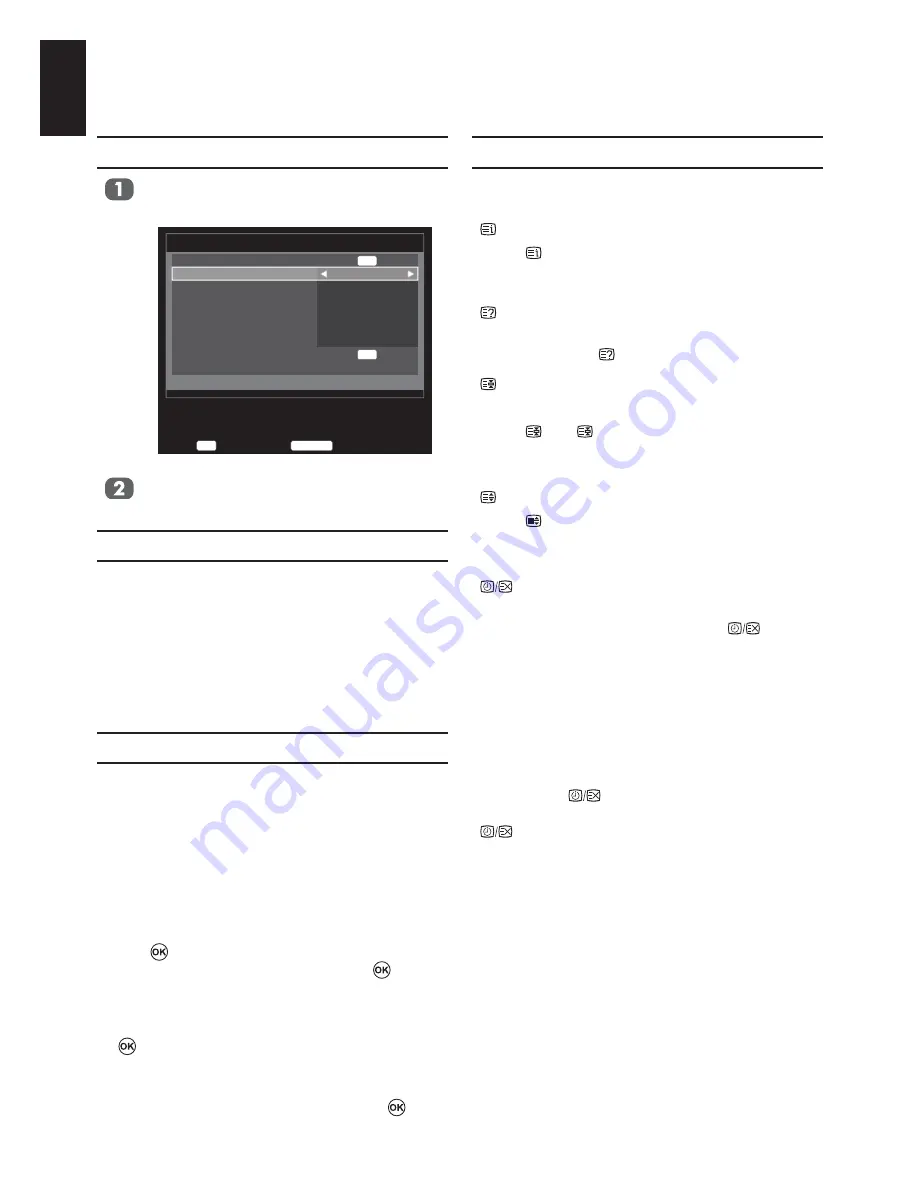
58
English
Control Buttons
Below is a guide to the functions of the remote
control text buttons.
Displays the index/initial page:
Press
to access the index/initial page. The
page displayed is dependant on the broad-
caster.
Reveals concealed text:
To discover the solutions on quiz and joke
pages press the
button.
Holds a wanted page:
At times it is convenient to hold a page of text.
Press
and
will appear in the top left of the
screen. The page will be held on-screen until
the button is pressed again.
Enlarges the text display size:
Press
once to enlarge the top half of the
page, press again to enlarge the bottom half of
the page. Press again to revert to normal size.
Selects a page while viewing a normal
picture:
Enter the page number then press
, a nor-
mal picture will be displayed. The television will
indicate when the page is present by display-
ing the page number at the top of the screen.
To display
"
text service (see the index page of your text
service).
By pressing
""-
played as and when they are broadcast. Press
again to cancel the display.
How to change the page:
"
sub page is available.
?"
changing channels.
Setting the Modes
In the
PREFERENCES
Teletext
.
Enter
OK
Back
RETURN
PREFERENCES
REGZA−LINK Setup
Teletext
Panel Lock
Auto Format
4:3 Stretch
Blue Screen
Side Panel
DivX Registration
DivX Deregistration
Auto
Off
On
Off
On
1
OK
OK
Auto
or
LIST
.
Navigating Pages using Auto
If Fastext is available, four coloured titles will
appear at the base of the screen.
To access one of the four given subjects, press
the relevant coloured button on the remote control.
For further information on your particular text
system(s), see the broadcast text index page
or, consult your local Toshiba dealer.
Navigating Pages using LIST
If Fastext is available, four coloured titles with
numbers 100, 200, 300 and 400 have been
programmed into the television’s memory.
To view these pages press the relevant col-
oured buttons.
To change these stored pages press the rel-
evant coloured button and enter a new 3 digit
number. This number will change in the top
left of the screen and in the coloured highlight.
Press
to store. The bars at the bottom of
""
is
pressed all four page numbers showing at the
bottom will be stored and the previous ones
will be lost.
If
is not pressed the selection will be forgot-
ten when text is cancelled.
Other pages may be viewed by entering the 3
digit page number – but DO NOT press
or
these pages will be stored.
Text Services and Text Information
This television has a multi-page text memory, which takes a few moments to load.
Summary of Contents for 26/32EL93*G DIGITAL Series
Page 1: ...32AV93 G 32 40LV93 G 26 32EL93 G 32 40HL93 G DIGITAL Series ...
Page 67: ......











































