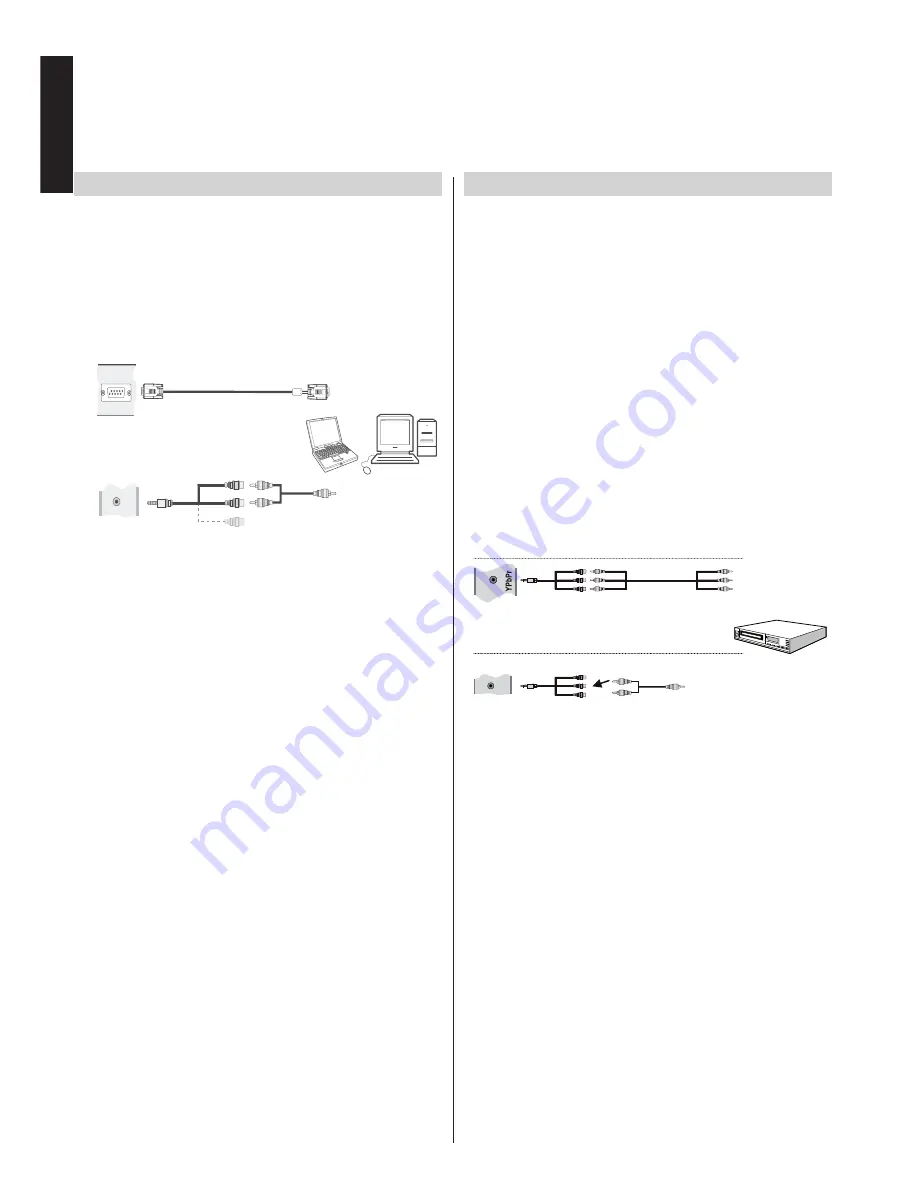
English
- 10 -
English
To Connect a Computer
With either an RGB/PC or an HDMI connection, you can watch
your computer’s display on the TV and hear the sound from
the TV’s speakers.
When connecting a PC to the RGB/PC input on TV, use an
analogue RGB (15-pin) computer cable and use the SIDE
AV socket with a PC audio cable (not supplied) for audio
connection, using the supplied Side AV connection cable’s
RED and WHITE inputs (see illustration).
RGB/PC Input
(back)
SIDE AV Input
PC VGA Cable
(not supplied)
PC Audio Cable
(not supplied)
Side Audio/Video
Connection Cable
(supplied)
or
SI
D
E
AV
To use a PC, set the monitor output resolution on the PC
before connecting it to the TV. To display the optimum picture,
use the PC setting feature.
NOTE:
• Some PC models cannot be connected to this TV.
An adaptor is not needed for computers with a
compatible mini D-sub15-pin terminal.
• Depending on the DVD’s title and the specifications
of the PC on which you are playing the DVD-Video,
some scenes may be skipped or you may not be
able to pause during multiangle scenes.
Connecting a Computer
Connecting a DVD Player
Connecting to a DVD Player via YPbPr
Some DVD players are connected through
COMPONENT SOCKETS (YPbPr). In this case,
you must use the supplied Component YPbPr video
connection cable for enabling connection. First, plug
the single jack of the cable to the TV’s YPbPr socket
(side). Afterwards, insert your YPbPr cable’s (not
supplied) connectors into the plural part of the supplied
YPbPr video connection cable (see illustration below).
Colours of the connected jacks should match.
To enable audio connection, use the supplied Side AV
connection cable. First, plug single jack of the cable
to the Side AV Input of the TV. Afterwards, insert your
DVD player’s audio cable’s connectors into the plural
part of the supplied Side AV connection cable (see
illustration below). Colours of the connected jacks
should match.
YP Pr
b
C nnection
o
Cable
(s pplied
u
)
YPbPr
V eo
id
Cable
(N t supp ed)
o
li
DVD Player
Side AV Input
Audio Cable
(Not supplied)
Side AV
Connection cable
(supplied)
Si
de
A
V
To RED & WHITE inputs
Video Connection
Audio Connection












































