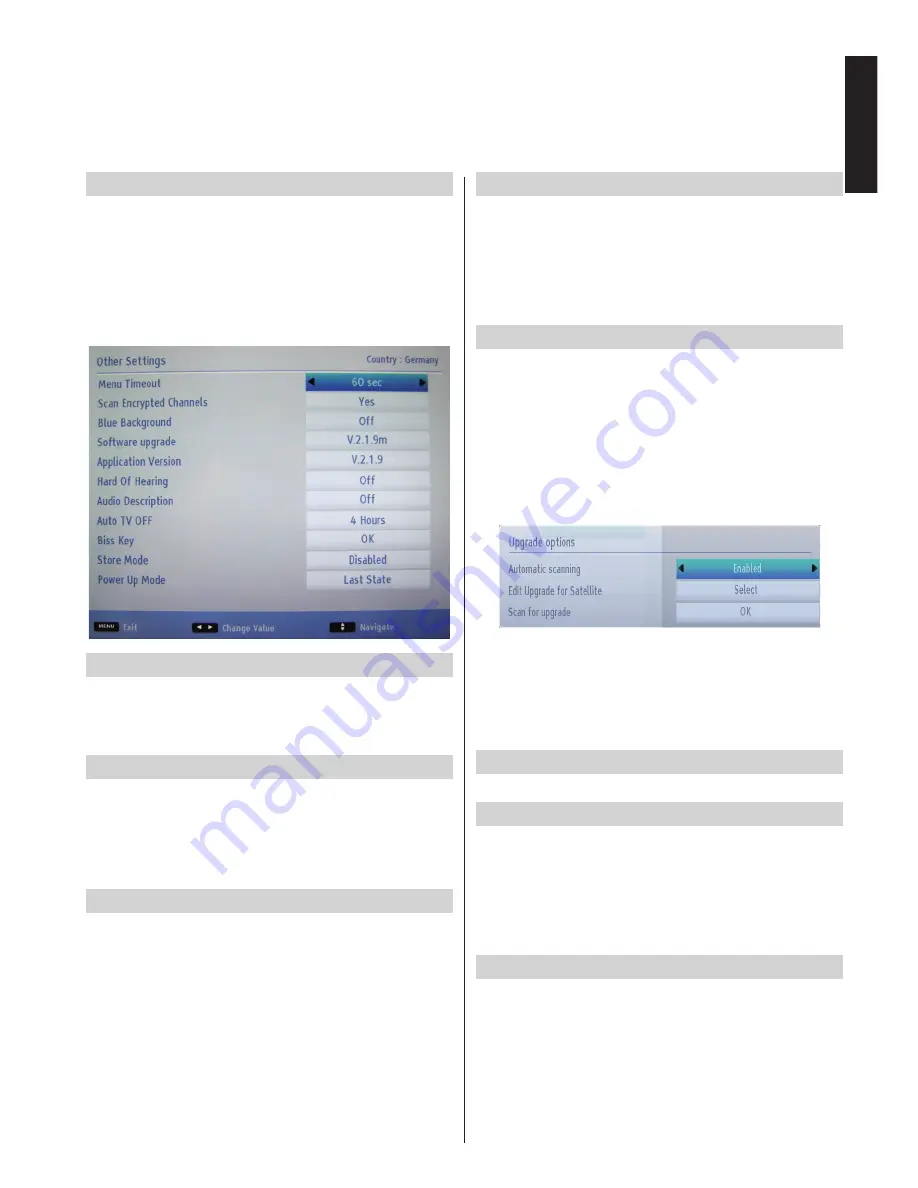
English
- 31 -
English
Configuring Other Settings - General
You can configure the settings of your TV. Select
Settings
from main menu and press
OK
to view the
Settings menu. Press the
MENU
button on the remote
control to exit.
To view general configuration preferences, select
Other Settings
in the Settings menu and press
OK
button.
Operation
• Press
Up
or
Down
button to select an item.
• Use
Left
or
Right
button to set an option.
• Press
OK
button to view a sub-menu.
Menu Timeout
To set a specific display timeout for menu screens,
set a value for this option.
In the
Other Settings
menu, select
Menu Timeout
and choose
15 sec
,
30 sec
or
60 sec
using
Left
or
Right
button.
Scan Encrypted Channels
When this setting is on, search process will locate
the encrypted channels as well. If it is set as OFF
manually, encrypted channels will not be located
while in automatic search or manual search. Scan
Encrypted Channel feature will always be ON after
performing first time installation.
• In the
Other Settings
menu, use
Up
or
Down
button
to select
Scan Encrypted
.
• Press
Left
or
Right
button to set this function as
Yes
or
No
.
Blue Background
If the signal is weak or absent, the TV will automatically
change to a blue screen. To enable this, set Blue
Background to On.
• In the
Other Settings
menu, select
Blue
Background
and choose On or Off using
Left
or
Right
button.
Software Upgrade
This feature helps to keep your TV updated. It works
automatically and searches for new information
when available. Note that this setting is inactive to
be modified.
To ensure that your TV always has the most updated
information, you can use this setting. In order for the
proper operation, please ensure that the TV is set to
standby mode.
You
can enable or disable automatic upgrade by
setting
Automatic Scanning
option.
You can select the satellite, which is used for updating
process by setting
Edit Upgrade for Satellite
option.
You can manually search for new software by
selecting
Scan for upgrade
.
Application Version
Displays the current application version.
Hard of Hearing
If the broadcaster enables any special signal
concerning the audio, you can set this setting as On
to receive such signals.
• Use
Up
or
Down
button to select
Hard of Hearing
and then press
Left
or
Right
button to set this setting
as On or Off.
Audio Description
Audio description refers to an additional narration
track for blind and visually impaired viewers of visual
media, including television and movies. The description
narrator talks through the presentation, describing
what is happening on the screen during the natural
pauses in the audio (and sometimes during dialogue,
if deemed necessary). You can use this feature, only if
the broadcaster supports that additional narration track.
Other Controls















































