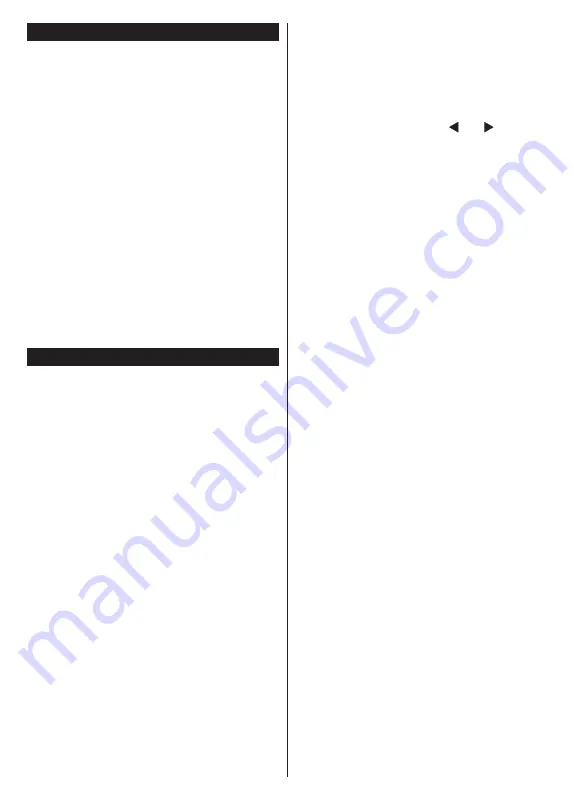
English
- 12 -
Switching On/Off
To Switch the TV On
Connect the power cord to a power source such
as a wall socket (220-240V AC, 50 Hz).
To switch on the TV from standby mode either:
•
Press the
Standby
button,
Pro/-
or
a numeric button on the remote control.
•
Press the side function switch on the TV until
the TV comes on from standby.
To Switch the TV Off
Press the
Standby
button on the remote control
or press the side function switch on the TV until
the TV switches into standby mode.
To power down the TV completely, unplug the
power cord from the mains socket.
Note:
When the TV is switched into standby mode, the
standby LED can blink to indicate that features such as
Standby Search, Over Air Download or Timer is active.
The LED can also blink when you switch on the TV from
standby mode.
First Time Installation
When turned on for the first time, the language
selection screen is displayed. Select the desired
language and press
OK
.
On the next screen, set your preferences using
the directional buttons.
Note:
Depending on the
Country
selection you may be
asked to set and confirm a PIN at this point. The selected
PIN cannot be 0000. You have to enter it if you are asked
to enter a PIN for any menu operation later.
About Selecting Broadcast Type
Digital Aerial:
If
Digital Aerial
broadcast search
option is turned on, the TV will search for digital
terrestrial broadcasts after other initial settings
are completed.
Digital Cable:
If
Digital Cable
broadcast search
option is turned on, the TV will search for digital
cable broadcasts after other initial settings are
completed. According to your other preferences
a confirmation message may be displayed before
starting to search. Select
YES
and press
OK
to
proceed. To cancel operation, select
NO
and
press
OK
. You can select
Network
or set values
such as
Frequency
,
Network ID
and
Search
Step
.
When finished, press
OK
button.
Note:
Searching duration will change depending on the
selected
Search Step
.
Satellite
(**)
:
If
Satellite
broadcast search
option is turned on, the TV will search for digital
satellite broadcasts after other initial settings are
completed. Before satellite search is performed
some settings should be made.
Antenna Type
menu will be displayed first. You can select
Antenna Type
as
Direct
,
Single Satellite Cable
or
DiSEqC switch
by using “ ” or “ ” buttons.
•
Direct:
If you have a single receiver and a direct
satellite dish, select this antenna type. Press
OK
to continue. Select an available satellite on the
next screen and press
OK
to scan for services.
•
Single Satellite Cable:
If you have multiple
receivers and a single satellite cable system,
select this antenna type. Press
OK
to continue.
Configure settings by following instructions on
the next screen. Press
OK
to scan for services.
•
DiSEqC switch:
If you have multiple satellite
dishes and a
DiSEqC switch
, select this
antenna type. Press
OK
to continue. You can
set four
DiSEqC
options (if available) on the
next screen. Press
OK
button to scan the first
satellite in the list.
Analogue:
If
Analogue
broadcast search
option is turned on, the TV will search for
analogue broadcasts after other initial settings
are completed.
Additionally you can set a broadcast type as your
favourite one. Priority will be given to the selected
broadcast type during the search process and
the channels of it will be listed on the top of
the
Channel List
. When finished, press
OK
to
continue.
You can activate
Store Mode
option at this point.
This option will configure your TV’s settings for
store environment and depending on the TV
model being used, the supported features of it
may be displayed on the top of the screen as
an info banner. This option is intended only for
store use. It is recommended to select
Home
Mode
for home use. This option will be available
in
System>Settings>More
menu and can be
turned off/on later.
Press
OK
button on the remote control to
continue.After the initial settings are completed
TV will start to search for available broadcasts
of the selected broadcast types.
After all the available stations are stored, scan
results will be displayed. Press
OK
to continue.
The
Edit Channel List
menu will be displayed














































