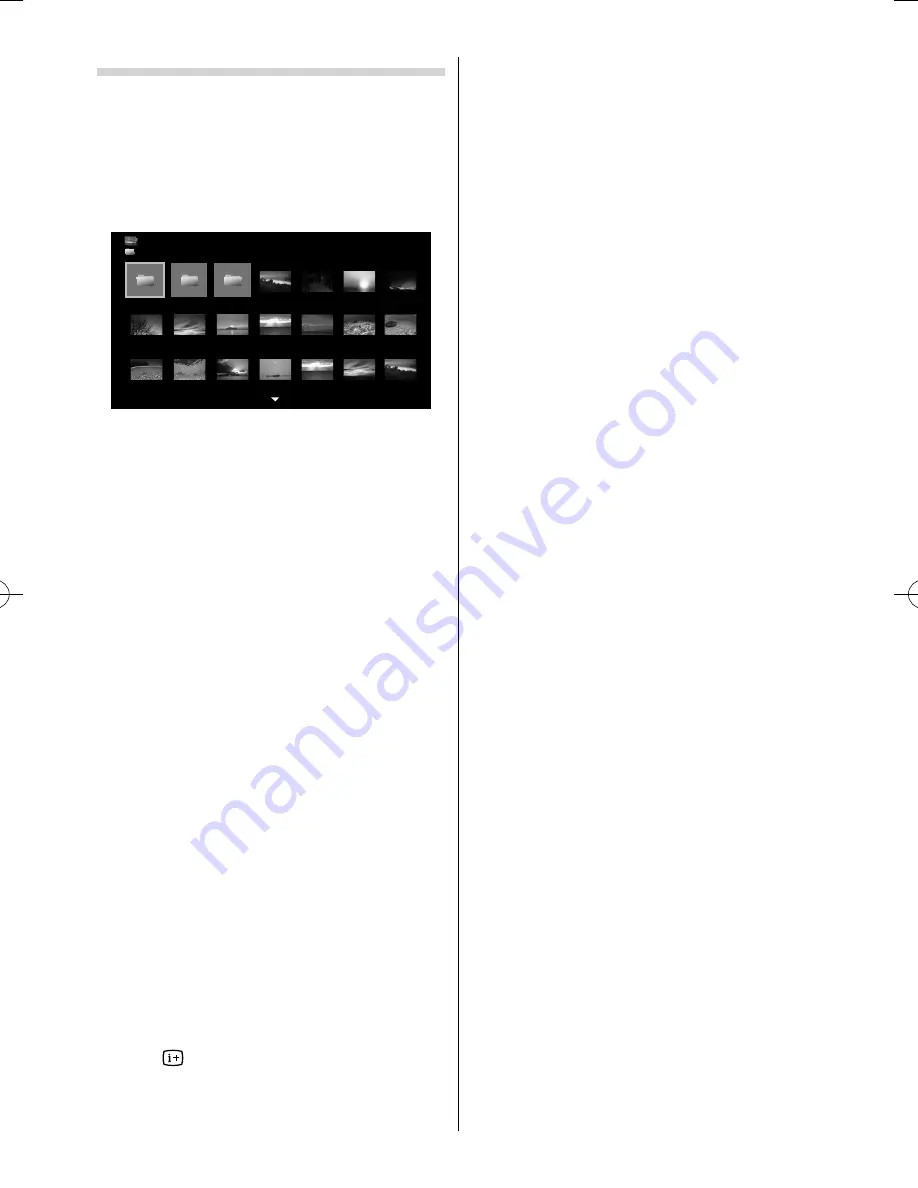
Viewing photo fi les
There are three types of viewing modes.
Multi View
This view allows you to search for photos in a grid
format.
The pictures are displayed using thumbnail data in
each image fi le.
/C:
XXXXX
XXXXX
XXXXX
XXXXXXXX.jpg
XXXXXXXX.jpg
XXXXXXXX.jpg
XXXXXXXX.jpg
XXXXXXXX.jpg
XXXXXXXX.jpg
XXXXXXXX.jpg
XXXXXXXX.jpg
XXXXXXXX.jpg
XXXXXXXX.jpg
XXXXXXXX.jpg
XXXXXXXX.jpg
XXXXXXXX.jpg
XXXXXXXX.jpg
XXXXXXXX.jpg
XXXXXXXX.jpg
XXXXXXXX.jpg
XXXXXXXX.jpg
Photo
The initial highlighted position will be on the top
left thumbnail in the Multi View.
1
Press
,
,
or
to select a photo or folder.
P
U
/
P
u
buttons can be used to page up/down
the
Multi View
when there are more photos
than will fi t onto one screen.
2
When you select a folder, press
Q
to move to
the next layer. Press
RETURN
to move back to
the previous layer.
3
Press
Q
to view the selected photo in Single
View mode.
Single View
In this mode, only fi les located in the selected
directory will be displayed. This view allows you
to change the photo content manually. When
moving from Multi View to Single View, the currently
selected photo will be displayed.
1
Press
to view the next photo. Press
to view
the previous photo.
2
Press
to rotate the image 90° clockwise. Press
to rotate the image 90° counterclockwise.
Slide Show
This view allows you to watch a slide show of
your photos. In this mode, only fi les located in the
selected directory will be played.
1
To start slideshow, press
Q
in the Single View
mode.
2
Press
or
to view the previous/next photo.
3
Press
to display fi le status information.
Note:
Pressing
or
while in the
Slide Show
mode will
stop the slideshow and rotate the photo.
To set Slide Show Eff ect setting:
1
Press
QUICK
to open the
Quick Menu
.
2
Press
or
to select
Slide Show Eff ect
.
3
Press
or
to select
Off
,
Bottom to Top
,
Top
to Bottom
,
Right to Left
,
Left to Right
,
Snake
,
Cross
,
Diagonal
,
Water Fall
, or
Random
.
To set Interval Time setting:
1
Press
QUICK
to open the
Quick Menu
.
2
Press
or
to select
Interval Time
.
3
Press
or
to select
Slow
,
Normal
or
Fast
.
To zoom in/out photos
During the Single View mode or Slide Show mode,
the zoom function can be used.
RED button (Zoom in)
x1
S
x2
S
x4
S
x8 zoom
GREEN button (Zoom out)
x8
S
x4
S
x2
S
x1 zoom
RETURN button:
Normal playback
buttons:
Vertical or Horizontal scrolling
Note:
Using the zoom function while in the
Slide Show
mode will stop the slideshow and zoom in the photo.
File Compatibility
See page 24
– 20 –
233240PU200Series̲EN̲0620.indd 20
233240PU200Series̲EN̲0620.indd 20
2012/06/26 8:04:44
2012/06/26 8:04:44
Summary of Contents for 23PU200 series
Page 32: ......



























