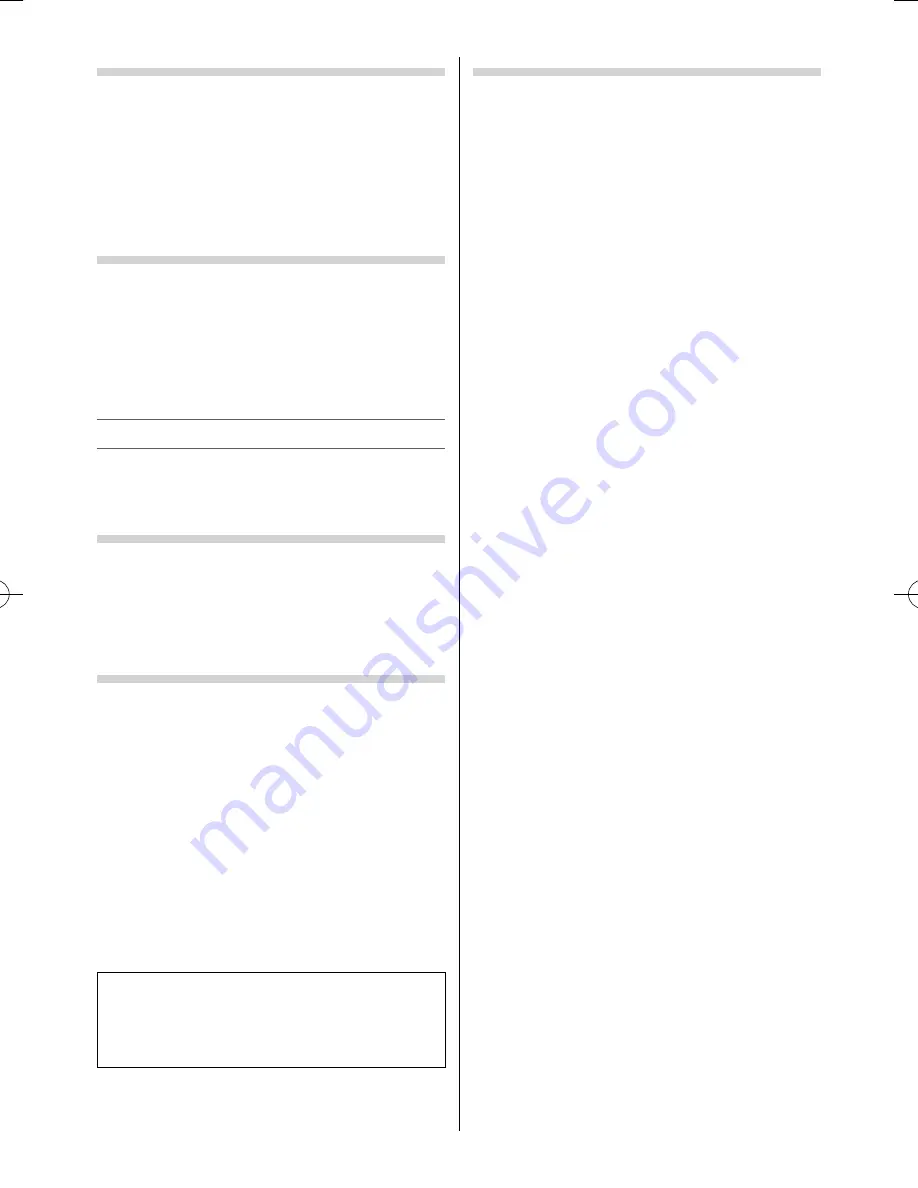
Adjusting the Sampling Clock
If the
Sampling Clock
does not match with the dot
clock frequency of the PC, blurred picture detail will
occur, or screen width will change, or drift patterns
in vertical lines may be apparent.
This function enables you to adjust it and optimize
the picture.
•
Use the menus:
SETUP
and
PC Settings
•
Use the item:
Sampling Clock
Resetting the PC Settings
The
Reset
function adjusts the
PC Settings
to the
factory settings.
•
Use the menus:
SETUP
and
PC Settings
•
Use the item:
Reset
(select
Yes
and press
Q
)
Note:
When a PC is connected using HDMI none of these
function will be available.
Using the Media Player
This TV allows you to enjoy movie, music and photo
fi les stored on a USB device connected to the USB
port.
Terminology
The TV can control and play content from a USB
device.
Notes:
•
Do not insert/remove USB device while in use.
•
MENU is not available during playback.
Media Player Specifi cations
Device
USB device
Interface version: USB2.0 HS
USB Mass Storage Class devices (MSC)
Notes:
•
Connectivity is not guaranteed for all devices.
•
Incorrect behaviour may occur with a USB hub
connection.
•
Turn off the TV before connecting a USB HDD
devices.
•
The
Picture Size
settings are not available.
•
The
Auto Format
function is not available.
•
The aspect ratio may not be correct in some cases.
File system: FAT16 and FAT32
You must obtain any required permission
from copyright owners to download or use
copyrighted content. TOSHIBA cannot and does
not grant such permission.
Basic operation
Using Media Player
When
Auto Start
is enabled, you will be asked if
you want to start the Media Player whenever a USB
device is inserted. If
Auto Start
is disabled, you must
manually start the Media Player from the menu.
To change the Auto Start setting:
1
From the
FUNCTION
menu, press
or
to
select
Media Player
and press
Q
.
2
Press
or
to select
Setup
and press
Q
.
3
Press
or
to select
Auto Start
and press
or
to select
On
or
Off
.
Auto Start:
1
Insert USB device into the USB socket on the left
side of the TV. A prompt will appear.
2
Press
or
to select
Yes
and press
Q
.
3
Press
or
to select
Photo
,
Movie
or
Music
and press
Q
.
Multi View
will appear.
Note:
If
Auto Start
is set to
Off
, you can start the Media
Player manually.
Manual Start:
1
Insert USB device into the USB socket on the left
side of the TV.
2
From the
FUNCTION
menu, press
or
to
select
Media Player
and press
Q
.
3
Press
or
to select
Photo
,
Movie
or
Music
and press
Q
.
Multi View
will appear.
To select a fi le in the Multi View:
1
Press
,
,
or
to select a fi le or folder.
Select a fi le and press
Q
to start playback.
Select a folder and press
Q
to move to the next
layer.
To return to the previous layer, press
RETURN
.
To display the device information:
1
Press
QUICK
to open the
Quick Menu
.
2
Press
or
to select
Device Information
.
To close the Media Player:
1
Press
EXIT
.
– 19 –
233240PU200Series̲EN̲0620.indd 19
233240PU200Series̲EN̲0620.indd 19
2012/06/26 8:04:44
2012/06/26 8:04:44
Summary of Contents for 23PU200 series
Page 32: ......




























