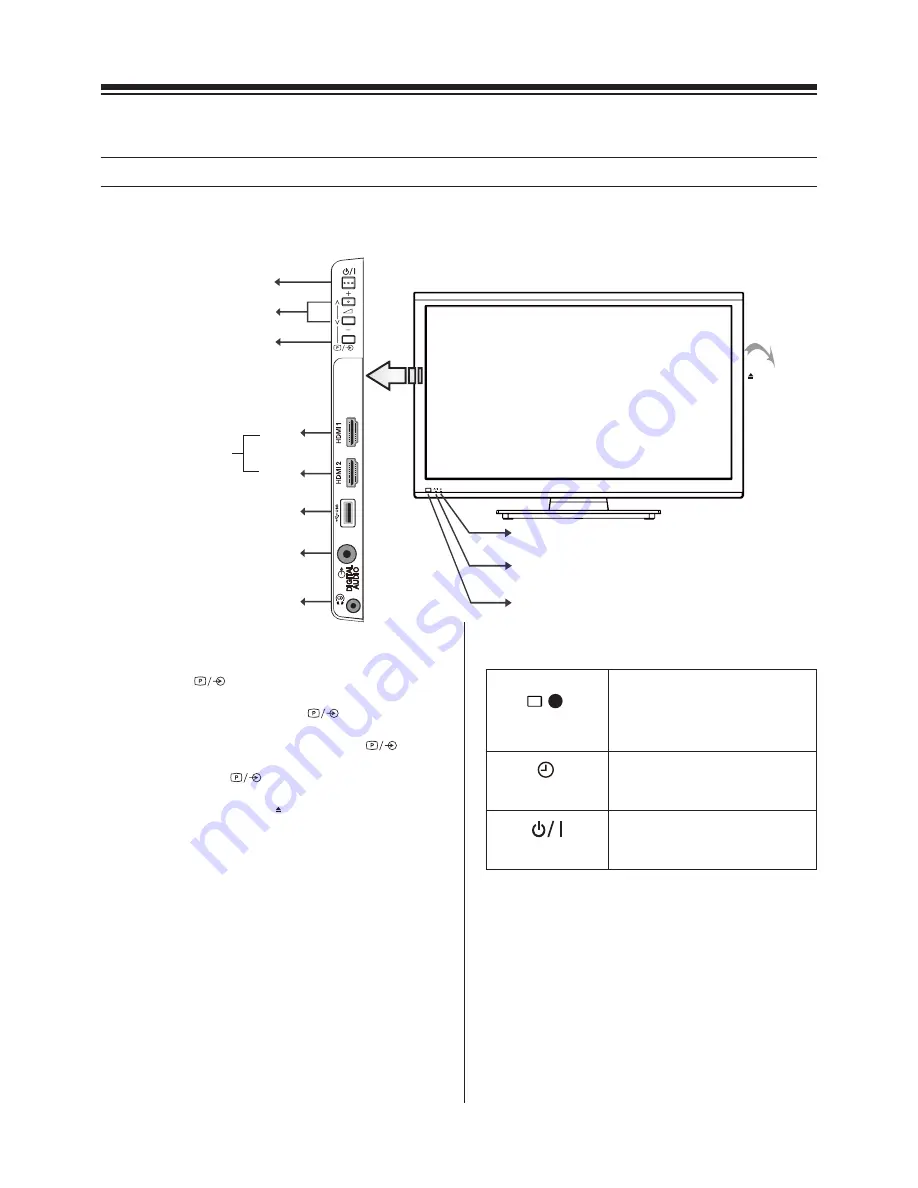
9
You can operate your TV using the buttons on the TV control panel or the remote control. The back and side of the panel
provide the terminal connections to connect other equipment to your TV. (Refer to page 23
Connecting your TV
)
TV front and side panel controls
Using the control buttons on the side of the TV:
• To alter the volume, press + or -. If the volume does not
change, press
once and press + or - again.
• To alter the programme position, press + or -. If the
programme does not change, press
once and press +
or - again.
• To select an external input, press and hold the
button until the “Input Source” list is displayed. To select an
external input, press
repeatedly until the appropriate
input source is selected.
• To eject/insert the disc, press
Using the terminals on the side panel:
1.
HDMI 1
and
HDMI 2
: High-De
fi
nition Multimedia Interface
input receives digital audio and uncompressed digital video
from an HDMI device or uncompressed digital video from a
DVI device.
(Refer to page 23
Connecting an HDMI or a DVI device
)
2.
USB port
: For use when inserting a USB device.
3.
Digital audio output terminal
: For use when connecting an
ampli
fi
er with coaxial type digital audio input.
4
Headphone jack
: For use with headphones.
Notes:
• Please always refer to the owner’s manual of the equipment to
be connected for full details.
• Inserting the headphone plug will mute the sound from all
speakers.
HDMI 1
3 Digital audio output
USB port
HDMI 2
4 Headphone jack
1
2
Standby / On button
Programme / Volume / AV Function
+/- control/volume buttons
IR Window
Power LED Window
Timer LED Window
IR Window
Point your remote control at this
area when selecting programme
position or adjusting the volume
level, etc.
Timer LED Window
Green LED: On Timer/EPG Timer
On.
Power LED Window
Red LED: Standby
Green LED: Power On
/
Using the control panel on the front of the TV:
Eject button
Eject button
Summary of Contents for 23'L900A
Page 29: ...72 MT10AN AUN1E ...










































