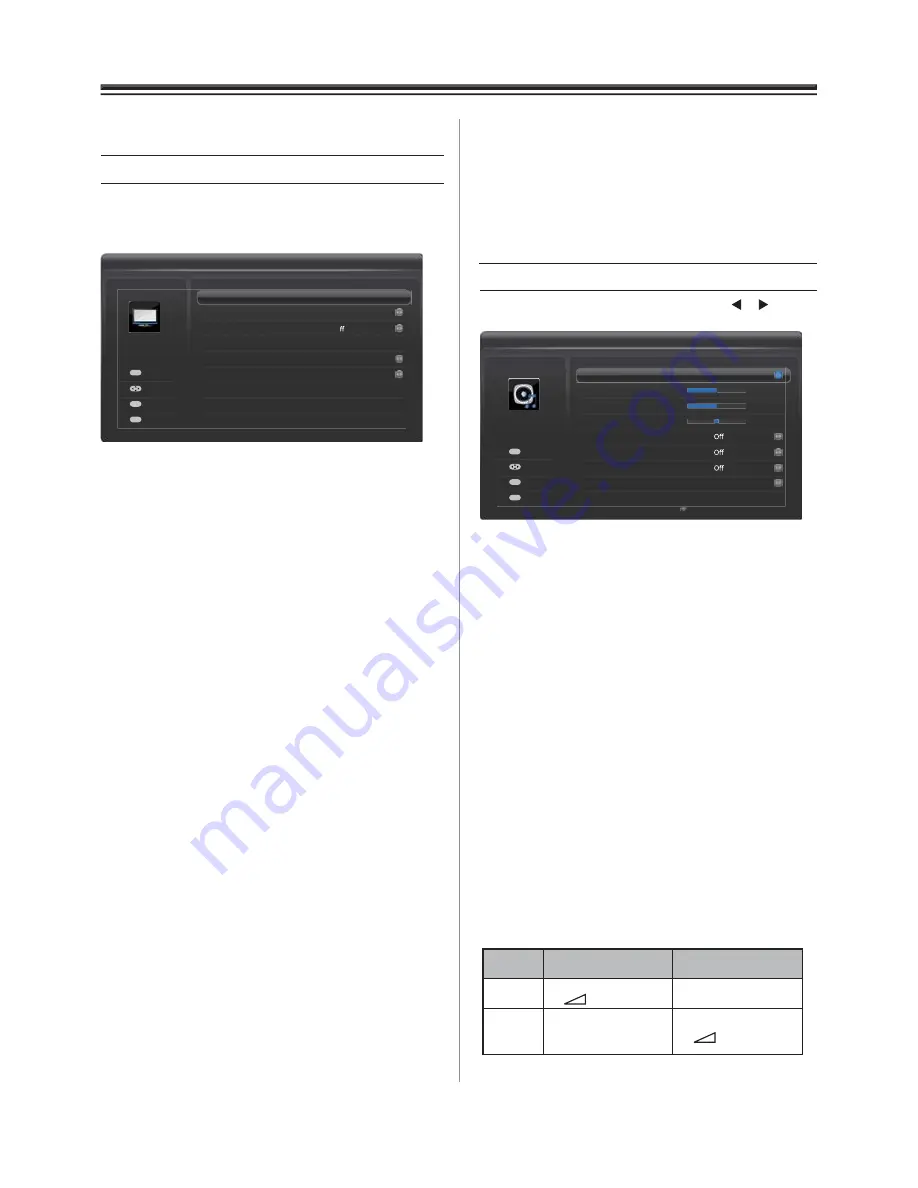
17
DNR
: selects an option from
Off
,
Low
,
Middle
and
High
.
MPEG NR
: selects an option from
Off
,
Low
,
Middle
and
High
.
Press
RETURN
to go back to the previous menu.
Press
EXIT
to exit.
Sound
Press
MENU
and select
SOUND
by using the or button.
Press
OK
to enter the
SOUND
menu.
Dual
: sets Dual1 or Dual2, if available, for an analogue TV.
Base
: sets the base.
Treble
: sets the treble.
Balance
: sets the balance.
Bass Boost
: when turned on, enhances the depth of the sound.
Surround Sound
: turns on or off the surround sound feature.
Stable Sound
: when turned on, reduces the volume level
differences between channels.
Dynamic Range Control
: enables or disables the dynamic
range control feature. (Only available in TV and HDMI
modes)
Digital Audio Output
: press
OK
to enter its submenu.
Audio Format
: selects an audio format,
PCM
or
Auto
.
Note: When in HDMI mode, the
Audio Format
option
is grayed out and set to
PCM
only.
Audio Delay
: sets to
Auto
or
Manual
for audio delay.
Audio Delay Time (ms)
: sets the audio delay time.
Headphone Setting:
this setting is used to set the sound
output when headphones are connected. Options include
Speaker link
and
Headphone level
.
Active Backlight Control
3D Colour Management
Picture Settings
Base Colour Adjustment
DNR
MPEG NR
O
Low
Low
PICTURE
...
...
On
Select
Back
Exit
Enter
OK
RETURN
EXIT
Using the TV’s features (General)
Picture
Press
MENU
and select
PICTURE
by using
the
◄
or
►
button. Press
OK
to enter the
PICTURE
menu.
Picture Settings
: press
OK
to enter its submenu. The options
are as below.
Picture Mode
: selects a suitable picture effect. The options
include
Standard, Dynamic, Mild, User
and
Movie
.
Back Light
: sets the backlight level.
Contrast
: sets the lightness and darkness values of the picture.
Brightness
: sets the brightness value for the picture.
Colour
: sets the colour value for the picture.
Tint
: sets the tint of the colour.
Sharpness
: sets the sharpness value.
Black/White Level
: sets the black/white level. The options
include
Off
,
Low
,
Middle
and
High
.
Cinema Mode
: turns on or off the cinema mode.
Colour Temperature
: press
OK
to display its submenu.
You can set
Medium
,
Warm
,
Cool
and
User
.
Game Mode
: turn on or off the game mode. (not available in
TV mode.)
Reset
: press
OK
and con
fi
rm OK to restore all picture
settings to the default.
Active Backlight Control
: enables or disables the active
backlight control feature.
3D Colour Management
: enables or disables the 3D colour
management feature. When set to On, the feature is enabled and
the
Base Colour Adjustment
is available.
Base Colour Adjustment
: press
OK
to enter its submenu. You
can make adjustment for individual colours,
Red
,
Green
,
Blue
,
Yellow
,
Magenta
and
Cyan
to suit personal preference. Or you
can select
Reset
and press
OK
to restore all the colour
adjustment to the default.
Speaker
Link
Headphone
Speakers
On
Sound is output
(–
+ is available.) No sound
Off
Sound is output
(Headphone level
menu is available.)
Sound is output
(–
+ is available.)
Bass
Treble
Dual
Balance
Dual1
0
0
0
SOUND
Base Boost
Surround Sound
Stable Sound
Dynamic Range Control
On
Digital Audio Output
...
Select
Back
Exit
RETURN
EXIT
Adjust
OK
Summary of Contents for 23'L900A
Page 29: ...72 MT10AN AUN1E ...













































