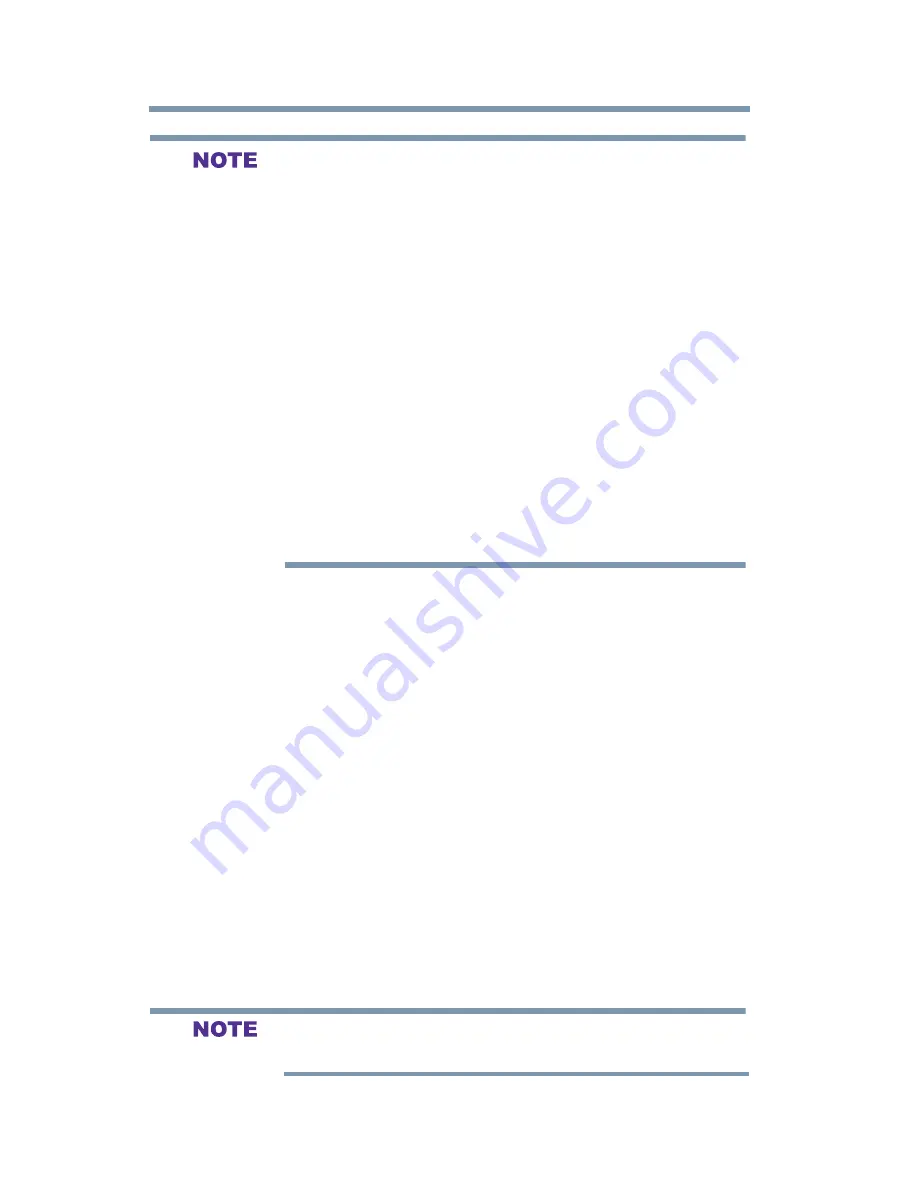
92
Setting
up your TV
Using the Media Player
v
Gently insert the USB device into the port and do not remove
while viewing Media Player.
v
USB device: USB Mass Storage Class device (MSC)
v
Connectivity is not guaranteed for all devices.
v
Connect the USB device to the TV directly.
v
Do not use a USB Hub.
v
You must obtain any required permission from copyright owners
to use copyright content. Toshiba cannot and does not grant
such permission.
v
Depending on the ile size and amount in your USB storage
device, it may take some time to load before content is viewable.
A message will display on-screen when iles are loading from the
USB storage device.
v
Only limited types of U3 USB device are supported. Therefore, it
is suggested that you not use U3 USB with Media Player.
v
Non-supported characters will be replaced with a square.
Auto Start function
When Auto Start is enabled, you will be asked if you want to start
the Media Player when a USB device is inserted. If Auto Start is
disabled, you must manually start the Media Player from the menu.
To change the Auto Start setting:
1
In the
Options
menu, highlight
MediaShare Setup
, and then press
the
ENTER
button.
2
Press the
/ (arrow) buttons to highlight
USB Auto Start.
3
Press the / (arrow) buttons to select
On
or
Off
.
To open the Media Player
There are two methods for starting the Media Player: auto start and
manual start.
Auto Start:
1
Gently insert a supported USB storage device to the USB port
on the back of the TV. A prompt will appear.
If you repeatedly insert and remove the USB connector, the prompt
may not appear.
















































