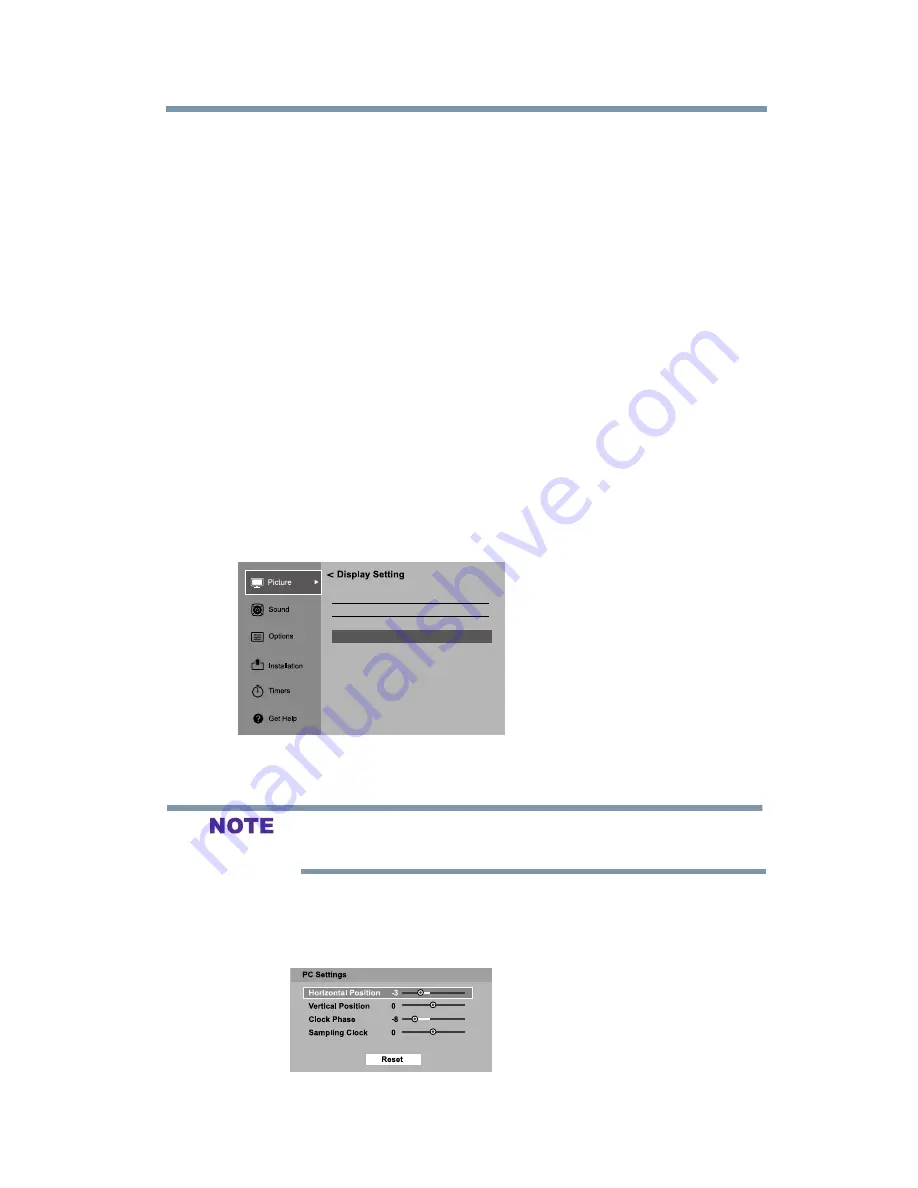
89
Setting
up your TV
Using the PC settings feature
To unlock the control panel, select
Off
in Step 3 in this section or
press and hold the
VOLUME (–)
button on the TV control panel for
approximately 15 seconds until the volume icon appears.
Using the PC settings feature
You can view an image from a PC on the TV screen. When a PC is
connected to the TV’s PC IN terminal, you can use the PC Settings
feature to make adjustments to the image. If the edges of the picture
are cut off, readjust the Horizontal Position and Vertical Position. If
the picture is affected by interference, readjust the Clock Phase and
Sampling Clock.
To adjust the PC settings:
1
Repeatedly press the
INPUT
button to select
PC Input
mode,
see
“Selecting the video input source” on page 58
.
2
In the
Picture
menu, highlight
Display Settings
, and then
press the
ENTER
button.
3
Press the
/ (arrow) buttons to select
PC Settings
, and then
press the
ENTER
button.
4:3 Stretch
Picture Position
PC Settings
Auto Aspect
On
Off
(Sample Image) Setup menu - PC Settings selection
If a computer is not connected or there is no PC input signal, this
feature will be grayed out in the Setup menu.
4
Press the
/ (arrow) buttons to select an item.
5
Press the / (arrow) buttons to make the appropriate
adjustments.
(Sample Image) PC Settings - adjustments screen






























