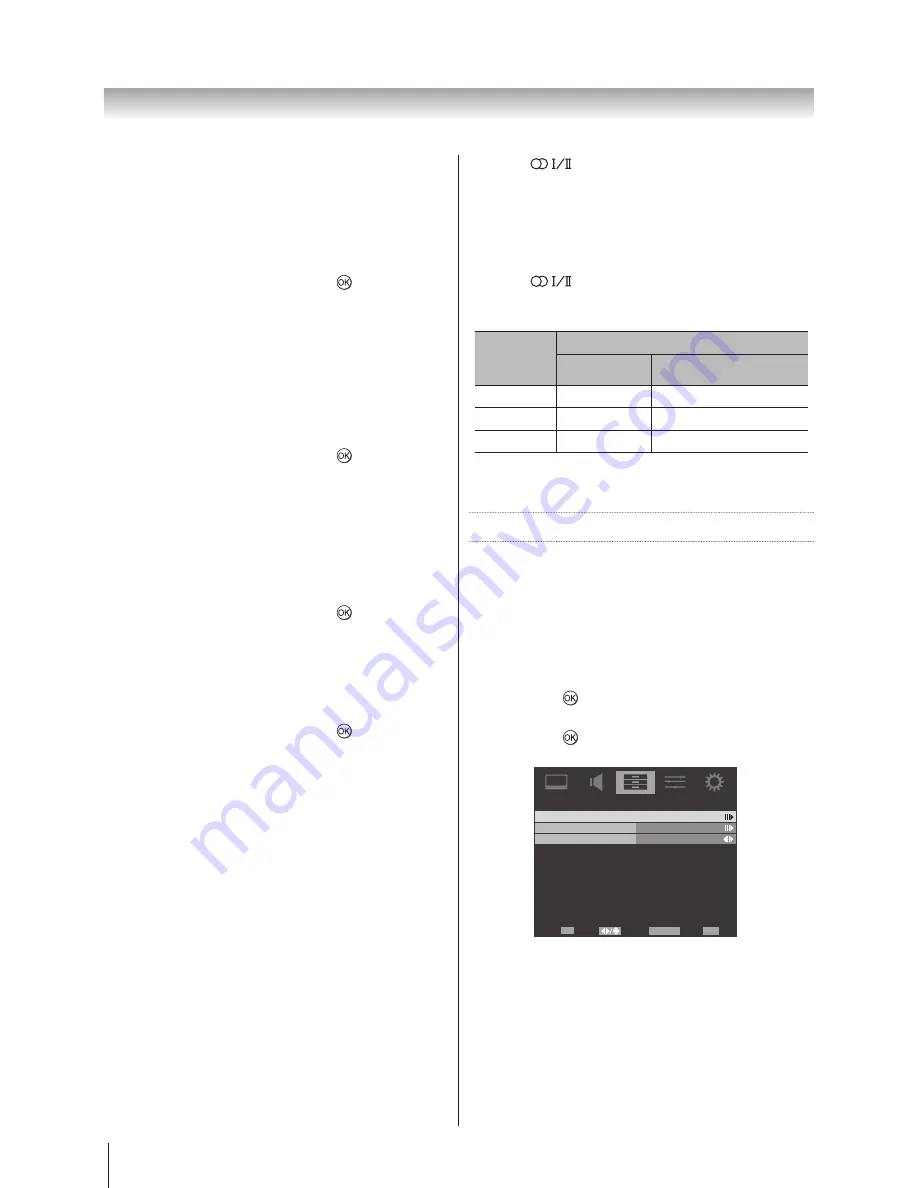
26
Using the TV’s features (General)
HDMI1 Audio
If the connected HDMI source does not support digital
audio, plug the audio cable into PC/HDMI1 (Audio) on
the back of the TV, then use the HDMI1 Audio setting. If
the sound is missing, select an alternative setting.
1. In the
SOUND
menu, press ▲ or ▼ to highlight
Advanced Audio
and press ► or to select.
2. Press ▲ or ▼ to highlight
HDMI1 Audio
, press ◄ or
► to select
Auto
,
Analogue
, or
Digital
.
Lip Sync
Activates an audio/video display timing adjustment
that allows HDMI devices to automatically synchronize
accurately. Available for HDMI source only.
1. In the
SOUND
menu, press ▲ or ▼ to highlight
Advanced Audio
and press ► or to select.
2. Press ▲ or ▼ to highlight
Lip Sync
, press ◄ or ►
to select
On
or
Off
.
SPDIF Type
SPDIF is a digital output format sending digital audio to
an external audio system.
1. In the
SOUND
menu, press ▲ or ▼ to highlight
Advanced Audio
and press ► or to select.
2. Press ▲ or ▼ to highlight
SPDIF Type
, press ◄ or
► to select
Dolby Digital
,
PCM
, or
Off
.
Audio Mode
1. In the
SOUND
menu, press ▲ or ▼ to highlight
Advanced Audio
and press ► or to select.
2. Press ▲ or ▼ to select
Audio Mode
and using◄ or
► to select
Dolby Digital
or
MPEG
.
Dolby Digital
If you select this option, the TV will select the first Dolby
Digital audio track, if available. However, if the channel
does not contain any Dolby Digital audio track, then the
first available MPEG audio track will be selected.
MPEG
If you select this option, the TV will select the first MPEG
audio track, if available. However, if the channel does not
contain any MPEG audio track, then the first available
Dolby Digital audio track will be selected.
Note: Manufactured under license from Dolby
Laboratories. “Dolby” and the double-D symbol are
trademarks of Dolby Laboratories.
Selecting the stereo programmes
1. When a stereo programme is received,
Stereo
appears.
2. Press
to select the Auto/Mono mode.
Stereo
and
Mono
appear cyclically on the screen.
Selecting the bilingual programmes
1. When a bilingual programme is received,
Dual
appears.
2. Press
to select the sound to be heard. The
sound differs according to the transmission system:
NICAM or German stereo/bilingual broadcast.
Display
Sound to be heard
NICAM
German stereo /
bilingual broadcast
Dual 1
Sub I sound
Main sound
Dual 2
Sub II sound
Sub sound
Mono
Main sound
---
Note: These settings are not stored in the TV memory.
Applications Control
Media Player
The Media Player allows the viewing of photos (JPEG
files) and music (MP3 files) stored in a USB storage
device. (Connectivity is not guaranteed for all devices.)
1. Plug your USB flash drive into USB port. Highlight
the
Media Player
in the
APPLICATIONS
menu and
press ► or to select.
2. Press ▲ or ▼ to highlight
Photo
or
Music
, then
press ► or , the Media Player will open.
You may also use the Quick Access Menu to enter.
APPLICATIONS
Off
Select
Back
Exit
EXIT
RETURN
Media Player
Time Setup
Sleep Timer
Enter
OK
Note 1: The Media Player will open even if there are no
images on the USB flash drive.
Note 2: The On-screen menus will not display while the
Media Player is being used.
Note 3: MP3 is the MPEG Layer-3 audio coding
technology licensed from Fraunhofer IIS and Thomson.
Note 4: For SD card connection, an aftermarket adapter
is recommended to do so.
Summary of Contents for 22SL700A
Page 48: ......






























